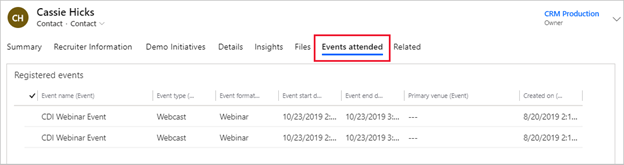Follow up after the event
After an event has concluded, you might want to evaluate how it went and begin following up with registrants and attendees.
Hand off to sales
Contacts who take the time to attend your marketing events are likely to be serious about making a purchase. You'll want to follow up with them right away to keep them interested. Because Dynamics 365 Customer Insights - Journeys integrates your marketing and sales operations, your salespeople also have access to all new contacts and leads that your event has generated. Sales people can act immediately by connecting with these contacts and setting up new opportunities.
During the event, people throughout your organization might have been busy talking to potential customers and collecting their contact details. They might register these details in Dynamics 365 Customer Insights - Journeys while at the event or they might enter the details afterward. Contacts who registered by using the event website automatically become contacts in Microsoft Dynamics 365 customer engagement apps. Your lead-generation and lead-scoring rules in Dynamics 365 Customer Insights - Journeys might have resulted in sales-ready leads that are based on registrations and other interactions. Other leads might not yet be sales ready but could be good candidates for your next nurturing campaign.
For more information, see Hand off to sales.
View and analyze event results
Event and session attendance records are available for all contacts. This information can be useful to salespeople who are identifying their most sought-after leads, or when they're preparing for a call or meeting.
To view event records for contacts, open a contact record in any Dynamics 365 app and go to its Events attended tab.
When your event is finished, you'll have generated a wealth of new data in Dynamics 365. The system is well-equipped to help you analyze that data by using detailed analytics.
A few locations to look for event analytics include:
Event Management Dashboard - Go to Outbound Marketing > My Work > Dashboards > Event Management Dashboard. This dashboard gives a broad overview of your event planning activities and results from all your events. You can view it by selecting Event Management Dashboard from the view selector at the top of any dashboard page in Dynamics 365. For more information, see The event management dashboard.
Event records - Go to Event planning > Events, and then open the main event record for your event to see results and analytics that relate to that event only. These results and analytics offer more detail than the dashboard does about many aspects of the event.
Event Customer Journey - Go to Outbound Marketing > Marketing Execution > Customer journeys and open your corresponding event customer journey(s). When your event is live, you can begin analyzing how attendees are flowing through your pipeline and relative KPIs. For more information, see Customer journey insights.
For more information, see View and analyze event results.