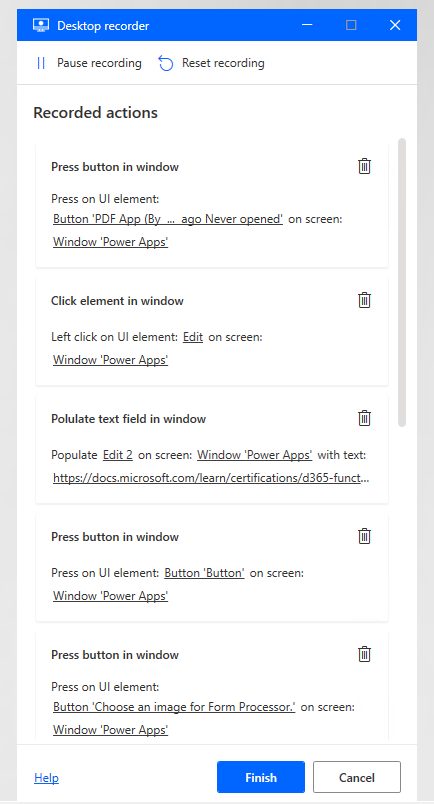Record and edit tasks
Power Automate for desktop can capture the steps that are performed by the user and edit the steps in desktop flows.
The user can record tasks with the following features:
- Record - Records the steps on Windows native applications as well as web applications.
- Record with Copilot - This (currently preview) feature uses AI to capture voice, screens, and mouse movements.
Record
The Recorder identifies and highlights objects in the application user interface such as buttons, menus, and fields. Then, it records the mouse clicks and keyboard entries against that object. If you select or perform an incorrect action, you can delete it. You also have the ability to Reset the Recorder and start over.
Record with Copilot (preview)
The Record with Copilot option combines a voice summary of the task, showing Copilot the screens, and telling Copilot what you want it to do. You can select the option to view a demo of how this works (refer to image above). Once Copilot has recorded your steps you can (and should) check and edit them accordingly.
Editing steps and actions
After your steps are recorded, you can edit to remove unnecessary actions and manually add further actions. You can also edit the objects that are selected in the application and add new UI objects.
Power Automate has a wide range of capabilities and can perform many actions, including:
- Running SQL queries against a SQL Server database.
- Manipulating the contents of a Microsoft Excel worksheet.
- Processing emails in Microsoft Outlook.
- Running PowerShell scripts on the local computer.
- Copying to and from the clipboard.
- Accessing Azure AD objects.
- Accessing cloud services.
Power Automate for desktop is powerful, with many possible actions. Solution architects should decide on the most appropriate technology for performing actions, such as when a SQL query is performed by using a desktop flow, a cloud flow, or by an Azure function.
Variables
Flow variables allow information to change in every run of a desktop flow. If you're using a desktop flow for any type of data entry, you'll need flow variables to define the fields that you need to enter. Solution architects should encourage the use of flow variables and ensure that a naming convention is in place for variables.
Input variables are pieces of information that you pass to a desktop flow. Output variables are outcomes that the desktop flow passed back after the desktop flow has run. Power Automate for desktop provides the ability to receive input values from cloud flows and return values back to the cloud flow by using output variables. As a result, your automations can be seamlessly integrated. Solution architects should ensure that the input and output variables are specified at the design stage, because it is likely that cloud and desktop flows will be built by different makers.
If input variables are different for each environment, then you should define environment variables for input variables in the flows.