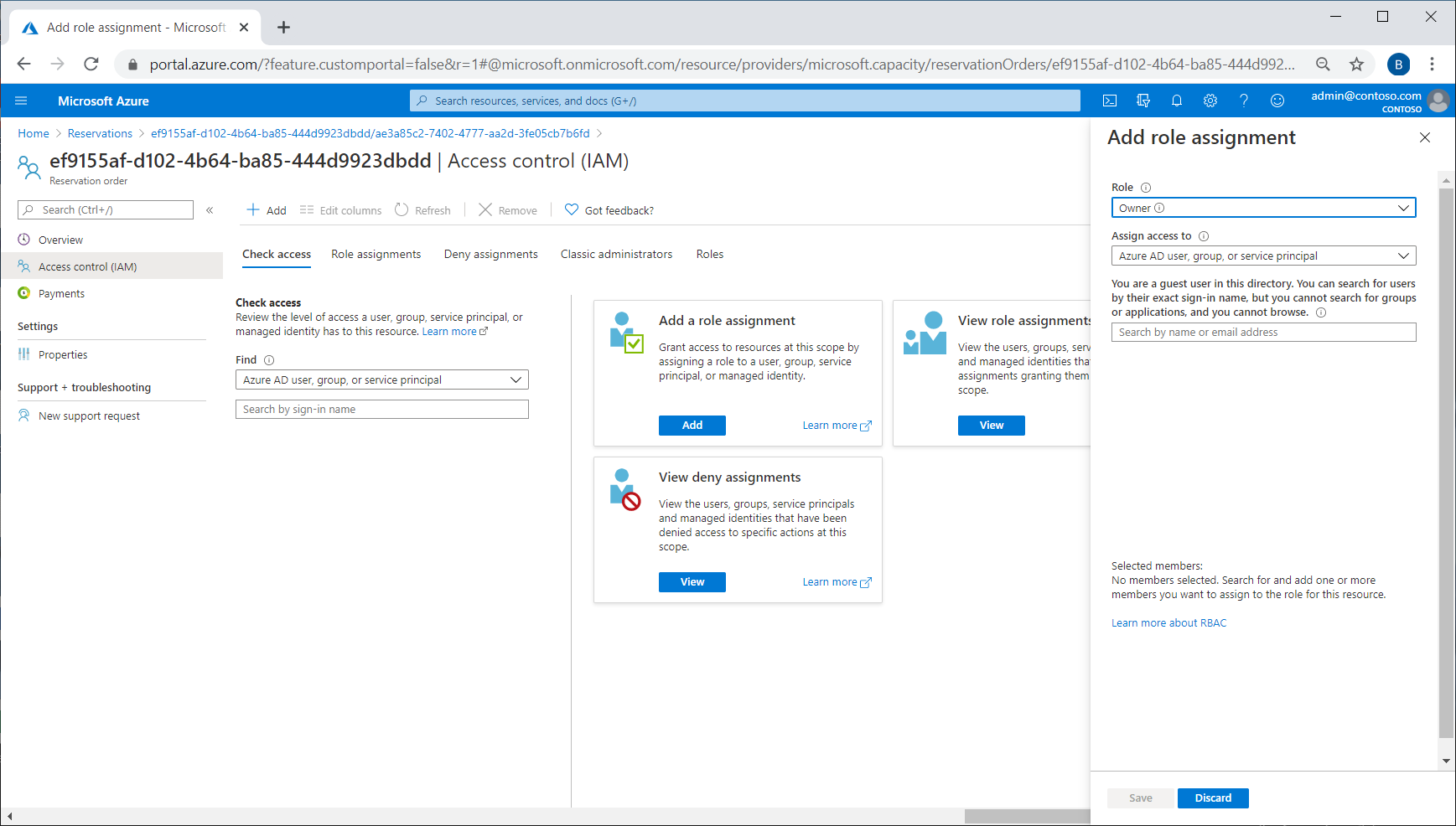View and manage reservations
After you buy a reservation, you can view it in the Azure portal. The reservation purchaser has owner access on the reservation order and the reservation. The purchaser can change the reservation scope, exchange, refund, split, or merge the reservation.
View reservations after purchase
By default, the following users can view and manage reservations:
- The person who buys a reservation and the account administrator of the billing subscription used to buy the reservation are added to the reservation order. To view reservations that you have explicit access to in the Azure portal, navigate to Reservations.
- Enterprise Agreement (EA) and Microsoft Customer Agreement billing administrators. Billing access is granted according to your role. To view and manage reservations in the Azure portal, navigate to Cost Management + Billing > Reservations Transactions.
You can also manage reservation purchases programmatically. For more information, see Get reservations and utilization using APIs, PowerShell, CLI.
Assign permissions
You can delegate access management for a reservation order in the Azure portal using the Reservation order with Access control (IAM).
The reservation is a child object of the Reservation Order. When granting someone permissions, it's best to grant permissions to the reservation order. Access on the order allows the user to make commercial transactions, such as an exchange or refund.
Change the reservation scope
You can update the reservation scope from a shared scope to a single subscription, resource group, or vice-versa after the purchase. To update the reservation scope, select the reservation. Then select Settings > Configuration and change the scope.
Changing the scope doesn’t affect the reservation’s end date, and no new billing transaction takes place.
Split or merge existing reservations
Although not commonly done, splitting a reservation enables you to distribute instances for granular scope management. You can split a reservation by using PowerShell, CLI, or through the API. For more information, see Split a single reservation into two reservations.