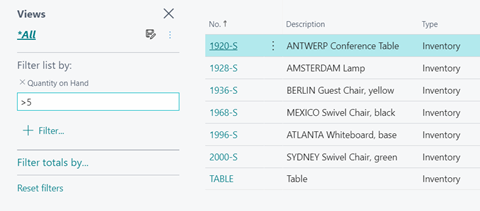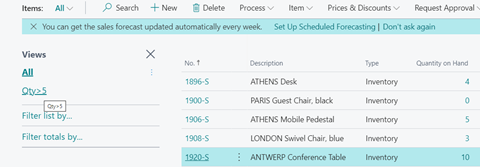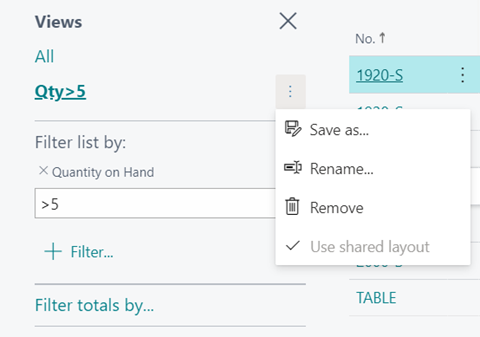Filter data
Watch the following video which demonstrates some of the ways you can filter data in Business Central.
Save your filter
You can save a filter that you applied by clicking on the Save As icon.
Give your new filter a name so that it's accessible to new queries.
You will see your saved filter under All, and you can apply it with a simple click.
In this example, we gave the new filter the name Qty>5, and you can find it under All. When you select it, the filter is applied. You can always change, rename, or remove a selected filter.