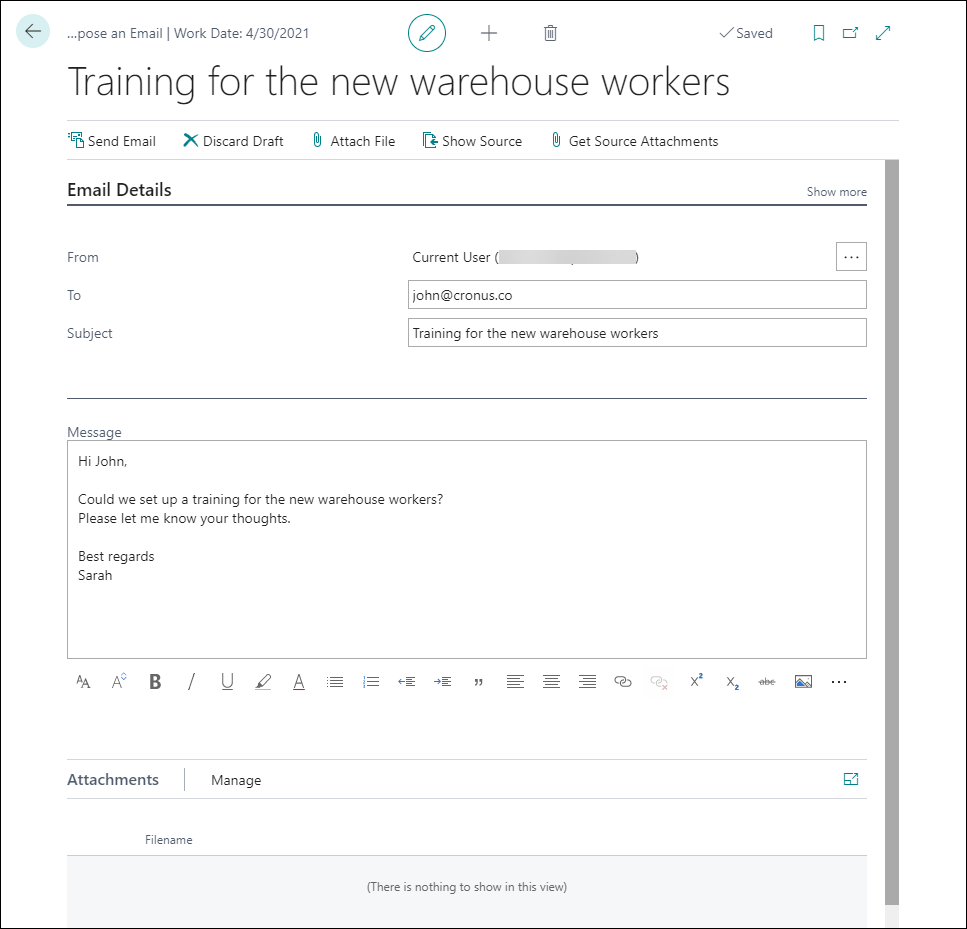Compose and send an email
With the Compose an Email function, you can write and send emails as you do with your email app, such as Microsoft Outlook.
To compose and send an email, select the search for page icon, enter Compose an email, and then select the related link. You can also open the Email Accounts page, choose the account to send an email from, and then select the Compose Email action.
You can compose each message individually with basic formatting tools, such as fonts, styles, colors, and so on, and add attachments of up to 100 MB.
By selecting the Show more link on the Email Details FastTab, you can add contacts in the Cc and Bcc fields.
If the email is created from a document, such as a sales order, you can select Show Source to display the document from where the email was created. By selecting Get Source Attachments, the attachments of the source document are automatically added as attachments to the email.