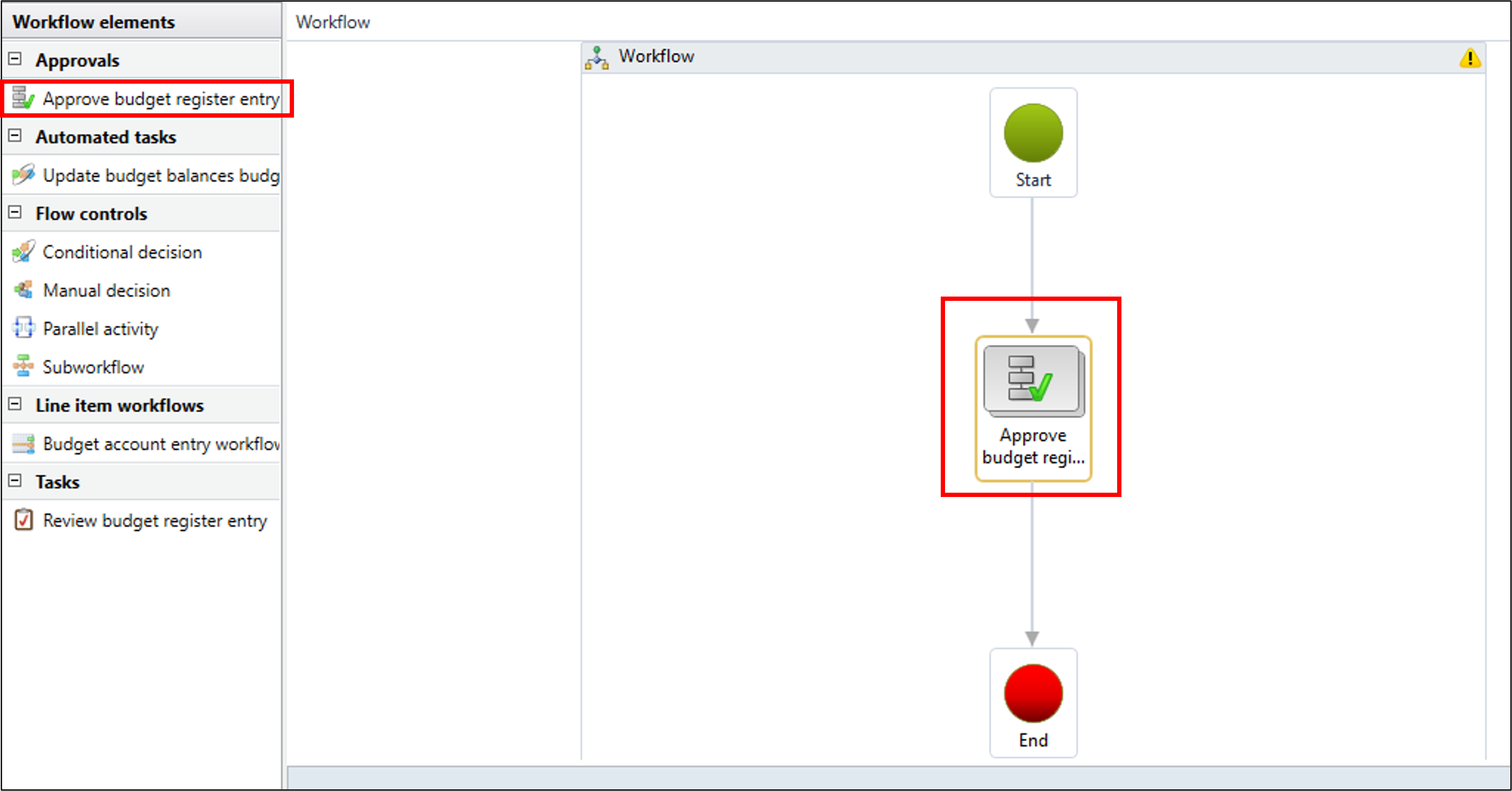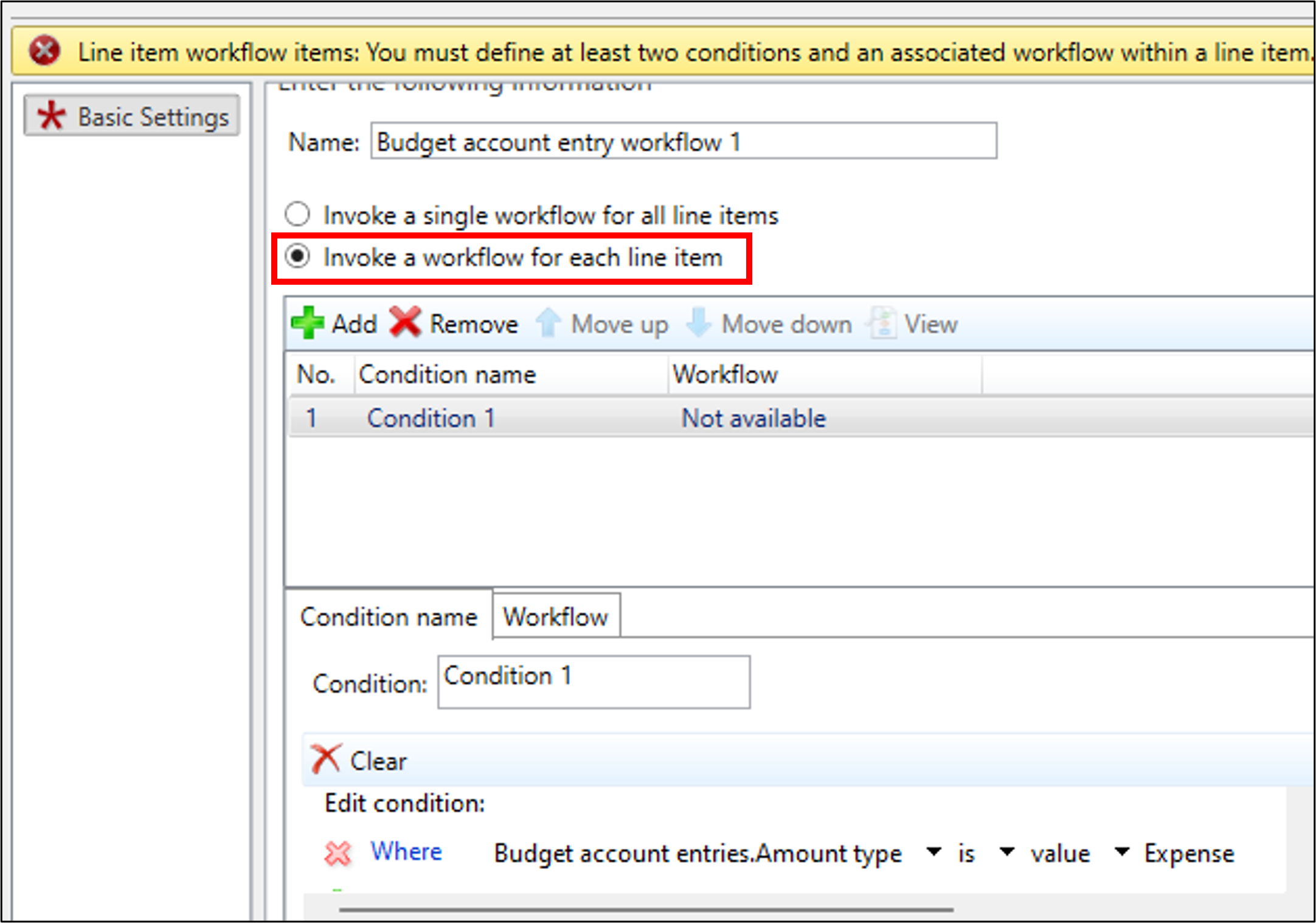Implement a budget register workflow
The Budget register is a document that maintains the approved budget for a legal entity, and it consists of budget account entry lines that contain the financial dimension information, dates, and the approved budget amount. Before you enter the budget register, you need to set up the budget codes, budget models, exchange rates, and number sequences. To set up the approval process of the budget register, you should also set up the workflow.
Multiple methods are available for you to create budget register entries:
Enter the document information manually on the Budget register entries page.
Use the Microsoft Excel template that you can open by selecting the Open in Excel button on the Budget register entries page.
Use the Budget Account Entries data entity in Data management to import budget register entries. Consider using this method and turning on the Set based processing parameter when you need to import many budget account entries into the system.
Use the Generate budget register entry periodic process if the company uses budget planning functionality to prepare budget data.
The budget register entry workflow process follows the standard workflow framework.
You need to set up the workflow from the Budgeting workflows page by selecting Setup > Basic budgeting in the Budgeting module.
When you select the New button, a dialog appears that includes budget-related workflow types. Select Budget register entry workflow from the list of workflow types. The workflow client populates after your finance and operations apps credentials authenticate it.
From the Workflow elements pane, select the Approve budget register entry component, drag it to the workflow pane, and then connect it with the Start and End connector.
Select the Approve budget register entry workflow element and then select the Level up button on the Action Pane.
Select the workflow element Step 1.
On the Action Pane, select the Assignment button. The property dialog with the Assignment tab should open. This property helps you define the approver. Four primary assignment types are available:
User - If you select this type, the list of users appear in the following tab. You can select the specific users whom you want to give permission to approve.
Workflow user - If you select this type, you have the option to assign users who are associated with the workflow as approvers. For example, you can assign the workflow owner as the approver, and you can assign the originator of the workflow as the final approver.
Hierarchy - You can choose from two types of hierarchy based on the possible assignment for the workflow: managerial or configurable. In managerial hierarchy, workflow is driven based on the reporting hierarchy of the employees in the organization. It works based on the reporting positions of the employees. In configurable hierarchy, you can define your own hierarchy based on the position hierarchy and then attach it to the workflow.
Participant - You can define multiple types of participants. Security role participants allow you to select the security role that has permissions to approve the budget register entry. User group participants allow you to specify a group of users whom you want to allow to approve the budget register entry. You can define the user groups under the Users menu in the System administrator module.
Additionally, you can assign the budget manager as an approver by selecting Budget manager participants.
The budget register entry workflow has other workflow elements:
Update budget balances budget register - Creates an automated task to update budget balances. You can place this workflow element after the Approve budget register entry element.
Review budget register entry - Creates a task for a user to review the accuracy of a budget register entry.
Budget account entry workflow - Creates a workflow in the budget register line to set up the approval process for the budget account entries. To create a workflow for the budget register line, you need to create a new workflow of the Budget account entry workflow type.
After you activate the Budget account entry workflow, you need to create a new Budget register entry workflow by following the same process.
In the new workflow, make sure that you add the Budget account entry workflow element.
Set up the basic settings for the Budget account entry workflow, which includes two options:
Invoke a single workflow for all line items - This option allows you to select a single budget account entry workflow, which approves all line items together. You can select the Budget account entry workflow that you previously created.
Invoke a workflow for each line item - This option allows you to specify different workflows for separate lines based on conditions. For example, if the account type is Expense, you can specify a workflow. For the Revenue account, you can define a different workflow. You can define the workflow on the Workflow tab.
After the workflow setup is complete, select Save and Close in the lower part of the workflow editor. The system returns you to the Budgeting workflows page of Finance, which shows the newly created workflow with a new workflow ID.
On the Action Pane of the Budgeting workflow page, select the Versions button to view a list of multiple versions of the workflow, if a workflow exists. You can make the appropriate version active by selecting the Make active checkbox.
Go to the Budget code page under Setup > Basic budgeting in the Budgeting module.
Select Original budget and then enter the newly created workflow in the Workflow column of the Budget codes page.
Open the Budget register entries page from the Budgeting module and then create a new budget register entry with Budget code as Original budget. Then, the Workflow button on the Action Pane is available to activate the workflow.
After you submit the workflow, the approval process initiates.