Create deployment slots
- 10 minutes
Organizations often need to run web apps in isolated environments to test them before deployment. They also need to deploy quickly and without affecting users.
Suppose you're trying to decide whether to use slots as a streamlined way to deploy a web app in your social media system. You want to find out if deployment slots reduce downtime during deployments, if they ease rollbacks, and if you can set them up in Azure.
Here, you learn how deployment slots ease the testing and rollout of new code.
Use a deployment slot
Within a single Azure App Service web app, you can create multiple deployment slots. Each slot is a separate instance of that web app, and it has a separate hostname. You can deploy a different version of your web app into each slot.
One slot is the production slot. This slot is the web app that users see when they connect. Make sure that the app deployed to this slot is stable and well tested.
Use the other slots to host new versions of your web app. Against these instances, you can run tests such as integration tests, acceptance tests, and capacity tests. Fix any problems before you move the code to the production slot. The other deployment slots behave like their own App Service instances, so you can have confidence that your tests show you how the app runs in production.
After you're satisfied with the test results for a new app version, deploy it by swapping its slot with the production slot. Unlike a code deployment, a slot swap is instantaneous. When you swap slots, the slot hostnames are exchanged, immediately sending production traffic to the new version of the app. When you use slot swaps to deploy, your app is never exposed to the public web in a partially deployed state.
If you find that, in spite of your careful testing, the new version has a problem, you can roll back the version by swapping the slots back.
Understand slots as separate Azure resources
When you use more than one deployment slot for a web app, those slots are treated as separate instances of that web app. For example, they're listed separately on the All resources page in the Azure portal. They each have their own URL. However, each slot shares the resources of the App Service plan, including virtual machine memory and CPU, and disk space.
Create deployment slots and tiers
Deployment slots are available only when your web app uses an App Service plan in the Standard, Premium, or Isolated tier. The following table shows the maximum number of slots you can create:
| Tier | Maximum staging slots |
|---|---|
| Free | 0 |
| Shared | 0 |
| Basic | 0 |
| Standard | 5 |
| Premium | 20 |
| Isolated | 20 |
Avoid a cold start during swaps
Many of the technologies that developers use to create web apps require final compilation and other actions on the server before they deliver a page to a user. Many of these tasks are completed when the app starts up and receives a request. For example, if you use ASP.NET to build your app, code is compiled and views are completed when the first user requests a page. Subsequent requests for that page receive a faster response, because the code is already compiled.
The initial delay is called a cold start. You can avoid a cold start by using slot swaps to deploy to production. When you swap a slot into production, you "warm up" the app because your action sends a request to the root of the site. The warm-up request ensures that all compilation and caching tasks finish. After the swap, the site responds as quickly as if it were deployed for days.
Create a deployment slot
Before you create a slot, make sure your web app is running in the Standard, Premium, or Isolated tier:
Open your web app in the Azure portal.
Select the Deployment Slots pane.
Select Add Slot.
Name the slot.
Choose whether to clone settings from another slot. If you choose to clone, settings are copied to your new slot from the slot you specify.
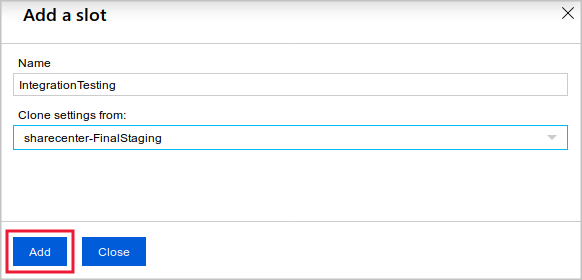
Note
Although you can clone settings to a new slot, you can't clone content. New slots always begin with no content. You must deploy content by using Git or another deployment strategy. The clone operation copies the configuration to the new slot. After you clone the settings, the configuration of the two slots can be changed independently.
Select Add to create the new slot. You now have the new slot in the list on the Deployment Slots page. Select the slot to view its management pane.
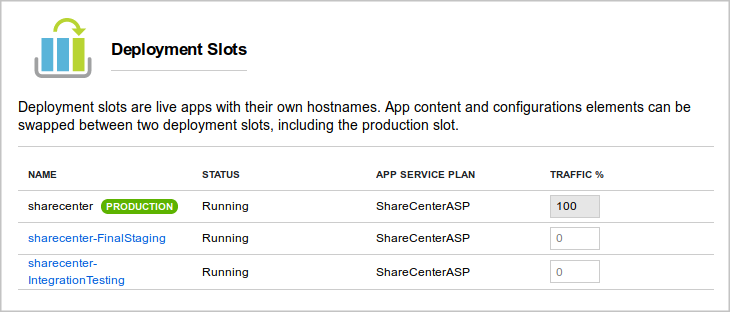
Access a slot
The new slot's hostname is derived from the web app name and the name of the slot. You get this hostname when you select the slot on the Deployment Slots page:
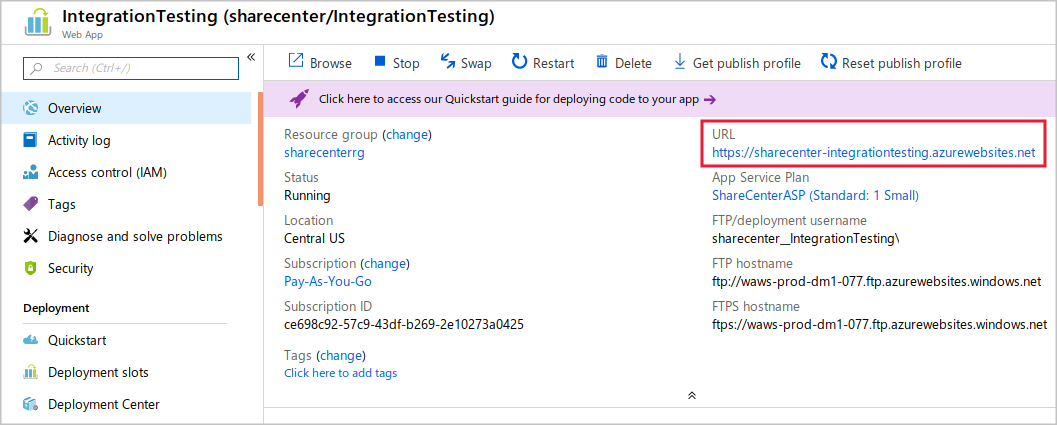
You can deploy your code to the new slot the same way you deploy it for the production slot. Just substitute the new slot's name or URL in the configuration of the deployment tool you use. If you use FTP to deploy, you see the FTP hostname and username just under the slot's URL.
The new slot is effectively a separate web app with a different hostname. Anyone on the internet can access it if they know that hostname. Unless you register the slot with a search engine or link to it from a crawled page, the slot doesn't appear in search-engine indexes. It remains obscure to the general internet user.
You can control access to a slot by using IP address restrictions. Create a list of IP address ranges that are allowed access to the slot or a list of ranges that are denied access to the slot. These lists are like the allow and deny ranges that you can set up on a firewall. Use this list to permit access only to computers that belong to your company or development team.