Document your code by adding comments and metadata
Good Bicep code is self-documenting. This means that it uses clear naming and a good structure so that when colleagues read your code, they can quickly understand what's happening. If they need to make changes, they can be confident they're modifying the right places.
In some situations, though, you might need to clarify certain code by adding extra documentation to your Bicep files. Also, after your template is deployed and resources have been created in Azure, it's important that anyone who looks at your Azure environment understands what each resource is and what it's for.
In this unit, you'll learn how to add comments to your Bicep files and how to use resource tags to add metadata to your Azure resources. This additional documentation gives your colleagues insights into what your code does, the logic you used to write the code, and the purpose of your Azure resources.
Add comments to your code
Bicep allows you to add comments to your code. Comments are human-readable text that documents your code but is ignored when the file is deployed to Azure.
Bicep supports two types of comments:
Single-line comments start with a double slash (
//) character sequence, and continue to the end of the line, as shown here:// We need to define a firewall rule to allow Azure services to access the database. resource firewallRule 'Microsoft.Sql/servers/firewallRules@2023-08-01-preview' = { parent: sqlServer name: 'AllowAllAzureIPs' properties: { startIpAddress: '0.0.0.0' // This combination represents 'all Azure IP addresses'. endIpAddress: '0.0.0.0' } }Multi-line comments use the
/*and*/character sequences to surround the comment, and can span multiple lines, as shown here:/* This Bicep file was developed by the web team. It deploys the resources we need for our toy company's website. */
Tip
Avoid using comments for obvious and clear parts of your code. Having too many comments actually reduces your code's readability. Also, it's easy to forget to update comments when your code changes in the future. Focus on documenting unique logic and complex expressions.
You can also use Bicep comments to add a structured multi-line block at the beginning of each file. Think of it as a manifest. Your team might decide that each template and module should have a manifest that describes the purpose of the template and what it contains, such as in this example:
/*
SYNOPSIS: Module for provisioning Azure SQL server and database.
DESCRIPTION: This module provisions an Azure SQL server and a database, and configures the server to accept connections from within Azure.
VERSION: 1.0.0
OWNER TEAM: Website
*/
Add comments to parameter files
Parameter files allow you to create a JSON file to specify a set of parameter values for your deployment. The parameter values need to match the parameters that are declared in the Bicep template.
The values that you specify in parameter files also often benefit from being documented. It's a good practice to add comments to parameter files when you work with parameter values that might not be immediately clear to someone reading the file.
For example, your website's Bicep template might include a parameter for the URL to access your company's product stock API so that your website can display whether your toys are in stock in your warehouse. The URLs to access the stock API for each environment aren't easy to understand, so they're a good candidate for a comment:
{
"$schema": "https://schema.management.azure.com/schemas/2019-04-01/deploymentParameters.json#",
"contentVersion": "1.0.0.0",
"parameters": {
"productStockCheckApiUrl": {
"value": "https://x73.mytoycompany.com/e4/j7" // This is the URL to the product stock API in the development environment.
}
}
}
Tip
When you work with parameter files and other JSON files that include comments, you usually need to use the .jsonc file extension instead of .json. This helps Visual Studio Code and other tools understand that comments are allowed.
Add descriptions to parameters, variables, and outputs
When you create a parameter, variable, or output, you can apply the @description() decorator to help explain its purpose:
@description('The Azure region into which the resources should be deployed.')
param location string = resourceGroup().location
@description('Indicates whether the web application firewall policy should be enabled.')
var enableWafPolicy = (environmentType == 'prod')
@description('The default host name of the App Service app.')
output hostName string = app.properties.defaultHostName
Descriptions are more powerful than comments because, when someone uses the Visual Studio Code extension for Bicep, the descriptions are shown whenever someone hovers over a symbolic name. Also, when someone uses your Bicep file as a module, they'll see the descriptions you apply to your parameters.
Add descriptions to resources
It can also be helpful to add descriptions to the resources that you define. You can apply the @description() decorator to resources, too.
Additionally, some resources support adding descriptions or other human-readable information into the resource itself. For example, many Azure Policy resources and Azure role-based access control (RBAC) role assignments include a description property, like this:
resource roleAssignment 'Microsoft.Authorization/roleAssignments@2022-04-01' = {
scope: storageAccount
name: guid(roleDefinitionId, resourceGroup().id)
properties: {
principalType: 'ServicePrincipal'
roleDefinitionId: subscriptionResourceId('Microsoft.Authorization/roleDefinitions', roleDefinitionId)
principalId: principalId
description: 'Contributor access on the storage account is required to enable the application to create blob containers and upload blobs.'
}
}
It's a good idea to use this property to explain why you've created each role assignment. The description is deployed to Azure with the resource, so anyone who audits your Azure environment's RBAC configuration will immediately understand the purpose of the role assignment.
Apply resource tags
Comments in your Bicep file don't appear anywhere in your deployed resources. They're there only to help you document your Bicep files. However, there are many situations where you need to track information about your deployed Azure resources, including:
- Allocating your Azure costs to specific cost centers.
- Understanding how the data that's contained in databases and storage accounts should be classified and protected.
- Recording the name of the team or person who's responsible for management of the resource.
- Tracking the name of the environment that the resource relates to, such as production or development.
Resource tags allow you to store important metadata about resources. You define resource tags in your Bicep code, and Azure stores the information with the resource when it's deployed:
resource storageAccount 'Microsoft.Storage/storageAccounts@2023-05-01' = {
name: storageAccountName
location: location
tags: {
CostCenter: 'Marketing'
DataClassification: 'Public'
Owner: 'WebsiteTeam'
Environment: 'Production'
}
sku: {
name: storageAccountSkuName
}
kind: 'StorageV2'
properties: {
accessTier: 'Hot'
}
}
You can query a resource's tags by using tools such as Azure PowerShell and the Azure CLI, and you can see tags on the Azure portal:
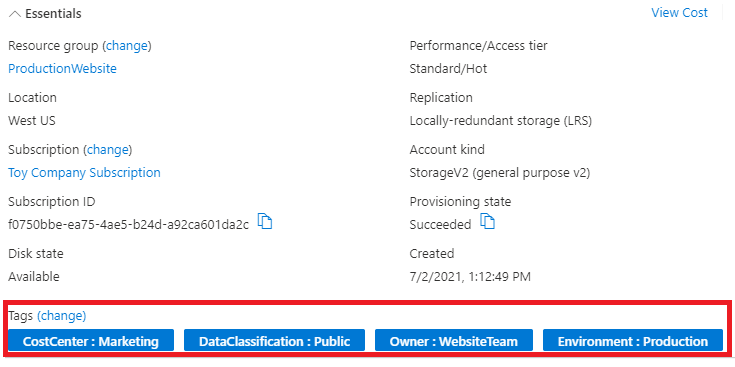
It's common to use the same set of tags for all your resources, so it's often a good idea to define your tags as parameters or variables, and then reuse them on each resource:
param tags object = {
CostCenter: 'Marketing'
DataClassification: 'Public'
Owner: 'WebsiteTeam'
Environment: 'Production'
}
resource storageAccount 'Microsoft.Storage/storageAccounts@2023-05-01' = {
tags: tags
}
resource appServiceApp 'Microsoft.Web/sites@2023-12-01' = {
tags: tags
}