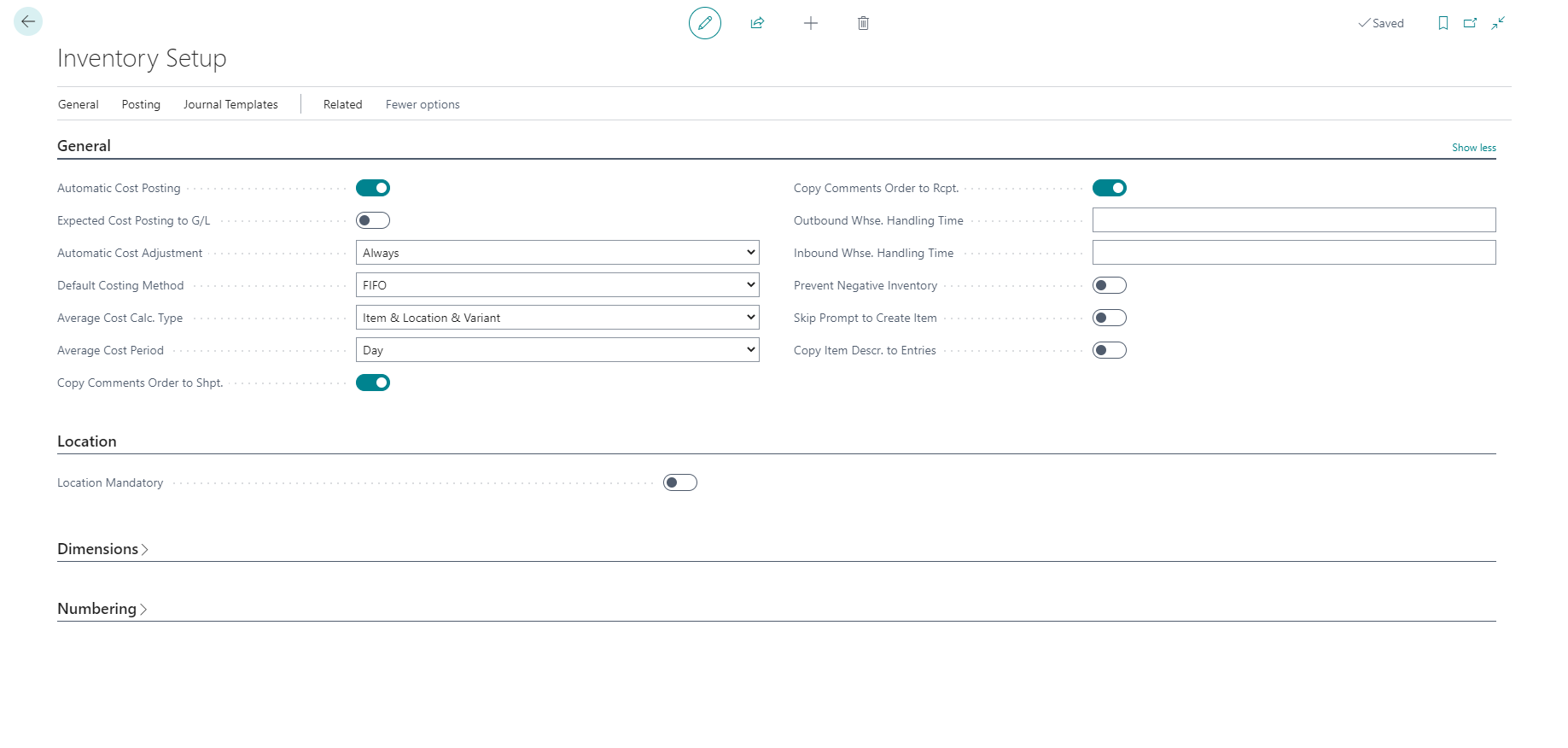Inventory setup
Before you can manage warehouse activities and inventory costing, you need to configure the rules and values that define the company's inventory policies. Previously, you learned how to set up locations. Now, you will learn how to configure the basic rules for costing and inventory processing on the Inventory Setup page.
To access the Inventory Setup page, select the search for page icon in the upper-right corner of the page, enter Inventory Setup, and then select the related link.
The Inventory Setup page includes the following FastTabs:
General
Location
Dimensions
Numbering
On the General FastTab, most configuration parameters are related to inventory costing:
Automatic Cost Posting - Specifies if value entries are automatically posted to the inventory account, adjustment account, and COGS account in the general ledger when an item transaction is posted.
Expected Cost Posting to G/L - Specifies if value entries that originate from receipt or shipment posting, but not from invoice posting, are recoded in the general ledger. Expected costs represent the estimation of, for example, a purchased item's cost that you record before you receive the invoice for the item.
Automatic Cost Adjustment - Specifies if item value entries are automatically adjusted when an item transaction is posted. This method ensures correct inventory valuation in the general ledger so that sales and profit statistics are up to date.
Default Costing Method - Specifies the default costing method when you create new items.
Average Cost Calculation Type - Configurates the method to calculate average cost. The method can be based on Item or on Item & Location & Variant.
Average Cost Period - Specifies the period that is used in the calculation of the weighted average cost of items when you use the average costing method.
You can also configure the Inbound or Outbound Warehouse Handling Time, both of which are used in the calculation of planned inventory dates. Refer to the Inventory modules for information about these fields.
If you want to prevent posting transactions that will bring inventory levels below zero, select the Prevent Negative Inventory option. If you want to prevent a message about creating a new item card from appearing when you enter an item number that doesn't exist, select the Skip Prompt to Create Item option.
The Location FastTab contains only the Location Mandatory field, where you can specify whether items must have a location code posted.
On the Dimensions FastTab, you can set up Item Group Dimension Codes, where you can specify the dimension code that you want to use for product groups in analysis reports.
On the Numbering FastTab, you can configure number series for Items, Non-stock Items, and all inventory documents.