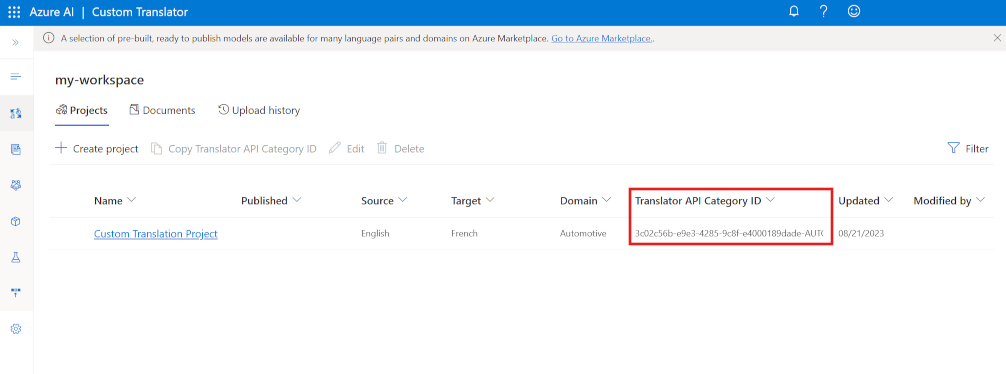Define custom translations
While the default translation model used by Azure AI Translator is effective for general translation, you may need to develop a translation solution for businesses or industries in that have specific vocabularies of terms that require custom translation.
To solve this problem, you can create a custom model that maps your own sets of source and target terms for translation. To create a custom model, use the Custom Translator portal to:
- Create a workspace linked to your Azure AI Translator resource.
- Create a project.
- Upload training data files and train a model.
- Test your model and publish your model.
- Make translation calls to the API.
Your custom model is assigned a unique category Id (highlighted in the screenshot), which you can specify in translate calls to your Azure AI Translator resource by using the category parameter, causing translation to be performed by your custom model instead of the default model.
How to call the API
To initiate a translation, you send a POST request to the following request URL:
https://api.cognitive.microsofttranslator.com/translate?api-version=3.0
Your request needs to include a couple of parameters:
api-version: The required version of the API.to: The target language to translate to. For example:to=frfor French.category: Your category Id.
Your request must also include a number of required headers:
Ocp-Apim-Subscription-Key. Header for your client key. For example:Ocp-Apim-Subscription-Key=<your-client-key>.Content-Type. The content type of the payload. The required format is:Content-Type: application/json; charset=UTF-8.
The request body should contain an array that includes a JSON object with a Text property that specifies the text that you want to translate:
[
{"Text":"Where can I find my employee details?"}
]
There are different ways you can send your request to the API, including using the C#, Python, and curl. For instance, to make a quick call, you can send a POST request using curl:
curl -X POST "https://api.cognitive.microsofttranslator.com/translate?api-version=3.0&from=en&to=nl&category=<category-id>" -H "Ocp-Apim-Subscription-Key: <your-key" -H "Content-Type: application/json; charset=UTF-8" -d "[{'Text':'Where can I find my employee details?'}]"
The request above makes a call to translate a sentence from English to Dutch.
Response returned
The response returns a response code of 200 if the request was successful. It also returns a response body that contains the translated text, like this:
[
{
"translations":[
{"text":"Waar vind ik mijn personeelsgegevens?","to":"nl"}
]
}
]
If the request wasn't successful, then a number of different status codes may be returned depending on the error type, such as 400 (missing or invalid query parameters). See Response status codes for a full list of codes and their explanation.
Note
For more information about custom translation, see Quickstart: Build, publish, and translate with custom models.