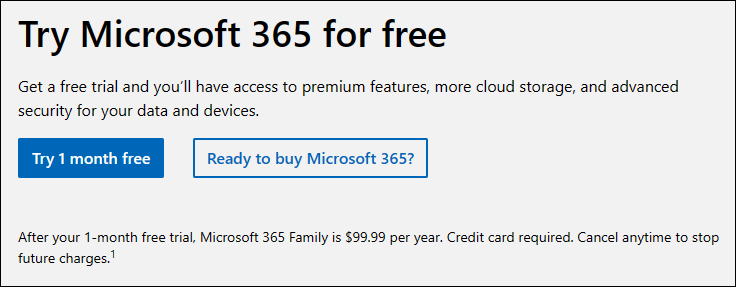Introduction - Create your own Business Central account
To start and explore Business Central, you need a Microsoft Dynamics 365 Business Central account. This unit discusses and shows you how and where to create such an account.
Get started
You can sign up for a free trial to explore Business Central. Go to the Business Central Overview page and select Try for free.
After you answer a few profiling questions, you can select Start your customized trial.
Work email address
Business Central requires that you use a work or school email address to sign up. Business Central doesn't support email addresses that are provided by consumer email services or telecommunication providers such as outlook.com, hotmail.com, gmail.com, and others.
If you try to sign up with a personal email address, you'll receive a message indicating that you need to use a work or school email address.
Access localized functionality
Business Central comes with localized functionality for many countries or regions based on the email address that is used for sign-up or login.
You can check the Country/regional availability and supported languages page for more information on localized content for your area.
Microsoft 365 account
You only need a Microsoft 365 account if you want to experience Business Central as a fully integrated application with Microsoft 365. Essentially, you can start your trial with a non-Microsoft 365 work account, but then you won't experience the Microsoft 365 integration with Business Central, like accessing Business Central data in Microsoft Teams.
You can sign up for a one-month free trial of Microsoft 365.