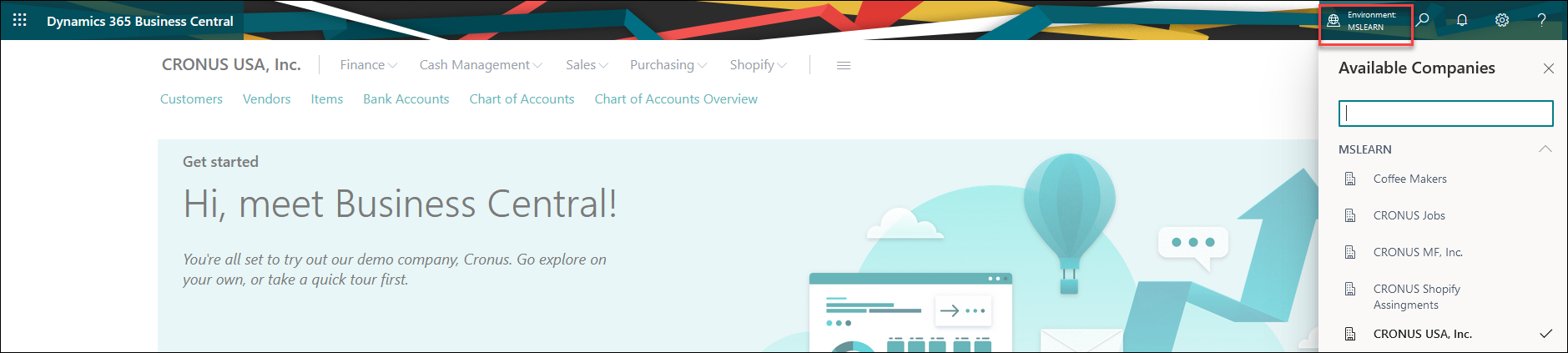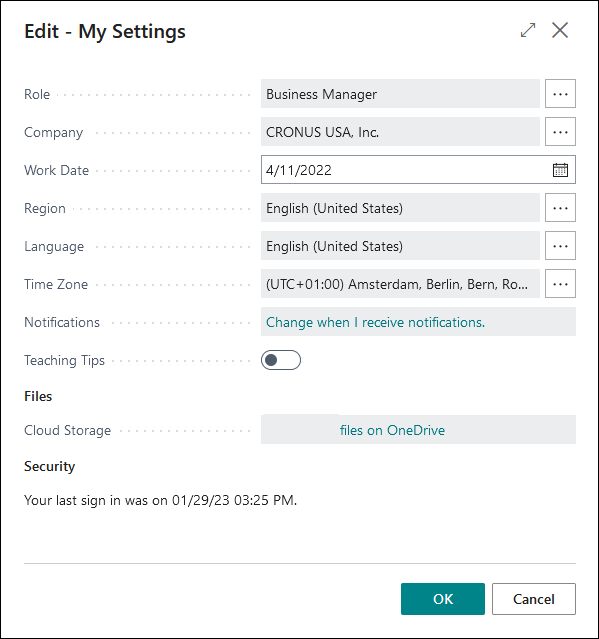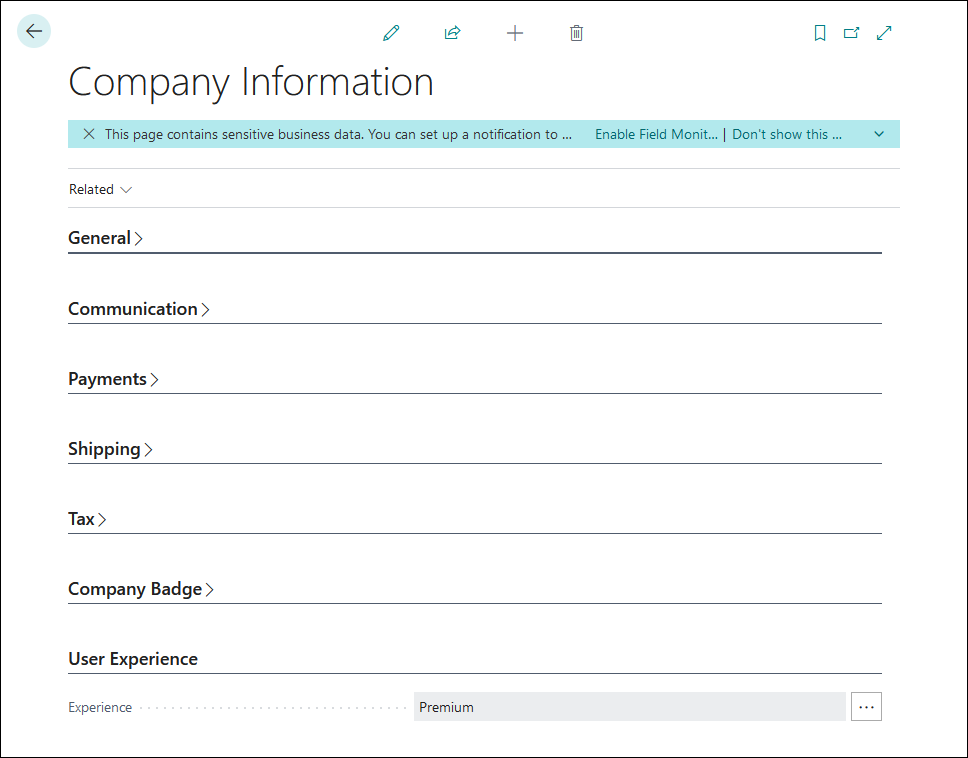Use a demo database
When signing in to Business Central for the first time, you'll automatically enter the demonstration company CRONUS. In Business Central, you can administer multiple companies. You'll always start with a demonstration company and you can add and manage more companies yourself.
The company you’re working in is displayed at the top-left side of the page. At the top-right side of the page, you can see the environment you’re working in. From there, you can also switch to another company in the same environment, or to a company in another environment.
You can also switch to another company from the My Settings menu.
The demonstration company includes configurations and data that allow you to explore and validate all functional domains that are covered by Business Central. You can immediately start and explore functions like sales quotes, orders, and invoices in Business Central. Additionally, you can add, delete, and modify data and implement the available functions.
The scenarios that you can try in the demonstration company are almost limitless, and you can work with the available data and functions for as long as you want.
You can always create a new company with sample data, which results in a new, clean demonstration company.
You can use this demonstration company to help make your exploration of Business Central easier through this and other available Business Central learning paths.
On the Company Information page, you can validate whether your trial is enabled with the premium or essentials subscription. You can also change your subscription on this page. With a premium subscription, you'll have access to Manufacturing and Service Management functionality.