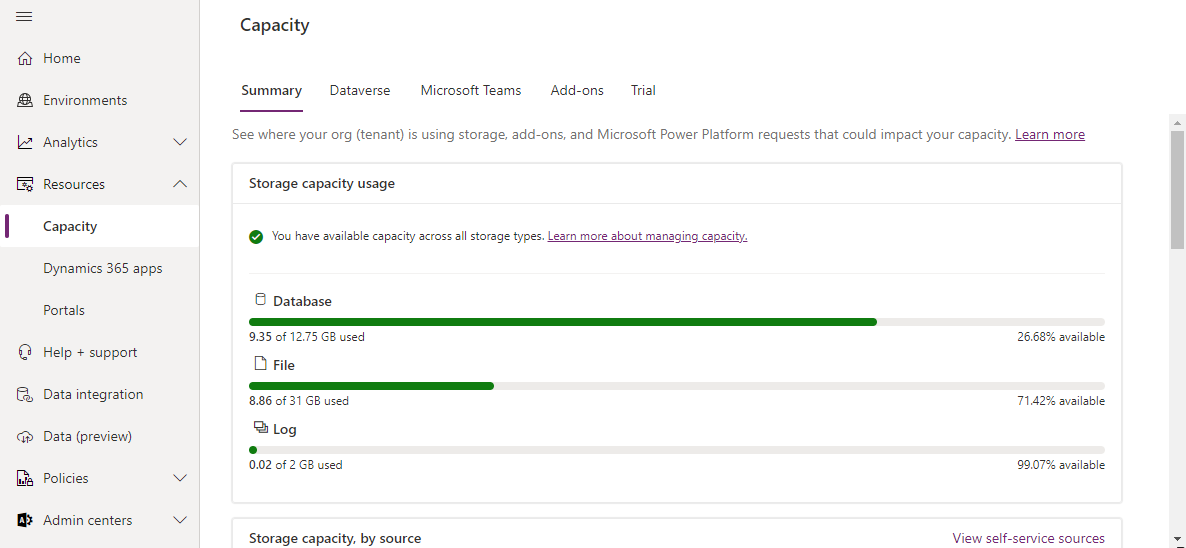Tenant storage capacity
Another area that you need to be aware of when you're administrating Power Platform tenants, is how much storage you have available. Dataverse storage is broken into three sources:
Database: Refers to the data that is being stored in tables in your Dataverse database. This includes item like out-of-the-box tables, custom tables, and more.
Log: Refers to log files and that are being used to capture information such as audit logs, or plug-in trace logs.
File: Refers to images or files that are being stored in your Dataverse environment such as a customer’s picture stored on their contact record.
Initially you're provided with a base allotment for each source. More storage is added based on the number of user licenses that you have. More capacity can be purchased as your needs change.
The image below provides an example of how this is displayed in the admin center.
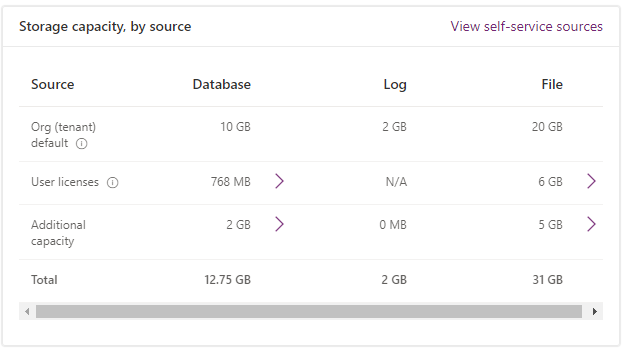
Capacity details are broken down into five tabs.
Summary: Provides overall summary of capacity information for your tenant, such as overall storage capacity information by source.
Dataverse: Provides a detail breakdown of the storage that is being consumed across each of the environments in your tenant.
Microsoft Teams: Provides a detail breakdown of the capacity that is being consumed by Dataverse for Teams.
Add-ons: Provides a detail breakdown of capacity add-ons that have been purchased by your company to support various business applications.
Trial: Provides a detail breakdown of capacity that is being consumed by your trial environment.