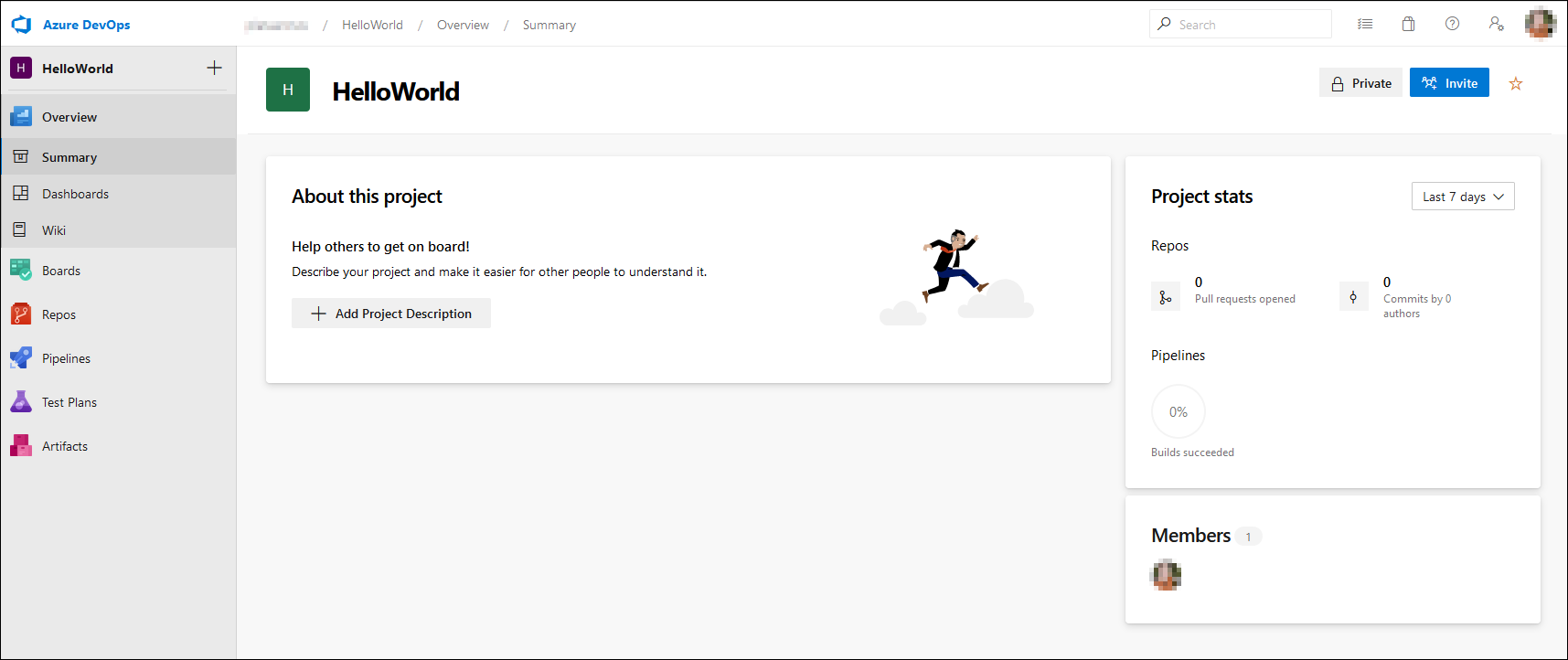Manage Azure DevOps Projects
Each organization contains multiple projects. A project itself is a group of different Azure DevOps Services. You can find Azure Boards, Repos, Pipelines, Artifacts, and Test Plans services on each of the different projects. While you first need to configure the security and the different allowed users on organizational level, you can further configure security on a project level. You can create a project per customer so you can group everything for a specific customer in one logical container.
When we draw this structure in a graphic it looks like the following:
Creating a new project is easy by clicking the blue New project button on the home window. Specify a name for your project, select that your project is a private or a public project, select your preferred Version control system and a Work item process template.
In the previous screenshot, you can see that public projects are not available. This can be changed by modifying a setting in the organization settings. You can change this in the Policies section under Security.
For the Version control setting, you can choose between Git and Team Foundation Version Control. There are significant differences between the two systems.
In older versions of Team Foundation Server (TFS, the predecessor of Azure DevOps) the only available version control solution was Team Foundation Version Control (TFVC). TFVC is a centralized system, where all the source code in centralized on a server. The storage itself is handled by Microsoft SQL Server. A connection is needed each time you need to compare, commit, or roll back code changes.
In 2013, Microsoft added support for Git as version control within TFS. Git is an open-source version control system, originally created by Linus Torvalds (the founder of the Linux kernel). Git is a distributed system, which means that the source code for a certain project is on every machine that contributes to the code. The complete history is on every machine. This makes it possible to work offline. You can compare, commit, roll back, add or remove files in your local repository without a centralized connection. To sync your changes with colleagues, you will need a remote repository. Azure DevOps can be that remote repository, but you can also use other services like GitHub or Bitbucket.
TFVC is still available in Azure DevOps, but the default version control system for Azure DevOps is Git. Certainly, for Business Central extension development we recommend using Git. Almost all examples, documentation, and pipelines you can find on the internet are based on Git. In this learning path, we'll only discuss Git.
The work items process template is used to define which process is used for creating work items and track the tasks within your team. This feature is linked to the Azure Boards service of your project. You can choose between different project management methodologies like Agile and Scrum or opt for a basic process methodology.
Once a project is created, you get an overview on your project. On the left side, you can find all the different services for your project.
If you click the Project Settings button in the left corner, you can enable which services you would like to activate in this project. These setting can be different per project.