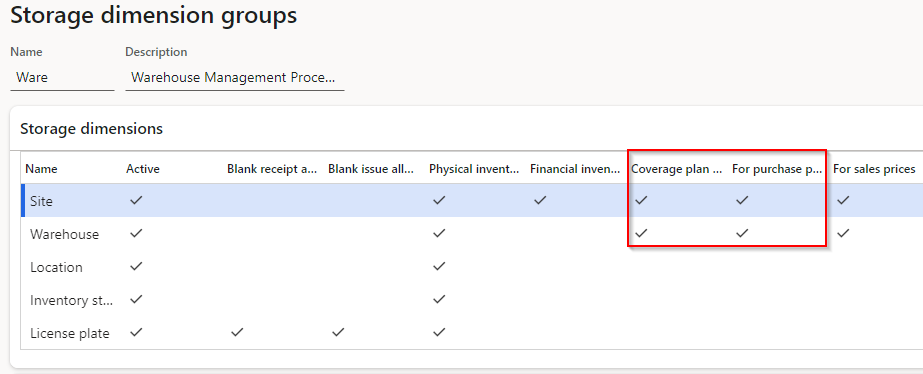Master planning and purchase trade agreements
By using master planning, Supply Chain Management can find the vendor and/or lead time for a planned order by searching all purchasing trade agreements. When you use the Purchase trade agreements for Planning Optimization feature, master planning searches for best prices and will also consider the calculated lead time to meet the requirement date.
Prepare the system to evaluate purchase trade agreements during master planning
Three basic steps to apply master planning to evaluate purchase trade agreements are:
Go to Master planning > Setup > Master planning parameters. On the Planned orders tab, in the Vendor section, set the following values:
- Find trade agreements – Set this option to Yes to include purchase trade agreements in master planning.
- Search criterion – Select the factor that you want to prioritize for each purchase trade agreement: Minimum lead time or Lowest unit price.

Go to Procurement and sourcing > Setup > Prices and discounts > Activate price/discount, and then make sure that the Vendor option is set to Yes.
Go to Product information management > Setup > Dimension and variant groups > Storage dimension groups, and then select a storage dimension group that applies to products that master planning should evaluate purchase trade agreements for. Make sure that each relevant storage dimension in this group has a check mark in the For purchase prices column. Repeat this step for every other relevant storage dimension group.
Prepare a released product to evaluate purchase trade agreements
To prepare a released product to evaluate purchase trade agreements, follow these steps.
- Go to Product information management > Products > Released products and open a target product.
- On the Purchase FastTab, make sure that no vendor is assigned in the Vendor field.
- On the Action Pane, on the Plan tab, in the Coverage group, select Item coverage to open the Item coverage page for the selected product. Verify the following settings:
- On the General tab, you can set up vendor overrides. If you want master planning to use purchase trade agreements to select a vendor, you should prevent vendor overrides by clearing the Use specific setting check box.
- On the Lead time tab, you can set up lead-time overrides. If you want master planning to use purchase trade agreements to select lead times, you should prevent lead-time overrides. Clear the check box for each type of lead time that you want to select by using purchase trade agreements (Purchase, Production, and/or Transfer).
- Close the Item coverage page to return to the Details page for the selected product.
- On the Action Pane, on the Plan tab, in the Forecast group, select Supply forecast to open the Supply forecast page. Make sure that no row that is shown has a value in the Vendor account column.
- Close the Supply forecast page to return to the Details page for the selected product.
- On the Action Pane, on the Purchase tab, in the Trade agreements group, select View trade agreements. Make sure that all relevant purchase trade agreements are listed. Also make sure that the Disregard lead time option is set to No for each agreement where you want master planning to use the lead time that is specified for that agreement.
- On the Action Pane, on the Plan tab, in the Order settings group, select Default order settings to open the Default order settings page for the selected product.
- On the Purchase order FastTab, view the value of the Purchase lead time field. If no item coverage lead-time override is defined, master planning uses this value when it selects trade agreements where the Disregard lead time option is set to Yes. Therefore, you should adjust this value as you require.
- Repeat this procedure for each relevant product.
Disregard lead time
A key setting that is used in master planning is Disregard lead time.
The following image shows what happens when lead time is disregarded on a trade agreement.
- The first row shows when the setting doesn't disregard lead time, which results in a three-day lead time.
- The second row shows that if you do disregard lead time based on master planning, the lead time is only one day.