Get acquainted with Windows 11 SE features
- Developmentally, younger students often have shorter attention spans, are more easily distracted, and may be less adept at managing technology.
To support these learners, Windows 11 SE offers a simplified interface with fewer distractions for students and less need for tech support from teachers—which can disrupt learning, especially at the start of class.
Teacher leaders and tech-savvy educators can guide classroom teachers to make the most of these features, to support younger learners.
For example, in Windows 11 SE:
The Start menu opens center screen, so apps and files are easy to find.
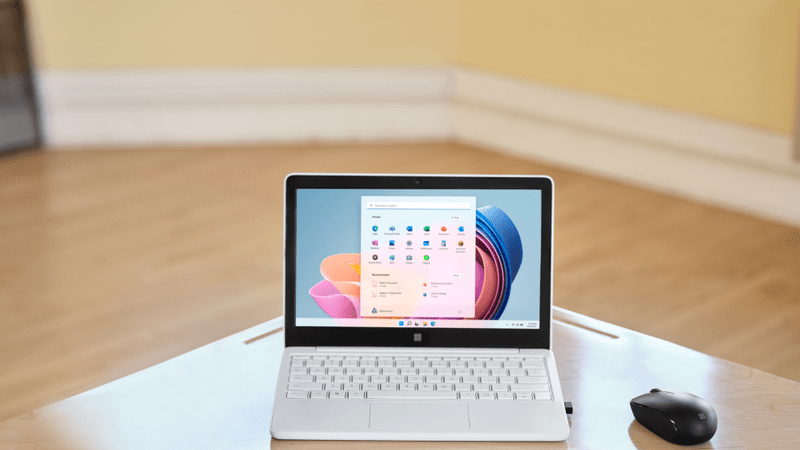
- All apps launch full screen, so students can find their work, follow their teacher, and maintain focus on the task at hand.
- Snap Assist allows only two screens to be open at once, so students don’t get distracted or thrown off track.
- Also, students lack an option to customize their desktops, helping to keep them on task.
- The Microsoft Store is blocked on Windows 11 SE devices, so students can’t download apps.
- This helps students stay focused on school, and it also enhances security, simplifies device management, and ensures device performance.
- Students see only cloud-based file storage options, so they can locate their work more independently, without teacher assistance.
- Single sign-on means students are automatically logged into their apps at the start of class, so there’s less disruption and need for tech support.
- Longer battery life helps keep devices charged throughout the school day—no more searching for a place to “plug in.”
- Optimizations in the operating system deliver better performance from the smaller, lower-cost PCs that are affordable for education, so students have access to great educational experiences.
Windows 11 SE devices help improve digital equity and support students regardless of socioeconomic status. Students have access to technology even when they have limited internet connectivity at home.
In addition to being low cost, these devices can run offline as well as online versions of familiar Microsoft Office apps, like Microsoft Word, OneNote, and Excel. This means that students without reliable internet at home can complete homework and continue learning, just like their peers in households with reliable internet. This feature supports digital equity and inclusion of all learners.

To that end, school leaders and tech-savvy educators can help students successfully prepare for remote or hybrid learning if either of those education scenarios is implemented.
Additionally, Windows 11 SE includes all the same accessibility features as Windows 11 to support younger learners and teachers in K-8 classrooms.