Productivity features in Windows 11 and Windows 11 SE that support users
In creating Windows 11 and Windows 11 SE, Microsoft made a concerted effort to address the specific needs of education.
Windows 11 improvements on teacher devices (and on those for older students) were developed to answer the needs of educators. It helps educators stay organized, manage their tasks, offer high-quality educational experiences, and get more done during a short school day. That means more focus on teaching and less on tech support!
Windows 11 SE devices are optimized for K-8 students. It helps teachers have more class time for teaching by offering simpler devices that students can access independently.
Teacher leaders can model best practices, demonstrating how to effectively use this technology when they coach teachers as well.
Other Windows 11 features support productivity:
A new, streamlined Start menu launches center screen, and helps users locate frequently used apps and recent work at a glance.
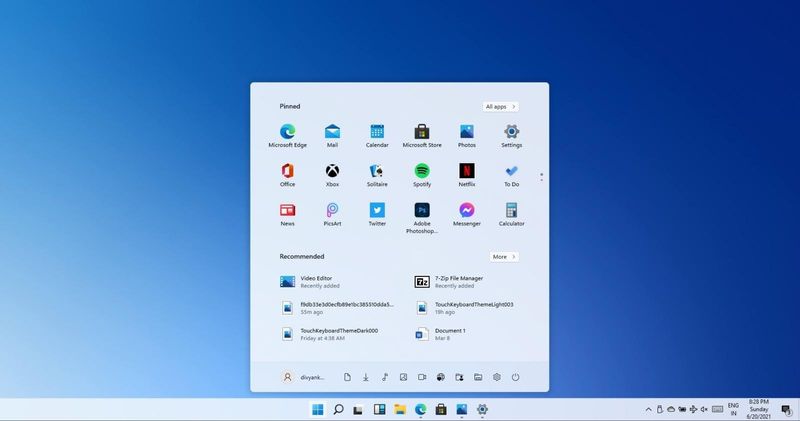
Customizable Widgets that can be personalized to a user’s preferences are quickly accessible from the taskbar.
For example, teachers can get live updates on current events, the latest school schedule, parent emails, and student assignment
Another improved feature is Custom Desktops. Users can hover over an icon in the taskbar to see multiple personalized desktops. Click once to see the apps that are active in each.
For example, a teacher might use one desktop to finalize a lesson plan during recess, and then switch instantly to a second desktop, and be ready for math, when students return.
It's also possible to add a name and separate wallpaper to each desktop to easily tell them apart.
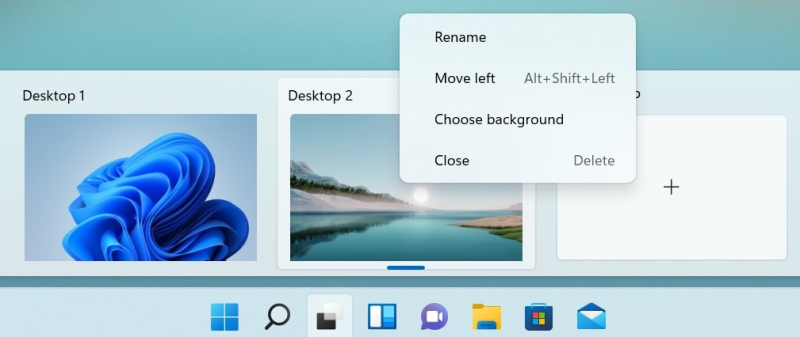
Teams and chat are also improved, with faster access right from the taskbar as well as noise-canceling microphones and cameras, which reduce background noise and distraction. It will help students stay focused during class, especially in online or blended learning environments.
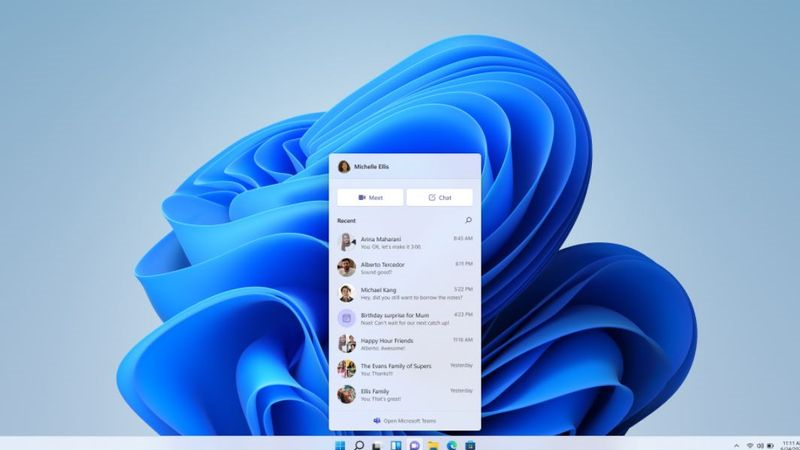
Snap assist and Snap groups let educators group apps or web pages, so they can organize their desktop with selected apps instead of clicking through multiple open tabs or documents. Consider grading papers, for example.
A teacher can have three windows open simultaneously, for instant access: a student paper; the lesson rubric; and the app for entering grades. High school students might want quick access to a thesaurus, online research content, and a history essay in Word.
Users can save desktops and name them. Plus, for educators with an external monitor, custom desktops open just as they’re left. That means it’s easy to get right back to work without moving or resizing windows!
One important upgrade that isn’t immediately visible is the way Windows 11 prioritizes apps and windows in the foreground. That means apps in use run faster, while apps in the background take less memory. And the devices wake from sleep faster, which reduces waiting time.