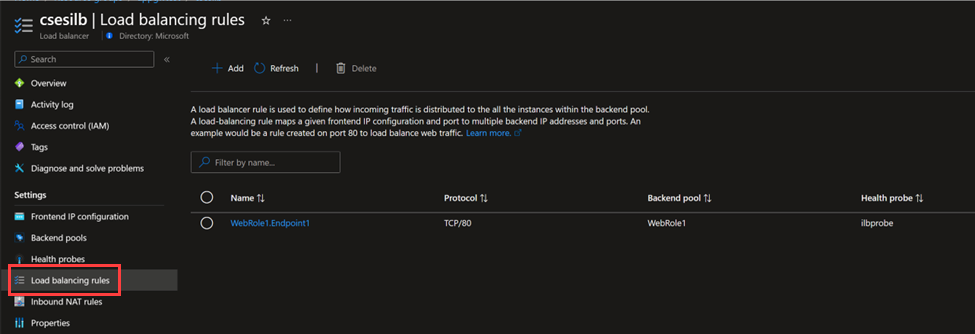Note
Access to this page requires authorization. You can try signing in or changing directories.
Access to this page requires authorization. You can try changing directories.
This article discusses how you can make internet access to Microsoft Azure Cloud Services (extended support) safer by adding an Azure Application Gateway within a virtual network that already uses an internal load balancer. Adding Application Gateway to this scenario provides the following benefits:
From the public internet, traffic can reach Cloud Services (extended support) only through Application Gateway.
In the virtual network, this design doesn't block internet traffic.
You can provide safer access to internet traffic by adding extra features, such as Azure Web Application Firewall (WAF).
Generally speaking, Application Gateway is an International Organization for Standardization (ISO) Open Systems Interconnection (OSI) Reference model layer 7 service. You can use Application Gateway for load balancing, WAF, and other purposes.
Prerequisites
A running instance of Cloud Services (extended support).
A virtual network.
An internal load balancer that's set up to communicate with Cloud Services (extended support) within the virtual network. For information about how to set up the internal load balancer to work with Cloud Services (extended support), see Grant a virtual network sole access to Azure Cloud Services (extended support).
Internal load balancer configuration
The following Azure portal images show an example load balancer environment that uses a front-end IP address of 10.0.3.200 that the Internet Assigned Numbers Authority (IANA) reserves as an IP address for private internets. This configuration indicates that the load balancer is for internal use.
Load balancer front-end IP configuration
Load balancer back-end pools
Load balancer health probes
Load balancing rules
Network traffic architecture
In the Grant a virtual network sole access to Azure Cloud Services (extended support) article, you learn how to configure and limit access to Cloud Services (extended support) so that it communicates with only specific virtual networks by using an internal load balancer. However, you can use an application gateway to make communication with Cloud Services (extended support) safer without having to fully block traffic from the public internet. The following diagram shows the network architecture after you add an application gateway.
In this diagram, the components that are shown within the dashed box are inside the virtual network. The public internet is outside the box. Because Cloud Services (extended support) communicates with only the internal load balancer, the traffic that passes through the public load balancer is blocked. In this scenario, to be able to visit a site that's hosted in Cloud Services (extended support), you have to use another service as a jump box to forward the traffic to Cloud Services (extended support). That service is the application gateway.
The traffic flow is as follows:
Public internet > Public IP address of the application gateway > Application gateway > Private IP address of Cloud Services (extended support) > Internal load balancer > Cloud Services (extended support) instance
Application gateway configuration guidelines
Note
To make the process easier to follow, this section illustrates only the basic function of traffic forwarding. If other features are necessary, please refer to other articles on the Microsoft website. (For example, to use Application Gateway together with HTTPS traffic, see Configure an Application Gateway with TLS termination. Or, to apply a WAF configuration to Application Gateway, see What is Azure Web Application Firewall on Azure Application Gateway?)
The following sections outline various aspects of the application gateway configuration.
Front-end public IP address
The following Azure portal screenshot is from the application gateway's Overview page. In the Frontend public IP address field, the value is 172.191.12.201.
Back-end pools
On the Edit backend pool page of the application gateway, make sure that the Backend targets table contains an item that has the following field values:
| Field | Value |
|---|---|
| Target type | IP address or FQDN |
| Target | The IP address that you specified on the Frontend IP configuration page of the internal load balancer |
In the following Azure portal screenshot, the back-end target is the 10.0.3.200 IP address. This matches what's specified in the front-end IP configuration screenshot for the internal load balancer.
Back-end setting
Aside from the back-end pool, you have to configure another back-end setting to control how to forward the traffic. In the following Azure portal screenshot, a simple HTTP traffic configuration that uses port 80 is specified in the Add Backend setting page of the application gateway. If the Cloud Services (extended support) is listening on another port, such as port 700, the application gateway should be configured to a Backend port setting of 700.
Listeners
On the specific listener page of the application gateway, you specify which application gateway port the public internet uses to send traffic to Cloud Services (extended support). In the following Azure portal screenshot, port 8080 is specified in the Port field. When a user in the public internet tries to communicate with Cloud Services (extended support), they must send the traffic to the application gateway by using port 8080. You can still specify port 80, but 8080 is shown here to illustrate that the application gateway listening port can be different from the Cloud Services (extended support) listening port.
Rules
The final step is to create an application gateway rule that combines the configurations that you specified for back-end pools, back-end settings, and listeners. On the Listener tab of your rule, select the name of the listener that you defined previously (in this example, cses-httplistener).
On the Backend targets tab of your rule, select a Target type of Backend pool, and then select the names that you defined previously for the Backend target and Backend settings lists (cses-backendpool and appgwtest-cses, respectively).
Expected result
Open a web browser to test whether the application gateway works correctly. In the address bar, enter the front-end IP address, a colon, and the listener port that you defined in the application gateway (172.191.12.201:8080), and then select Enter. The browser should successfully display the home page of the application that you're hosting in Cloud Services (extended support).
Autoscaling and load balancing in Cloud Services (extended support)
In this article, you simultaneously implement two different load balancing services in Azure: a load balancer and an application gateway. This duplication might cause a small decrease in the performance of network-level traffic. However, the dual load balancing services are helpful if you use autoscaling in Cloud Services (extended support).
If you use only an application gateway in the network traffic architecture, the application gateway has to add the private IP addresses of each Cloud Services (extended support) instance to the back-end pool. If the Cloud Services (extended support) instance is scaled out (increasing the number of instances), the new instances use new private IP addresses. You would then have to manually add those new instances to the back-end pool of the application gateway. If you also use a load balancer, you can eliminate that inconvenience.
Contact us for help
If you have questions or need help, create a support request, or ask Azure community support. You can also submit product feedback to Azure feedback community.