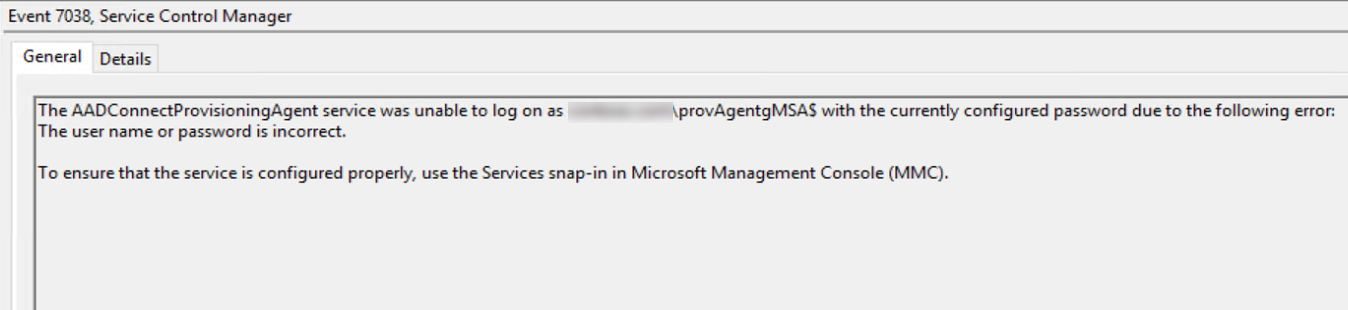Microsoft Entra Hybrid Sync Agent Installation Issues - The gMSA is set to log on as Service
This troubleshooting guide focuses on when the gMSA is set to log on as a service. This situation may block you from successfully installing the Microsoft Entra Connect Provisioning Agent.
Prerequisites
To install Cloud Provisioning Agent, the following prerequisites are required: Prerequisites for Microsoft Entra Connect cloud sync.
The gMSA is set to log on as Service
While installing Cloud Provisioning Agent, you may get the following error:
Failed changing Windows service credentials to gMSA.
To resolve this issue, check the System event logs for EventID 7038. The following error appears:
The user name or password is incorrect.
Open the Microsoft Entra Connect Provisioning Agent properties and select the Log On tab. You'll find the settings aren’t grayed out, as is expected for a managed account service.
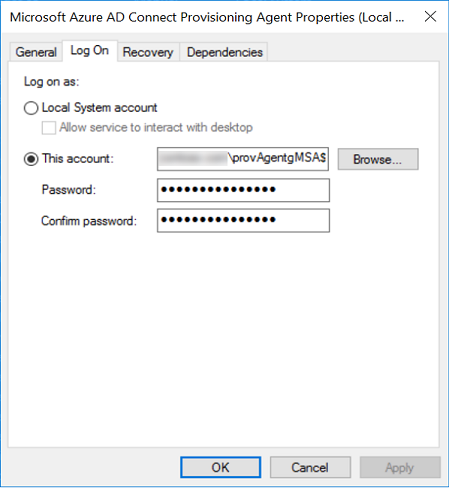
To verify whether the account is managed, open a command prompt and type the following command:
Sc.exe qmanagedaccount aadconnectprovisioningagent
The account-managed status is shown as False.
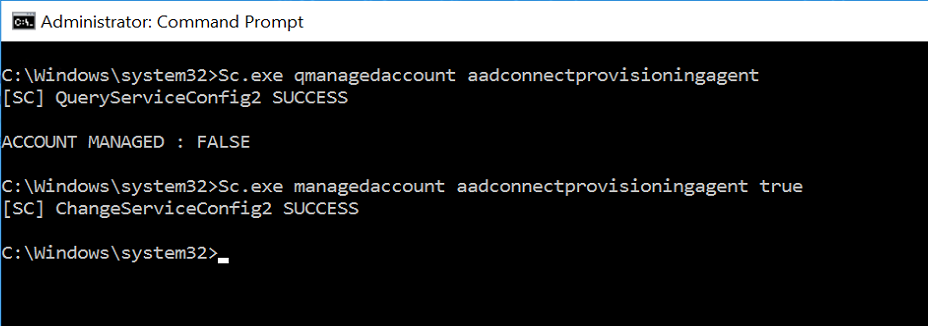
To set the status to True and resolve this issue, type the following command:
Sc.exe managedaccount aadconnectprovisioningagent true
The wizard now completes successfully.
Contact us for help
If you have questions or need help, create a support request, or ask Azure community support. You can also submit product feedback to Azure feedback community.
Feedback
Coming soon: Throughout 2024 we will be phasing out GitHub Issues as the feedback mechanism for content and replacing it with a new feedback system. For more information see: https://aka.ms/ContentUserFeedback.
Submit and view feedback for