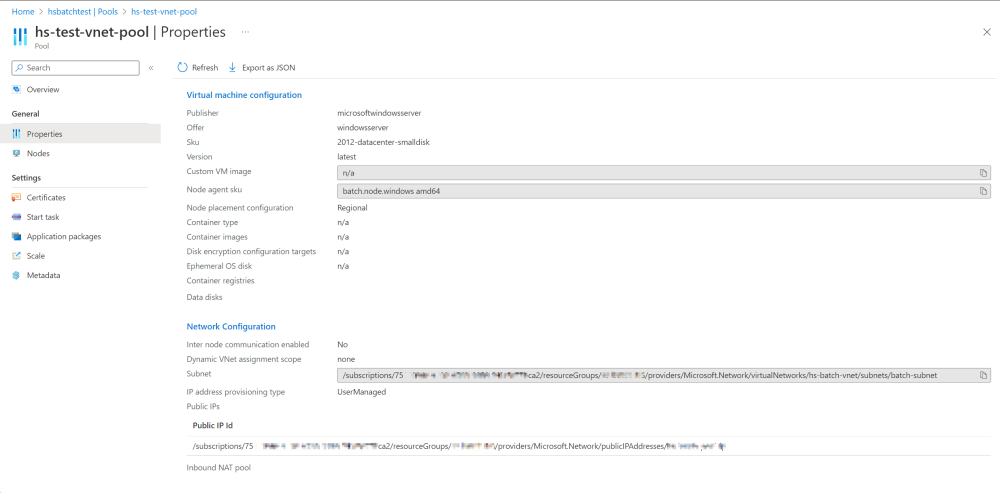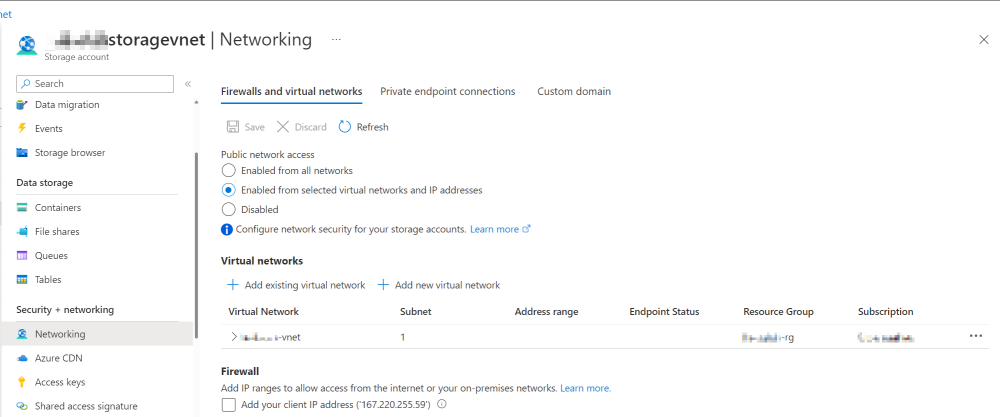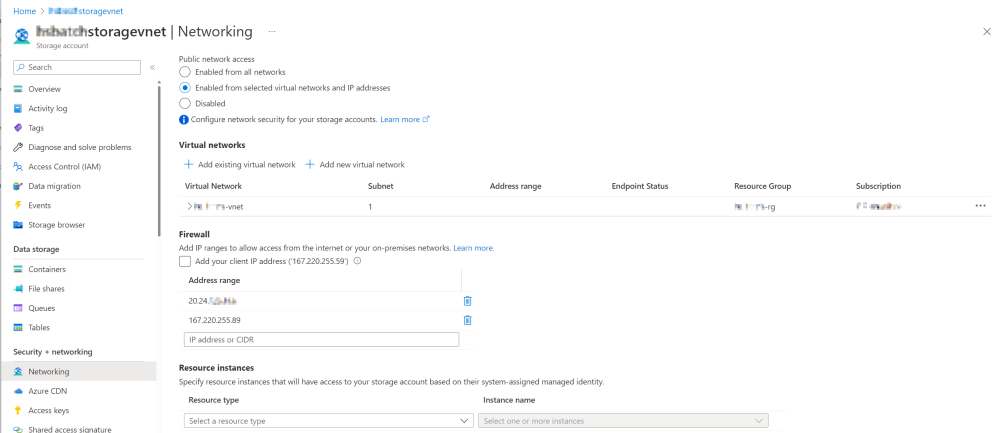Note
Access to this page requires authorization. You can try signing in or changing directories.
Access to this page requires authorization. You can try changing directories.
The Azure Storage Account is a necessary dependent component for the Azure Batch account to store resource files, application packages, and output files. In many cases, you use Azure Storage Account with a firewall to enhance its security. However, Azure Storage Account with a firewall may cause errors when you execute Azure Batch jobs. This article provides solutions for such issues.
Symptoms
When executing Azure Batch jobs, you may encounter errors related to the associated Azure storage account.
Here is an error example:
Category: UserError
Code: ResourceContainerAccessDenied
Message: Access for one of the specified Azure Blog container(s) is denied
Cause
When you create an Azure Batch pool, new virtual machines (Batch nodes) will be provisioned. If you don't assign a static public IP address to the Batch pool, a random public IP address will be assigned. Whenever you resize the number of nodes to 0 and resize out again, the public IP address of these new Batch nodes will change. Therefore, if the associated storage account has a firewall configured, it's hard for you to manage the allowlist of the firewall.
If the storage account and the Batch pool are in the same region, no matter if the Batch pool has a static public IP address or not, the outbound traffic from Batch nodes will always go via the Azure backbone internet (private IP addresses). The storage firewall isn't allowed to add a private IP address in the allowlist, which will cause the traffic to the storage account to be denied.
Resolution
To resolve the issue, manage the Batch pool and the storage account configurations based on your scenarios.
Note
If you need to upload application packages, none of following solutions will work. The storage account must not configure any firewall. For more information, see Link a storage account.
Scenario 1: Batch pool and storage account are in the same region, and Batch pool has a virtual network
Check Subnet information under Network Configuration from the Azure portal > Batch Account > Pool > Properties. Take note and write the information down.
Navigate to the storage account, and select Networking. In the Firewalls and virtual networks setting, select Enable from selected virtual networks and IP addresses for Public network access. Add the Batch pool's subnet in the firewall allowlist.
If the subnet doesn't enable the service endpoint, when you select it, a notification will be displayed as follows:
The following networks don't have service endpoints enabled for 'Microsoft.Storage'. Enabling access will take up to 15 minutes to complete. After starting this operation, it is safe to leave and return later if you don't wish to wait.
Therefore, before you add the subnet, check it in the Batch virtual network to see if the service endpoint for the storage account is enabled.
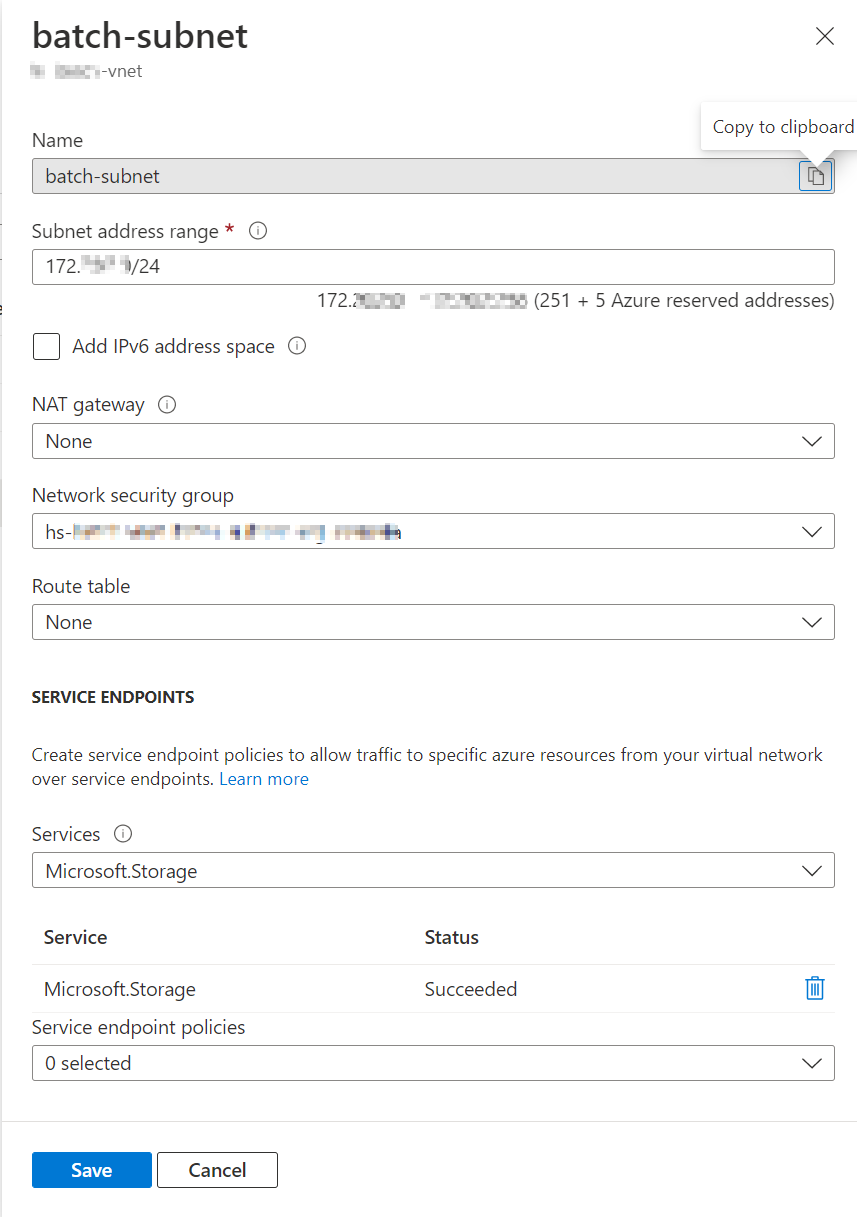
After you complete the configurations above, the Batch nodes in the pool can access the storage account successfully.
Scenario 2: Batch pool and storage account are in different regions
Create a new Batch pool in a virtual network with a static public IP address. For more information, see Create a Batch pool with specified public IP addresses.
Because the Batch pool and storage account are in different regions, the outbound traffic will go through the public internet via the public IP address.
Write down the public IP address.
Assign the public IP address to the Batch pool public Load Balancer's IP.
After that, check your Batch pool's properties. They will be like the ones in the following screenshot:
Add the public IP address to the storage firewall allowlist.
Run the Batch jobs with the newly created Batch pool.
Contact us for help
If you have questions, you can ask Azure community support. You can also submit product feedback to Azure feedback community.