Note
Access to this page requires authorization. You can try signing in or changing directories.
Access to this page requires authorization. You can try changing directories.
Warning
The retired, out-of-support Internet Explorer 11 desktop application has been permanently disabled through a Microsoft Edge update on certain versions of Windows 10. For more information, see Internet Explorer 11 desktop app retirement FAQ.
This article introduces the hardware acceleration, or Graphics Processing Unit (GPU) rendering, feature in Internet Explorer. This article also discusses potential problems that might occur when you use this feature, the procedure to enable or disable this feature, and how to check your system's video card compatibility with this feature.
Original product version: Internet Explorer
Original KB number: 4551932
Defining hardware acceleration
Hardware acceleration, or GPU rendering, is a feature in Internet Explorer 9 and later versions that lets Internet Explorer move all graphics and text rendering from the CPU to the GPU.
Note
Rendering is the process of using computer code to display the text and graphics that you see on your screen.
Default behavior
The feature is enabled by default in Internet Explorer.
If Internet Explorer detects that your video card or video driver supports GPU hardware acceleration and Second Level Address Translation (SLAT), it will continue to use software rendering instead of GPU rendering in the following scenarios:
Internet Explorer is running in a remote desktop session and in terminal server environments, such as Citrix.
This behavior provides better scalability. The GPU is a limited system-wide resource. Sharing a GPU among multiple users on the same system can cause significant queueing for GPU thread scheduling. Therefore, Internet Explorer on a terminal server or Citrix will always run in software rendering support mode.
Software mode requires that draw-related threads are scheduled and run on the system CPU. Therefore, CPU usage increases. Additionally, no change is made to the Use software rendering instead of GPU rendering option on the Advanced tab in the Internet Options dialog box to indicate that this mode is used.
The computer's GPU and driver have known problems that affect reliability, functionality, security, and performance when they run Internet Explorer. These problems include:
- Web content renders slowly.
- Internet Explorer doesn't respond when you try to browse to websites that you view frequently.
- Quality issues occur when you render web content or popular ActiveX controls, such as Adobe Flash.
Enable or disable hardware acceleration
Hardware acceleration increases performance of the web browser. When the feature is enabled, some users experience issues that resemble the following when they view various websites:
- Hardware or software compatibility issues, such as websites that contain streaming or full-screen videos.
- Fonts not displayed correctly (causing blurry text).
- Browser window crashing randomly.
These issues may occur because of software or hardware incompatibility issues with this feature. To check whether the issues can be fixed, you can try disabling this feature.
To disable hardware acceleration, follow these steps:
Select Start, and then select Internet Explorer.
Select the Tools icon in the upper-right corner, and then select Internet Options.
Select the Advanced tab, and then select the Use software rendering instead of GPU rendering check box under Accelerated graphics.
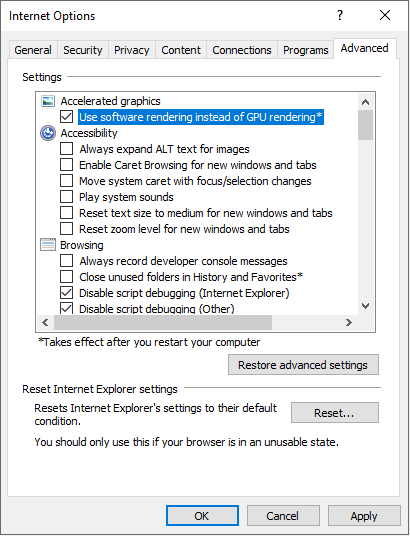
Select Apply, and then select OK.
Close Internet Explorer, and then restart it so that the change takes effect.
Note
To re-enable hardware acceleration, clear the Use software rendering instead of GPU rendering check box.
After you disable this feature, open the same webpage to see whether the problem is fixed.