Note
Access to this page requires authorization. You can try signing in or changing directories.
Access to this page requires authorization. You can try changing directories.
This article helps you mitigate unstable or unresponsive behavior in Visual Studio or other applications if the system is about to run out of memory.
Cause 1: Some applications consume lots of memory
On your system, some applications might consume a lot of memory and might not be in active use. To check which applications can be causing this issue, follow these steps:
Select Ctrl+Shift+Esc keys to open Task Manager.
Select the Details tab.
Right-click on a column header, and then select the Select Columns item.
Select the Commit size checkbox in the Select Columns window, and then select OK.
On the Commit size column, double-click the column header to sort the commit size by descending order.
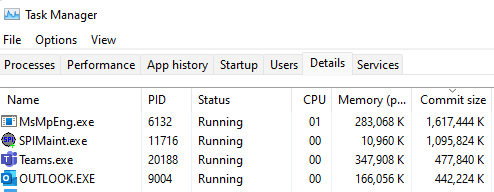
Workaround: Close the memory consuming applications that you aren't using
If you notice a program that consumes a large memory and you aren't actively using it, close that program. When you close such programs, the system and Visual Studio can become more stable.
Tip
If you see a program as vmmem.exe in the list, which indicates a virtual machine consuming the memory, shut down the virtual machine to make the memory available.
If the programs with the largest commit size are the system programs, closing them might not be safe. The safest approach is to reboot your computer.
Cause 2: Paging file configuration is not optimal
Paging file is a file on the system disk that acts as an extension of the random-access memory (RAM). When the memory used by the applications exceeds the capacity of RAM, Windows makes space in the RAM by moving the memory contents to the paging file. The default configuration of the paging file is such that Windows can support many programs at the same time. However, some configurations and circumstances can't allocate sufficient memory to support all the programs that are running on the system.
This problem might result in instability of the programs such as Visual Studio.
Solution: Configure optimal paging file settings
Step 1: Finding the paging file configuration
Search for Advanced System Settings in Windows search, and select Open to open the System Properties window.
Select Settings… in the Performance section.
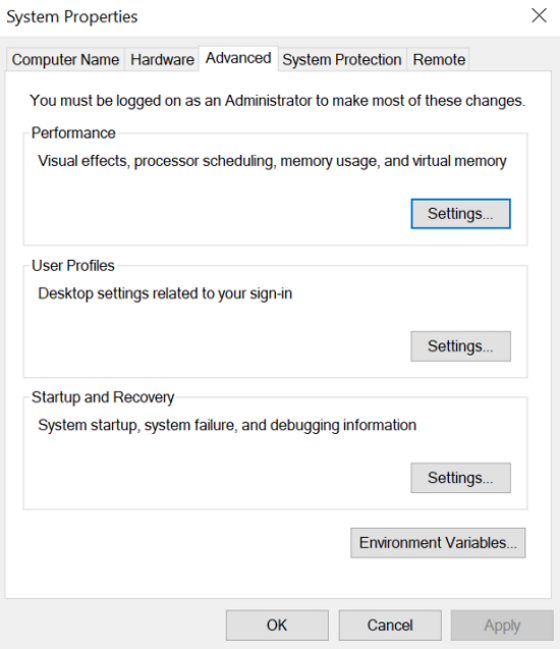
On the Performance Options window, select the Advanced tab.
Select Change… in the Virtual Memory section.
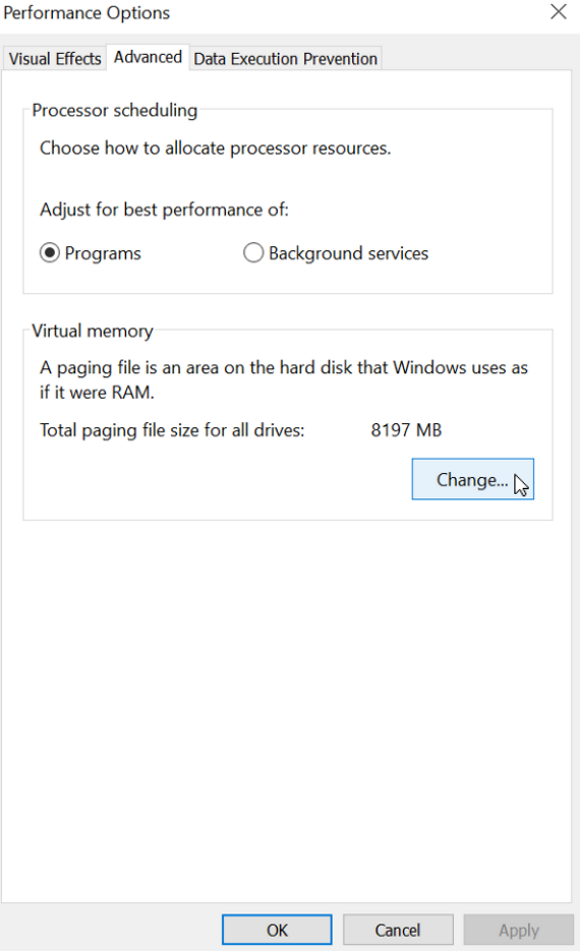
Step 2: Setting optimal paging file
We recommend that you let the system manage the paging file transparently for you. To do this, select the Automatically manage paging file size for all drives checkbox, if not checked.
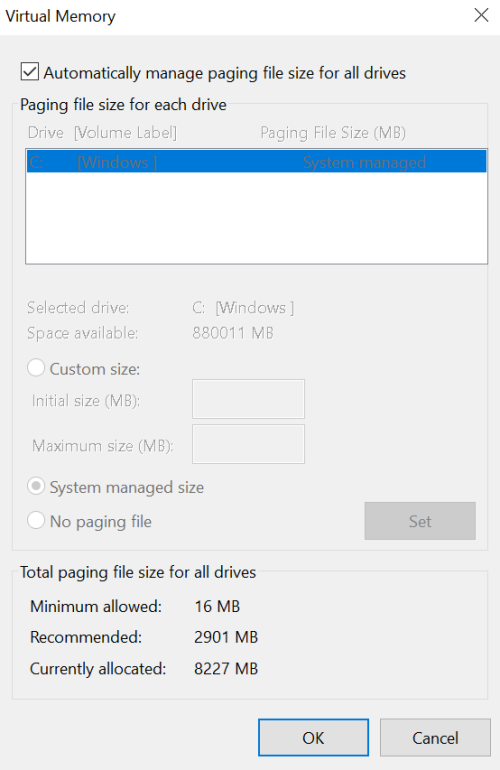
If you have configured the paging file size such that the system manages it and you still see the errors about low memory, check in File Explorer whether the system drive has sufficient disk space. Use the Windows+E keys to open the File Explorer window on your computer.
If you want to customize paging file location, uncheck the Automatically manage paging file size for all drives checkbox, and then follow one of these options:
We recommend that you let the system manage the paging file size on a disk. To do this, select the System managed size option.
In some circumstances, you might need to customize the size of the paging file. To learn about one such example, see Failure to automatically increase the pagefile size.
Important
Make sure that you set the Initial size and Maximum size with the cumulative peak commit size of the applications that you typically run on the system.
With this setting, the system doesn't automatically update the paging file size. Therefore, if the memory requirements increase either because the running applications consume more memory or due to the start of new applications that consume additional memory, then you should update the Maximum size to consider the new requirements.
Ensure that the disk has enough space to accommodate the new size.
If you have been experiencing system instability due to low system memory, we recommend that you do not select the No paging file option.