Note
Access to this page requires authorization. You can try signing in or changing directories.
Access to this page requires authorization. You can try changing directories.
This article helps you troubleshoot and resolve issues related to Unified Interface.
Issue: Out-of-the-box or custom entities appear as read-only in Unified Interface apps
Some out-of-the-box and custom entities are appearing as read-only in the Sales Hub app (Unified Interface). However, these entities are editable in the legacy web client. Some out-of-the-box buttons are also unavailable on the forms in Unified Interface.
Cause
This could happen when an entity is set to be read-only in Unified Client.
Resolution
To resolve this issue, follow these steps:
On the navigation bar in your app, select the Settings icon and then select Advanced Settings.
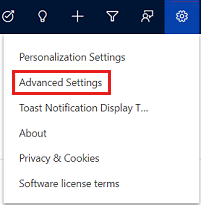
The Business Management page opens in a new browser tab.
On the navigation bar, select Settings and then select Customizations.
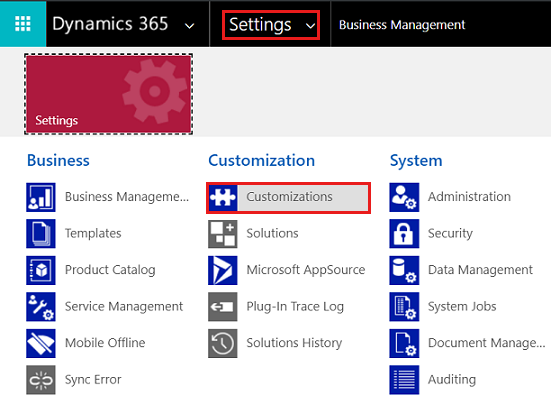
On the Customization page, select Customize the System.
In the solution explorer, under Components, expand Entities and then select the specific entity that's appearing as read-only.
On the General tab, under Outlook & Mobile, clear the Read-only in Unified Client check box.
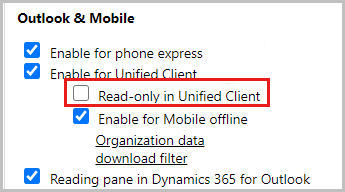
Save and publish the customizations.
In the Sales Hub app, refresh the window.
All the out-of-the-box actions will be available and entities will be editable.