Configure peer cache for Configuration Manager clients
Applies to: Microsoft Endpoint Configuration Manager (current branch)
Peer cache is a built-in solution for Microsoft Endpoint Configuration Manager that enables clients to share content with other clients directly from their local cache. It extends traditional content deployment solutions, such as distribution points. Use peer cache to help manage deployment of content to clients in remote locations. For more information, see Peer cache for Configuration Manager clients.
Configure peer cache client settings
To enable clients to be peer cache sources, follow these steps:
In the Configuration Manager console, create a device collection. Determine which clients you want to enable as peer cache sources, and add them to the collection.
Go to the Administration workspace, and then select the Client Settings node.
Select Create Custom Client Device Settings, specify a name and description, and then select the Client Cache Settings group.
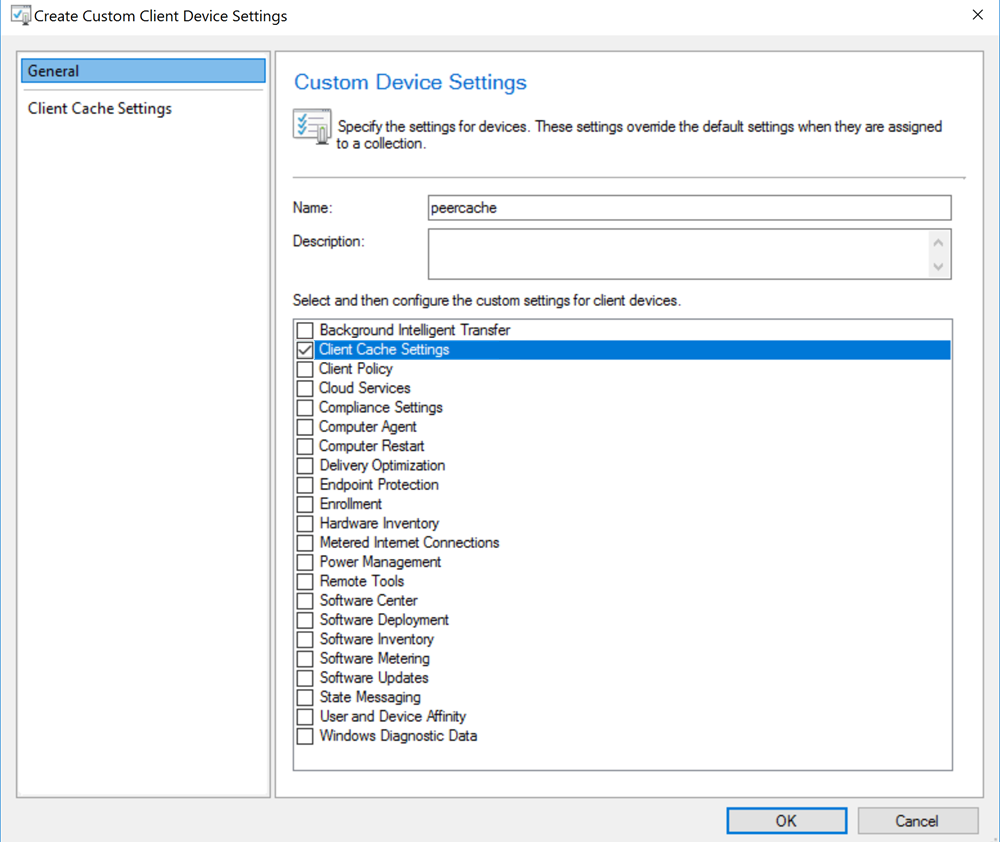
In the navigation pane, select Client Cache Settings, set Enable as peer cache source to Yes, and then specify the ports.

Select OK to save the settings.
Deploy this custom client setting to the device collection that you created in step 1.
You don't have to enable peer cache clients. When you enable clients to be peer cache sources, the management point includes them in the list of content location sources.
Changes on clients that act as peer cache sources
When the client cache setting is deployed to the device collection, you'll see the following changes on the peer cache sources:
In the WMI class instance
CCM_SuperPeerClientConfig.SiteSettingsKey=1underROOT\ccm\Policy\Machine\ActualConfig:The value of the CanBeSuperPeer property is changed to True.
The following entries are logged in CcmExec.log:
Notifying endpoint 'SuperPeerController' of 1 settings change(s). Notifying endpoint 'SuperPeerController' of __InstanceModificationEvent settings change on object CCM_SuperPeerClientConfig.SiteSettingsKey=1 for user 'SID'.The following entries are logged in CAS.log:
SuperPeerController main thread has started. SuperPeerController has startedA state message of topic type 7201 is generated. The following entries are logged in StateMessage.log:
Adding message with TopicType 7201 and TopicId Super Peer is now active to WMI State message(State ID : 2) with TopicType 7201 and TopicId Super Peer is now active has been recorded for SYSTEM
Change on the management point
The state message is formatted as XML, and then sent to the management point (MP_RelayEndpoint) through CCMMessaging.
You'll see the following entry in the MP_Relay.log file:
Message Body :
<?xml version="1.0" encoding="UTF-16"?>
<Report><ReportHeader><Identification><Machine><ClientInstalled>1</ClientInstalled><ClientType>1</ClientType><ClientID>GUID:xxxx</ClientID><ClientVersion>5.00.9040.1015</ClientVersion><NetBIOSName>TestClient</NetBIOSName><CodePage>437</CodePage><SystemDefaultLCID>1033</SystemDefaultLCID><Priority>1</Priority></Machine></Identification></ReportDetails></ReportHeader><ReportBody><Topic ID="Super Peer is now active" Type="7201" IDType="0" User="" UserSID=""/><State ID="2"Criticality="0"/><StateDetails Type="1"><![CDATA[<ContentList><Content id="CAS00015" version="1" Flag="0"/></ContentList>]]></StateDetails><UserParameters Flags="0" Count="1"><Param>8003</Param></UserParameters></StateMessage></ReportBody></Report>
When the site server receives the state message, it calls the spUpdateSuperPeerStatus stored procedure to update the following tables:
- SuperPeers
- SuperPeerContentMap
Configure boundary group options for peer downloads
In the Configuration Manager console, go to the Administration workspace, and then select Hierarchy Configuration > Boundary Groups.
Locate the boundary group that contains the peer cache clients and peer cache sources.
Right-click the boundary group, and then select Properties.
Select the Options tab, and then enable the Allow peer downloads in this boundary group setting.
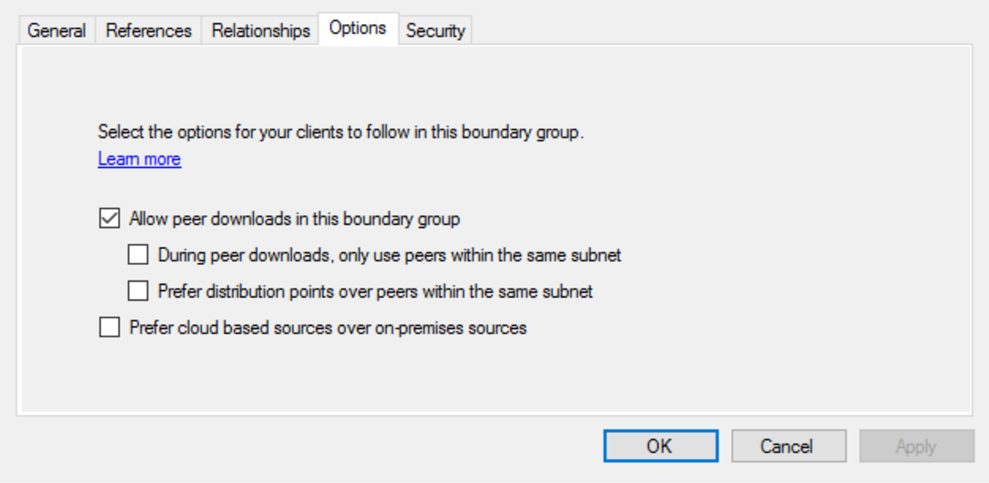
Example scenario
The following example is used to show how peer cache works during content deployment.
Deploy an application to the peer cache source
When an application is deployed and installed on the peer cache source, the Content Access service generates a state message of topic type 7200. The following entry is logged in StateMessage.log:
State message(State ID : 1) with TopicType 7200 and TopicId Cache add CAS00015.1 has been recorded for SYSTEM
The state message is sent to the management point through CCMMessaging.
When the site server receives this state message, the SuperPeerContentMap table is updated.
Deploy an application to the peer cache client
The client downloads the policy for the application. For a Required deployment, the client sends request to the management point for content locations.
The following entries are logged in LocationServices.log:
ContentLocationRequest : <ContentLocationRequest SchemaVersion="1.00" BGRVersion="1" ClientInOperation="PT0M" ExcludeFileList=""><Package ID="CAS00015" Version="1"
DeploymentFlags="9223372036855313105"/><AssignedSite SiteCode="P01"/><ClientLocationInfo LocationType="SMSPackage" DistributeOnDemand="0" UseAzure="1" AllowWUMU="0" UseInternetDP="0" AllowHTTP="1" AllowSMB="1" AllowMulticast="1" AllowSuperPeer="1" DPTokenAuth="1"><ADSite Name="Default-First-Site-Name"/><Forest Name="Contoso.Com"/><Domain Name="Contoso.Com"/><IPAddresses><IPAddress SubnetAddress="192.X.X.X" Address="192.X.X.X"/></IPAddresses><Adapters><Adapter Name="Ethernet" IfType="6" PhysicalAddressExists="1" DnsSuffix="abc.com" Description="Network Adapter"/></Adapters><BoundaryGroups BoundaryGroupListRetrieveTime="2021-04-03T14:03:16.603" IsOnVPN="0"><BoundaryGroup GroupID="5" GroupGUID="xxxx" GroupFlag="0"/><DOINCServers><DOINCServer DOINCServer="P01.Contoso.Com"/></DOINCServers></BoundaryGroups></ClientLocationInfo></ContentLocationRequest> LocationServices
Note
Because the Allow peer downloads in this boundary group option is enabled in the boundary group, AllowSuperPeer is set to 1 in the request. Otherwise, AllowSuperPeer is set to 0 in the request.
To use the peer cache source for content download, enable the Allow peer downloads in this boundary group option for each boundary group that contains the client.
The management point replies by returning the list of content locations. You can also find the list in LocationServices.log:
Calling back with the following distribution points
Distribution Point='https://TestClient.Contoso.Com:8003/SCCM_BranchCache$/CAS00015', Locality='SUBNETPEER', Version='9040', Capabilities='<Capabilities SchemaVersion="1.0"><Property Name="SSLState" Value="63"/></Capabilities>', Signature='', ForestTrust='TRUE', BlockInfo='0'
Distribution Point='http://P01.Contoso.com/SMS_DP_SMSPKG$/CAS00015', Locality='SUBNET', Version='9040', Capabilities='<Capabilities SchemaVersion="1.0"><Property Name="SSLState" Value="0"/></Capabilities>', Signature='http://P01.Contoso.Com/SMS_DP_SMSSIG$/CAS00015', ForestTrust='TRUE', BlockInfo='0'
Distribution Point='https://P01.Contoso.Com/CCMTOKENAUTH_SMS_DP_SMSPKG$/CAS00015', Locality='SUBNET', Version='9040', Capabilities='<Capabilities SchemaVersion="1.0"><Property Name="SSLState" Value="0"/><Property Name="AuthMethod" Value="1024"/></Capabilities>', Signature='https://P01.Contoso.Com/CCMTOKENAUTH_SMS_DP_SMSSIG$/CAS00015', ForestTrust='TRUE', BlockInfo='0'
ContentTransferManager.log also shows the content locations that include the peer cache source and distribution points:
ContentTransferManager 4324 (0x10e4) Persisted locations for CTM job {139431E9-B106-49DC-B7A8-543D55110DE6}:
(SUBNETPEER) https://TestClient.Contoso.Com:8003/SCCM_BranchCache$/CAS00015
(SUBNET) http://P01.Contoso.Com/SMS_DP_SMSPKG$/CAS00015
(SUBNET) https://P01.Contoso.Com/CCMTOKENAUTH_SMS_DP_SMSPKG$/CAS00015
Peer cache clients prioritize peer cache sources to download content. This precedence is shown in the following entry in DataTransferService.log:
DTSJob {0C3B06F6-E85D-4C54-9B4F-0B316B33AA5B} created to download from 'https://TestClient.Contoso.Com:8003/SCCM_BranchCache$/CAS00015' to 'C:\windows\ccmcache\1'.
Note
- Clients can download content from only the peer cache sources that are in their current boundary group.
- If the client falls back to a neighbor boundary group for content, the management point doesn't add the peer cache sources from the neighbor boundary group to the list of potential content source locations.
- If a client is in more than one boundary group, enable the Allow peer download in this boundary group option in each boundary group. If this option is disabled in any boundary group, the client won't use the peer cache optimization.
Feedback
Coming soon: Throughout 2024 we will be phasing out GitHub Issues as the feedback mechanism for content and replacing it with a new feedback system. For more information see: https://aka.ms/ContentUserFeedback.
Submit and view feedback for