Troubleshoot issues with Power Automate browser extensions
This article provides a resolution to the issues related to Power Automate browser extensions.
Prerequisites
Ensure that the Power Automate web extension is installed and enabled in your browser.
Ensure that the correct Power Automate web extension is installed and enabled in your browser. Only one of them should be installed:
- For Power Automate for desktop v2.27 or later versions, you need the Microsoft Power Automate extension.
- For Power Automate for desktop v2.26 or previous versions, you need the Microsoft Power Automate (Legacy) extension.
Symptoms
An action of browser automation group fails at runtime with error "Failed to assume control of browser (Internal error or communication failure)", where browser is replaced with the name of the browser, for example Microsoft Edge or Google Chrome.
During design time, when opening the UI element picker or the recorder and hovering the mouse over a webpage, the following message is displayed:
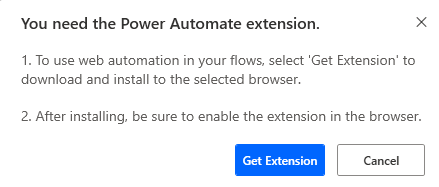
Resolution
Check if
PAD.BrowserNativeMessageHost.exeis running for your browser:- Close all open browser windows.
- Open the browser you use in your desktop flow.
- Open the Windows Task Manager, go to the Details tab, and look for
PAD.BrowserNativeMessageHost.exe.
Note
One instance of this
.exefile runs for each browser type.Look for errors in the background script. This step is valid only for Microsoft Edge and Google Chrome.
Go to the appropriate extension page:
- Microsoft Edge:
edge://extensions/ - Google Chrome:
chrome://extensions/
- Microsoft Edge:
Enable the developer mode.
Find the Microsoft Power Automate extension.
Select background.html for the Microsoft Power Automate (Legacy) browser extension or service worker for the Microsoft Power Automate browser extension. This step will open the developer tools.
Check for any errors in the Console tab.
The error "Access to the native messaging host was disabled by the system administrator" indicates that the policy NativeMessagingBlocklist is enabled for the Power Automate for desktop native messaging host or all native messaging hosts.
Check for policies blocking the message host:
Go to the appropriate extension page:
- Microsoft Edge:
edge://policy/ - Google Chrome:
chrome://policy/
- Microsoft Edge:
Check for NativeMessagingBlocklist. If this policy is enabled for all native messaging hosts, then add the Power Automate for desktop native messaging host to the NativeMessagingAllowlist policy:
Type Registry Editor in Windows search box to open the Registry Editor.
For the Microsoft Power Automate (Legacy) browser extension, create the NativeMessagingAllowlist policy if it doesn't already exist, and add the Power Automate for desktop native messaging host.
Microsoft Edge:
For adding policy in Local Machine level:
Computer\HKEY_LOCAL_MACHINE\SOFTWARE\Policies\Microsoft\Edge\NativeMessagingAllowlist Name = {number} Data = com.robin.messagehostFor adding policy in Current User level:
Computer\HKEY_CURRENT_USER\SOFTWARE\Policies\Microsoft\Edge\NativeMessagingAllowlist Name = {number} Data = com.robin.messagehostGoogle Chrome:
For adding policy in Local Machine level:
Computer\HKEY_LOCAL_MACHINE\SOFTWARE\Policies\Google\Chrome\NativeMessagingAllowlist Name = {number} Data = com.robin.messagehostFor adding policy in Current User level:
Computer\HKEY_CURRENT_USER\SOFTWARE\Policies\Google\Chrome\NativeMessagingAllowlist Name = {number} Data = com.robin.messagehostMozilla Firefox:
For adding policy in Local Machine level:
Computer\HKEY_LOCAL_MACHINE\SOFTWARE\Policies\Mozilla\NativeMessagingAllowlist Name = {number} Data = com.robin.messagehostFor adding policy in Current User level:
Computer\HKEY_CURRENT_USER\SOFTWARE\Policies\Mozilla\NativeMessagingAllowlist Name = {number} Data = com.robin.messagehost
For the Microsoft Power Automate browser extension, create the NativeMessagingAllowlist policy if it doesn't already exist, and add the Power Automate for desktop native messaging host with the following entries:
Microsoft Edge:
For adding policy in Local Machine level:
Computer\HKEY_LOCAL_MACHINE\SOFTWARE\Policies\Microsoft\Edge\NativeMessagingAllowlist Name = {number} Data = com.microsoft.pad.messagehostFor adding policy in Current User level:
Computer\HKEY_CURRENT_USER\SOFTWARE\Policies\Microsoft\Edge\NativeMessagingAllowlist Name = {number} Data = com.microsoft.pad.messagehostGoogle Chrome:
For adding policy in Local Machine level:
Computer\HKEY_LOCAL_MACHINE\SOFTWARE\Policies\Google\Chrome\NativeMessagingAllowlist Name = {number} Data = com.microsoft.pad.messagehostFor adding policy in Current User level:
Computer\HKEY_CURRENT_USER\SOFTWARE\Policies\Google\Chrome\NativeMessagingAllowlist Name = {number} Data = com.microsoft.pad.messagehostMozilla Firefox:
For adding policy in Local Machine level:
Computer\HKEY_LOCAL_MACHINE\SOFTWARE\Policies\Mozilla\NativeMessagingAllowlist Name = {number}For adding policy in Current User level:
Computer\HKEY_CURRENT_USER\SOFTWARE\Policies\Mozilla\NativeMessagingAllowlist Name = {number} Data = com.microsoft.pad.messagehost
Check for NativeMessagingUserLevelHosts policies.
If NativeMessagingUserLevelHosts is enabled, disable it or ensure that
com.robin.messagehostfor legacy andcom.microsoft.pad.messagehostfor default browser extension are added to your NativeMessagingAllowlist policy in HKLM (Local Machine level).
Check if the message host points to the right location:
Close and open again Power Automate for desktop (Also, close the Power Automate console from the Windows task bar before opening it again).
Open the Registry Editor.
Navigate to:
Microsoft Edge:
For the Microsoft Power Automate (Legacy) browser extension:
Computer\HKEY_CURRENT_USER\SOFTWARE\Microsoft\Edge\NativeMessagingHosts\com.robin.messagehostFor the Microsoft Power Automate browser extension:
Computer\HKEY_CURRENT_USER\SOFTWARE\Microsoft\Edge\NativeMessagingHosts\com.microsoft.pad.messagehost
Google Chrome:
For the Microsoft Power Automate (Legacy) browser extension:
Computer\HKEY_CURRENT_USER\SOFTWARE\Google\Chrome\NativeMessagingHosts\com.robin.messagehostFor the Microsoft Power Automate browser extension:
Computer\HKEY_CURRENT_USER\SOFTWARE\Google\Chrome\NativeMessagingHosts\com.microsoft.pad.messagehost
Mozilla Firefox:
For the Microsoft Power Automate (Legacy) browser extension:
Computer\HKEY_CURRENT_USER\SOFTWARE\Mozilla\NativeMessagingHosts\com.robin.messagehostFor the Microsoft Power Automate browser extension:
Computer\HKEY_CURRENT_USER\SOFTWARE\Mozilla\NativeMessagingHosts\com.microsoft.pad.messagehost
Check the value of the registry key. The correct value is:
MSI:
C:\Program Files (x86)\Power Automate Desktop\PAD.ChromiumManifest.jsonMSIX Windows 11:
C:\Program Files\WindowsApps\Microsoft.PowerAutomateDesktop_X.Y.Z.0_x64__8wekyb3d8bbwe\PAD.ChromiumManifest.jsonYou can retrieve
X.Y.Zwith the following steps:Search for Power Automate in Windows search box, and right-click its icon.
Select App settings.
Retrieve the value from Version. In the following example, the values were
X=10,Y=0, andZ=5396.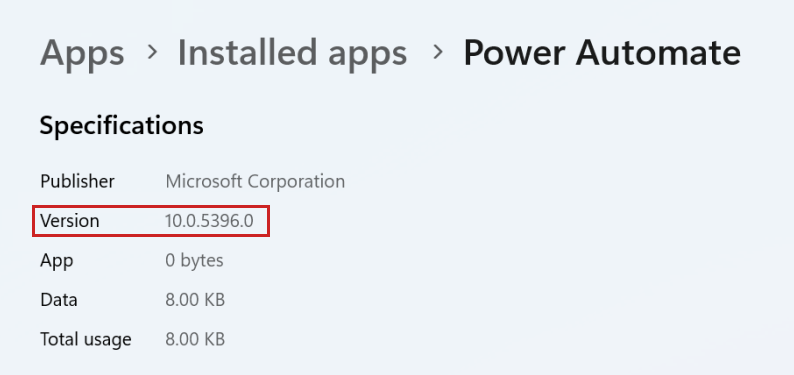
MSIX Windows 10:
AppData\Local\Packages\Microsoft.PowerAutomateDesktop_8wekyb3d8bbwe\TempState\webextensions\PAD.ChromiumManifest.json
Check if the
ComSpecvariable exists in Environment variable under System variables. If it doesn't exist, add it and try again:- Search for Environment variables in Windows search box and select Edit the system environment variables.
- Select Environment variables.
- The system variables should include the
ComSpecvariable. The expected value forComSpecisC:\WINDOWS\system32\cmd.exe.
Check for errors in Windows Event Viewer:
- Search for Event Viewer in Windows search box and open Event Viewer.
- In the tree on the left side, go to Event Viewer (Local) > Windows Logs > Application.
- Look for the errors related to Power Automate for desktop.
Try disabling all other web extensions except the Power Automate extension and see if the problem persists.
Third-party information disclaimer
The third-party products that this article discusses are manufactured by companies that are independent of Microsoft. Microsoft makes no warranty, implied or otherwise, about the performance or reliability of these products.
Feedback
Coming soon: Throughout 2024 we will be phasing out GitHub Issues as the feedback mechanism for content and replacing it with a new feedback system. For more information see: https://aka.ms/ContentUserFeedback.
Submit and view feedback for