Can't save an email to CRM due to invalid mailbox settings
This article helps you troubleshoot and resolve an error message that occurs in Microsoft Copilot for Sales due to a disabled mailbox in Microsoft Dynamics 365.
Note
Microsoft Sales Copilot is rebranded as Microsoft Copilot for Sales in January 2024. The screenshots in this article will be updated with the new name soon.
Who is affected?
| Requirement type | Description |
|---|---|
| Client app | Copilot for Sales Outlook add-in |
| Platform | Web and desktop clients |
| OS | Windows and Mac |
| Deployment | User managed and admin managed |
| CRM | Dynamics 365 |
| Users | All users |
Symptoms
When you open Copilot for Sales in Outlook and try to save an email or a meeting to CRM, you see the following error message:
Update settings to save emails
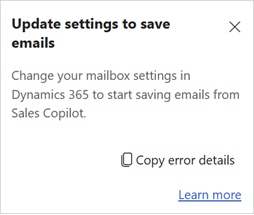
Cause
This error occurs when the user's mailbox is disabled or the mailbox is missing a server profile.
Resolution
Open the CRM instance you connected to Copilot for Sales.
Select Settings > Personalization Settings.
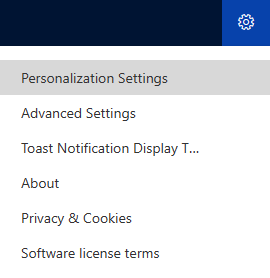
Select the Email tab, and then select View your Mailbox.
Under Synchronization Method, ensure a value is selected for Server Profile. If not, select Microsoft Exchange Online.

In the ribbon, select Activate if it's available.
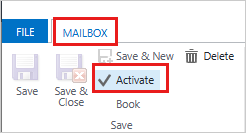
Note
To see any errors or warnings related to the server-side synchronization, select Alerts in the left pane. Each alert has a link to more information about the issue and how to resolve it.
Select Save & Close.
More information
If your issue is still unresolved, go to the Copilot for Sales - Microsoft Community Hub to engage with our experts.
