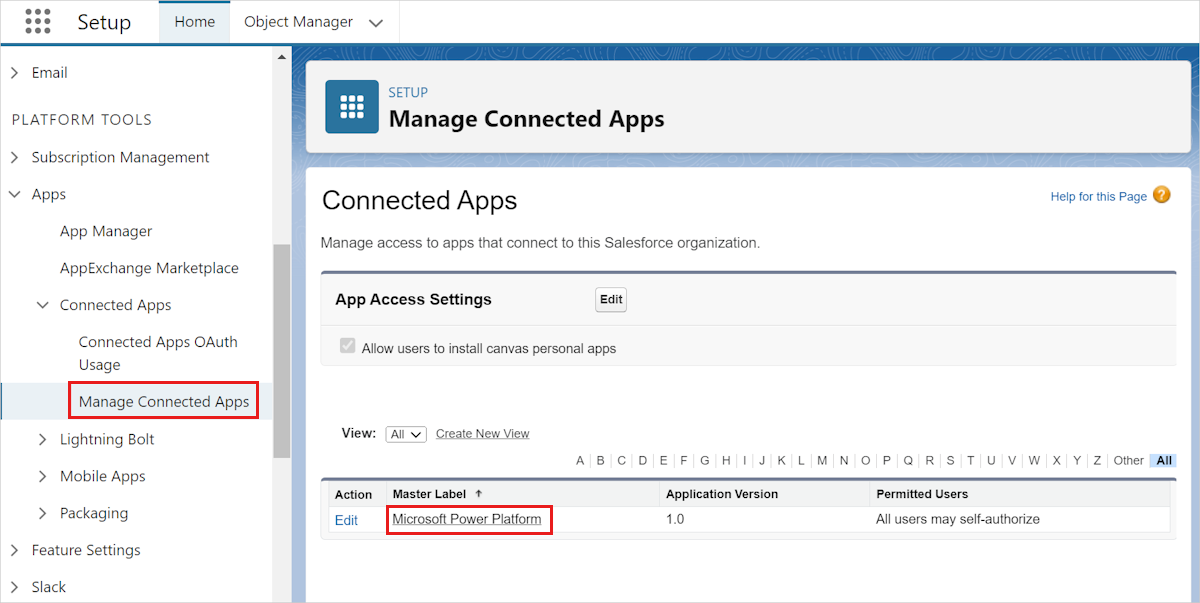Authentication issues when connecting to Salesforce CRM
This article helps you troubleshoot and resolve authentication issues when connecting to Salesforce CRM from the Microsoft Copilot for Sales add-in for Outlook.
Who is affected?
| Requirement type | Description |
|---|---|
| Client app | Copilot for Sales Outlook add-in and Teams app |
| Platform | Web and desktop clients |
| OS | Windows and Mac |
| Deployment | User managed and admin managed |
| CRM | Salesforce |
| Users | Users trying to sign in to Salesforce CRM |
Symptoms
When you try to sign in to Salesforce CRM from the Copilot for Sales add-in for Outlook, the following error message is displayed:
Failure passed to redirect url. error=OAUTH_APP_ACCESS_DENIED error_description=user is not admin approved to access this app

Cause
Policies of the Microsoft Power Platform connected app block users from connecting to Salesforce CRM.
Copilot for Sales connects to Salesforce CRM through the Microsoft Power Platform connected app. To sign in to Salesforce CRM from Copilot for Sales, users must provide their consent to the Microsoft Power Platform app to contact Salesforce CRM on their behalf. When consent can't be provided, the sign-in process fails.
Resolution
Copilot for Sales uses the Microsoft Power Platform connected app to connect to Salesforce CRM. Ensure that the policies of the Microsoft Power Platform app are configured to allow users to connect to Salesforce CRM.
Sign in to Salesforce CRM as an administrator.
Go to Setup > Platform Tools > Apps > Connected Apps > Managed Connected Apps.
On the Connected Apps page, select Microsoft Power Platform.
Select Edit policies.
Under OAuth Policies, select one of the following values for Permitted Users:

All users may self-authorize: This option allows any authenticated Salesforce user to connect to the Salesforce instance through the Microsoft Power Platform connector used by Microsoft Copilot for Sales, Microsoft Power Automate, and potentially other apps to gain access to Salesforce, thus resolving the issue.
Admin approved users are pre-authorized: This option enables administrators to explicitly grant permissions to individual users through Profiles and Permission Sets. For more information, see Connected Apps and Manage Access to a Connected App.
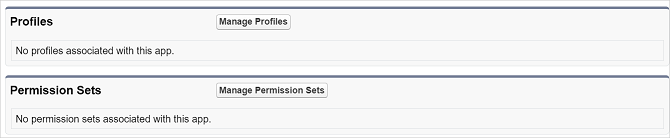
Select Save.
More information
If your issue is still unresolved, go to the Copilot for Sales - Microsoft Community Hub to engage with our experts.
Third-party information disclaimer
The third-party products that this article discusses are manufactured by companies that are independent of Microsoft. Microsoft makes no warranty, implied or otherwise, about the performance or reliability of these products.