Note
Access to this page requires authorization. You can try signing in or changing directories.
Access to this page requires authorization. You can try changing directories.
This article provides a solution to an issue where "Error 1058" occurs when a service suddenly stops.
Applies to: Windows 10 - all editions, Windows 7, Windows Vista, Windows XP
Original KB number: 241584
Symptoms
When a service suddenly stops, you may receive the following error message:
Error 1058: The service cannot be started, either because it is disabled or because it has no enabled devices associated with it.
You may also receive this error message when you try to start a service.
Cause
This issue can occur if the service is disabled or if the service is disabled for the hardware profile that you're currently using.
Resolution for Windows 10, Windows 7 and Windows Vista
Click Start, search for Services, and then click Services in the search result.
Scroll until you find the service, and then double-click the service.
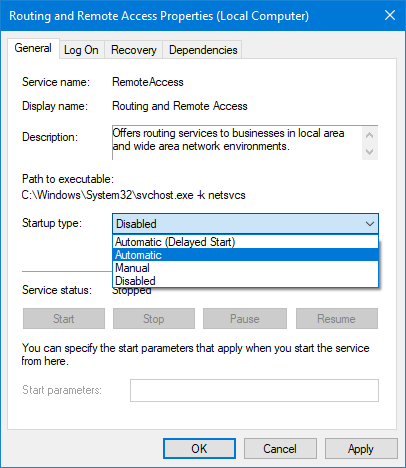
If the service is disabled, click the Startup type list, and then select an option other than Disabled.
Click Apply.
Click Start to try to start the service.
Click OK.
Resolution for Windows XP
Click Start, point to All Programs, point to Administrative Tools, and then click Services.
Scroll until you find the service that is stopped or disabled.
Double-click the service that did not start.
Click the Log On tab.
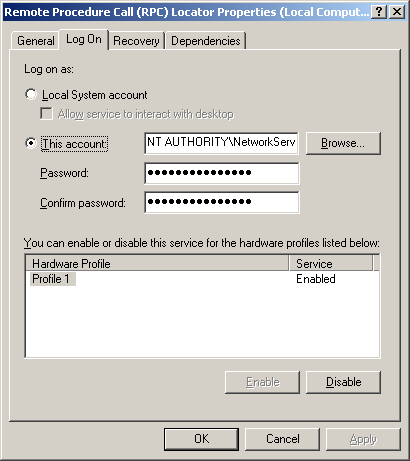
Verify that the service isn't disabled for the hardware profile that you're using. If the service is disabled for the hardware profile, click Enable.
Click the General tab, and then in the Startup Type box, verify that the service is not disabled. If the service is disabled, click Automatic to have it start when you start the computer.
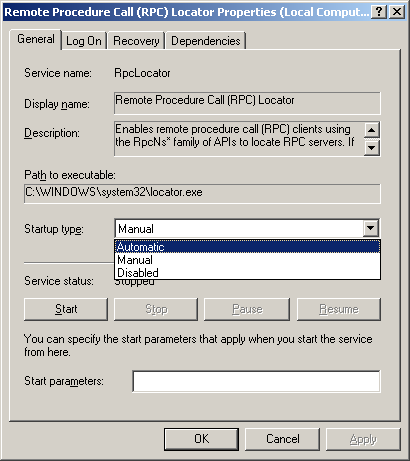
Click OK.
More information
If a service is set to start automatically but the service is disabled for the hardware profile that you're using, the service isn't started and no error message is generated.