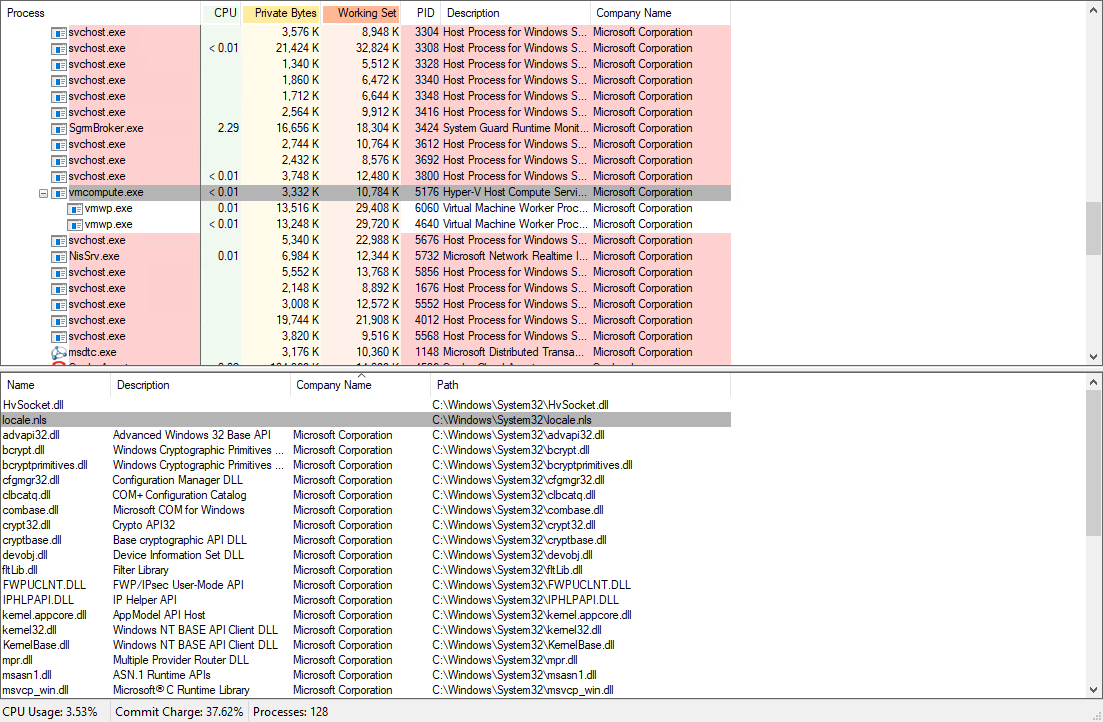Hyper-V virtual machines don't start after you upgrade to Windows 10
This article helps fix an issue where Windows 10 Hyper-V can't start virtual machines after a Windows 10 upgrade.
Applies to: Windows 10 - all editions
Original KB number: 4052082
Symptoms
Consider the following scenario:
- You have a Windows 10-based computer that has the Hyper-V role installed.
- You upgrade the computer to Windows 10, version 1709, Windows 10, version 1803, Windows 10, version 1809, Windows 10, version 1903 or Windows 10, version 1909.
In this scenario, you cannot start virtual machines. Also, you receive the following error message:
Start-VM: 'VM_NAME' failed to start. (Virtual machine IDMachineID)
'VM_NAME' failed to start worker process: %%3228369022 (0xC06D007E). (Virtual machine IDMachineID)
At line:1 char:1
+ Start-VM VM_NAME
+ ~~~~~~~~~~~~~
+ CategoryInfo : NotSpecified: (:) [Start-VM], VirtualizationException
+ FullyQualifiedErrorId: OperationFailed,Microsoft.HyperV.PowerShell.Commands.StartVM
Additionally, you see the following entry in the System log:
The Hyper-V Host Compute Service service terminated unexpectedly. It has done this 11 time(s).
And you see the following entry in the Application log:
Faulting application name: vmcompute.exe, version: 10.0.16299.15, time stamp: 0x1a906fe6
Faulting module name: vmcompute.exe, version: 10.0.16299.15, time stamp: 0x1a906fe6
Exception code: 0xc0000005
Fault offset: 0x000000000000474b
Faulting process id: 0x3d78
Faulting application start time: 0x01d34d80559647e6
Faulting application path: C:\WINDOWS\system32\vmcompute.exe
Faulting module path: C:\WINDOWS\system32\vmcompute.exe
Report Id: ReportID
Faulting package full name:
Faulting package-relative application ID:
Response: Not available
Cab Id: 0
Problem signature:
P1: vmcompute.exe
P2: 10.0.16299.15
P3: 1a906fe6
P4: vmcompute.exe
P5: 10.0.16299.15
P6: 1a906fe6
P7: c0000005
P8: 000000000000474b
P9:
P10:
Attached files:
\?\C:\ProgramData\Microsoft\Windows\WER\Temp\WER98A7.tmp.mdmp
\?\C:\ProgramData\Microsoft\Windows\WER\Temp\WER9974.tmp.WERInternalMetadata.xml
\?\C:\ProgramData\Microsoft\Windows\WER\Temp\WER9981.tmp.csv
\?\C:\ProgramData\Microsoft\Windows\WER\Temp\WER99C1.tmp.txt
\?\C:\Windows\Temp\WER99C3.tmp.appcompat.txt
C:\ProgramData\Microsoft\Windows\WER\ReportQueue\AppCrash_vmcompute. exe_101d36662442e0c1debf6dea58c1dd187cc5_51a43a19_cab_332099df\memory.hdmp \
These files may be available here:
C:\ProgramData\Microsoft\Windows\WER\ReportQueue\AppCrash_vmcompute. exe_101d36662442e0c1debf6dea58c1dd187cc5_51a43a19_cab_332099df
Analysis symbol:
Rechecking for solution: 0
Report Id:ReportID
Report Status: 4
Hashed bucket: \
Cause
This issue occurs because Windows 10 enforces a policy that configures Vmcompute.exe not to allow any non-Microsoft DLL files to be loaded.
Resolution
Vmcompute.exe process. One possible cause of this issue is your antivirus software.
To do this, you may use some tools such as process explorer. Follow these steps:
Download Process Explorer.
Extract the tool, and run ProcessExp64.exe, which is for 64-bit operating system.
Under View menu, select Show Lower Pane, click Lower Pane View, and then select DLLs.
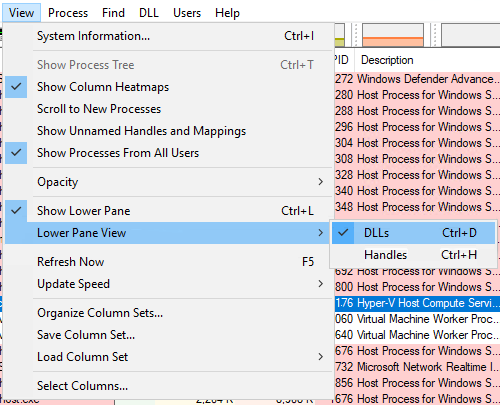
Select the Vmcompute.exe process, and check for non-Microsoft DLLs in the lower pane. It is fine for some entries to be blank.