LDS service startup fails after you manually change msDS-Behavior-Version in Windows Server
This article provides a solution to an error that the LDS service startup fails after you manually change the msDS-Behavior-Version attribute.
Applies to: All supported versions of Windows Server and Windows Client
Original KB number: 4550446
In ADSI Edit, you change the msDS-Behavior-Version attribute of the Partitions container to 7 in order to raise the Active Directory (AD) Lightweight Directory Services (LDS) instance functional level to WIN2016.
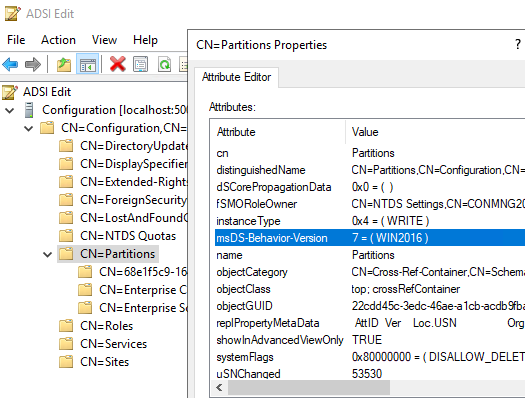
After you restart the server or stop the LDS service, the LDS service cannot be started. When you try to manually start the service, the following event errors are logged:
Log Name: ADAM (LDS)
Source: ADAM [LDS] General
Event ID: 1168
Task Category: Internal Processing
Level: Error
Keywords: Classic
User: ANONYMOUS LOGON
Computer:LDS.CONTOSO.COM
Description:
Internal error: An Active Directory Lightweight Directory Services error has occurred.Additional Data
Error value (decimal):
-1601
Error value (hex):
fffff9bf
Internal ID:
20801a4
Additionally, you receive the following error message:
Windows could not start the <ServiceName> LDS service on Local Computer.
Error 0xc0000025: 0xc0000025
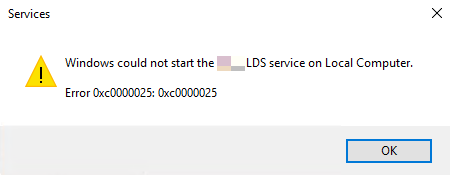
For Windows servers with monthly updates before the February 2025 update rollup installed, manually setting the msDS-Behavior-Version attribute value of LDS instances to 7 isn't supported. To resolve the issue, install the February 2025 update rollup or a later version.