Note
Access to this page requires authorization. You can try signing in or changing directories.
Access to this page requires authorization. You can try changing directories.
The glyph grid lists all glyphs in the font with their names, glyph IDs, corresponding CMAP entries, assigned types and component numbers. All this information (except the glyph IDs themselves) can be changed through the top part of the tool. Select Tools/Options to set the size of the glyphs displayed in the grid.

Before working on a font, all glyphs contained within it should be named. This can be a tedious and time-consuming process, especially for large fonts. VOLT includes several options to help speed up this task and help you reuse glyph names used in other fonts. These options are documented in the section on file options.
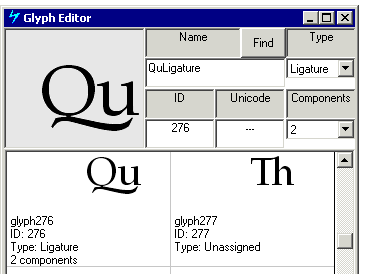
To change glyph information, select a glyph in the grid and change its data above. Clicking somewhere else in the grid or otherwise changing focus commits your changes.

The 'Find' button (also accessible via Ctrl-F) allows you to search for glyphs by name or Unicode value (the glyphs appear in ID order).
Glyph name
While editing glyph names, press ENTER to commit the name change and automatically go to the next glyph. This is convenient for entering groups of glyph names. Glyph names may contain latin letters and digits. In VOLT version 1.1, the characters '.' and '_' are also valid for glyph names.
Glyph type
Valid options for glyph type are 'simple', 'ligature', 'mark' and 'component'. Glyph types are defined in the Glyph Class Definition Table section of the OpenType specification. A 'simple' glyph is a single character, spacing glyph. A 'ligature' glyph is a multiple character, spacing glyph. A 'mark' glyph is a non-spacing combining glyph, and 'component' glyph is part of a single character, spacing glyph.
Tip: Globally set all glyphs to 'simple' and change to other types as needed. To do this, define a glyph group that contains all the glyphs (for example, [glyph1 - glyphxxxx]) and then select 'Mark all as...' in the group tool.
Glyph ID
This field cannot be edited.
Unicode
VOLT lets you edit this field, offering basic 'cmap' editing functionality. VOLT version 1.0 did not allow one glyph to have multiple 'cmap' entries. With VOLT version 1.1, this limitation is removed. You can enter one or more Unicode code points using U+xxxx, 0x or &H for each glyph. A valid entry will be displayed as U+xxxx. To assign multiple Unicode code points to a single glyph, use the format: 'U+xxxx,U+xxxx,...'. You may substitute the comma with a semicolon.
With VOLT 1.1, we also added support for surrogate glyphs. To enter a surrogate character code, use surrogate pairs such as 'U+D800DC00'.
Components
For glyphs defined as ligatures, this indicates the number of components and is used later for defining caret placement.