Using VOLT: The glyph group tool
Using the Glyph Group Tool, you can open the group's definition by double-clicking on a group name in the main project window, or by selecting the 'Edit Group' button.

A group is a collection of glyphs or other groups put together. Glyphs and groups are referenced by name and bound only at compilation time.
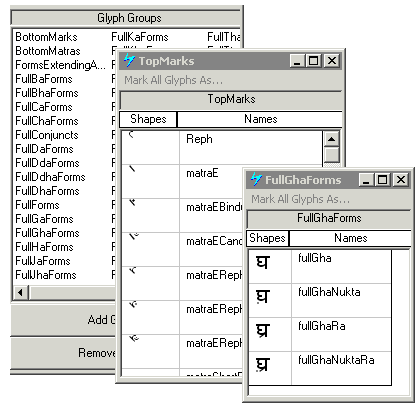
As shown above, the Glyph Group Tool displays a two-column table. On the right hand side, the member glyphs/ groups/ ranges/ enumerations are listed. They are previewed in the left column using actual glyphs from the font.
The valid entries in the right column are:
- Valid glyph names, as specified in the glyph grid
- References to other glyph groups, in angular brackets (there is a limit of 100 levels of nesting): <OtherGroupName>
- Continuous ranges of glyphs, in the format [StartingGlyphName - EndGlyphName]
- Glyph enumerations, in curly brackets: {GlyphName1, ..., GlyphNameN}
The same syntax of entries can be used in the Substitution and Positioning Tools, and generally anywhere a glyph name can be entered (with the exception of the Proofing Tool). All glyphs in a group can be assigned the same type, via the menu option 'Mark All Glyphs As...'. The group is bound to glyphs immediately when the menu option is selected. This method of assigning glyph types is sometimes more convenient than using the glyph grid.
Glyph names and shapes
The list of glyph names contains a list of editable glyph names, one name per line. VOLT maintains the side column of actual glyph shapes corresponding to these names.
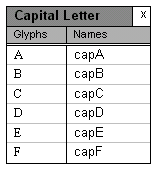
The shape appears next to a name as soon as the user has finished editing the line (moved the caret away, pressed enter or changed the focus). If the line does not contain a valid glyph name a red error sign appears instead of the shape. The user can correct the problem by editing the name or changing glyph names in the Glyph Definition Tool. If the error is not corrected it will be reported during compilation.
Adding and removing glyphs
To add or remove glyphs from the group, the user edits the glyph name list like if it was a text window. Pressing enter at the end of line starts a new one and the backspace and delete keys remove characters as well as line breaks. Cutting, copying, pasting and drag-and-drop are also available. As soon as the user moves away from a line, the glyph shape corresponding to the name in that line is displayed in the glyph shape column. If the line does not contain a valid name, a red colored error symbol is displayed instead of glyph shape. The glyph shape list is not editable.
One can also drag glyphs from the glyph definition tools to the glyph name list to add their names to the group. The new glyphs appear on a new line (carriage return is inserted) at the place where they were dragged.
Round-tripping
It is not necessary to preserve the order of glyphs in the group. When the Glyph Group Tool is re-open the glyphs should appear in the order of their glyph IDs.
Compilation
The glyph groups are not compiled but are used to compile coverages and class definitions of lookups that use them. For compilation, one can always consider glyph groups to be sorted by glyph ID.
Feedback
Coming soon: Throughout 2024 we will be phasing out GitHub Issues as the feedback mechanism for content and replacing it with a new feedback system. For more information see: https://aka.ms/ContentUserFeedback.
Submit and view feedback for