Note
Access to this page requires authorization. You can try signing in or changing directories.
Access to this page requires authorization. You can try changing directories.
File menu
- Open Font – Opens a font for use in VOLT. Only one file may be open at a time.
- Save Font – Saves changes to the file that is open.
- Save Font As – Saves font file under another name.
- Ship Font – Compiles OpenType tables and removes VOLT working tables from the font. This saves space in fonts that are shipped.
- Most Recently Used File List – Open files that were recently worked on in VOLT.
- Exit – Closes VOLT.
Project menu
- Add Script – Adds a script node to the writing system tree.
- Remove Script – Removes the currently selected script and its children from the writing system tree.
- Add Language – Adds a language node to the currently selected script node.
- Remove Language – Removes the currently selected language and its children from the writing system tree.
- Add Feature – Adds a feature node to the currently selected language node.
- Remove Feature – Removes the currently selected feature tag from the writing system tree. No lookups assigned to the feature being deleted are deleted from the lookup list (use Remove Lookup instead).
- Add Substitution – Adds a substitution type lookup element to the lookup list.
- Add Positioning – Adds a positioning type lookup element to the lookup list.
- Remove Lookup – Removes the currently selected lookup element from the lookup list.
- Add Glyph Group – Adds a glyph group element to the group list.
- Remove Glyph Group – Removes the currently selected glyph group element from the group list.
Note
All of the Project menu commands can be accessed with buttons at the bottom of the main VOLT window.
Tools menu
- Compile – Starts the compilation process. Any errors or warnings reported during compilation are shown in the Output window (brought up). Clicking on an error or warning in there brings the user to the corresponding lookup or glyph group. At the end of compilation a summary is reported. If the compilation was successful, the compiled OpenType tables are inserted into the font and the font is saved.
- Edit Glyphs – Allows glyph properties (name, type, Unicode values, number of components) to be assigned to each glyph.
- Edit Glyph Group – Opens the currently selected glyph group for editing. Equivalent to double-clicking the desired glyph group entry in the group list.
- Edit Lookup – Opens the currently selected substitution or positioning lookup for editing. Equivalent to double-clicking the desired lookup entry in the lookup list.
- Proofing Tool – Opens the Proofing Tool window so OpenType behavior can be tested.
- Options – Allows setting preferred glyph sizes and cmap types for the fonts. These values are saved in the font.
Import menu
- Import Glyph Data – Imports glyph data from a previously saved file (*.vtd). Data can be imported for a Glyph Range or by Unicode Values.
- Import Lookup – Imports a lookup element from a previously saved file (*.vtl). Appends the new lookup to all currently defined lookups. Does not hook the new lookups to any of the existing features. Errors may be reported later when the new lookups are compiled.
- Import Glyph Group – Imports a glyph group element from a previously saved file (*.vtg). Appends the new group to currently defined ones resolving saved glyph names to glyphs currently in the font. During compilation errors may be reported if names referenced in the glyph group are not found.
- Import PostScript Names – Imports names for glyphs from the “post” table of the font. This is a simple way to match glyphs to user-friendly names from the font.
- Import Project – Imports all VOLT data from a previously saved file (*.vtp). This includes glyph data, writing system, lookups and glyph groups.
Export menu
- Export Glyph Data – Saves the glyph data and writing system to a file (*.vtd).
- Export Lookup – Exports the currently active lookup element’s data to a file (*.vtl).
- Export Glyph Group – Exports the currently active glyph group element’s data to a file (*.vtg).
- Export Project – Exports all glyph data, lookups and glyph groups to a single file (*.vtp).
Toolbars

- Open – Opens a font.
- Save – Saves the current font.
- Edit Glyphs – Opens the Glyph Editor window.
- Edit Lookup – Opens the currently selected substitution or positioning lookup for editing. Equivalent to double-clicking the desired lookup entry in the lookup list.
- Edit Group – Opens the currently selected glyph group for editing. Equivalent to double-clicking the desired glyph group entry in the group list.
- Compile – Compiles the VOLT tables into appropriate OpenType tables so they can be used with the fonts.
- Proofing Tool – Opens the Proofing Tool window so OpenType behavior can be tested.
Dialogs and windows
Main VOLT window
The main VOLT window is described below in functional areas.
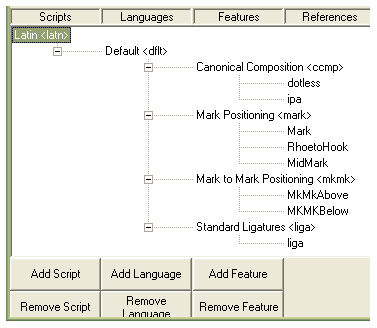
Writing system is displayed in a tree control format. The writing system tree displays scripts, languages assigned to scripts, features assigned to languages, and lookups that are referenced by features.
- Add Script – Adds a new script. The Default language is automatically added with each new script.
- Remove Script – Deletes the currently selected script and its children nodes.
- Add Language – Adds a language node to the currently selected script node.
- Remove Language – Removes the currently selected language and its children from the writing system tree.
- Add Feature – Adds a new feature to the currently active language.
- Remove Feature – Deletes the currently selected feature and the references assigned to it. The lookups referenced are not deleted.
Lookup List
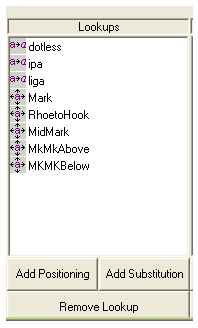
The lookup list is the list of lookups specified for the font, in the order that they will be applied. To change the lookup order, select the lookup to be moved and drag it up or down the list.
- Add Substitution – Adds a substitution type lookup element to the lookup list.
- Add Positioning – Adds a positioning type lookup element to the lookup list.
- Remove Lookup – Removes the currently selected lookup element from the lookup list.
To link a lookup to a feature, select the lookup and drag it over to the feature for the writing system desired.
Glyph Group List
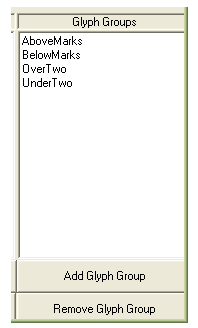
The glyph group list provides the glyph groups for the font.
- Add Glyph Group – Adds a glyph group element to the group list.
- Remove Glyph Group – Removes the currently selected glyph group element from the group list.
Options Dialog
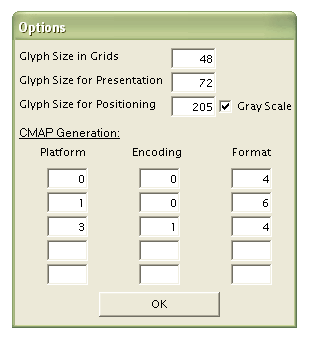
- Glyph Size in Grids – Specify the point size of the glyphs that are displayed in the grid controls.
- Glyph Size for Presentation – Specify the point size of the currently selected glyph preview in the Glyph Editor.
- Glyph Size for Positioning – The size of glyphs for preview in the Positioning Lookup window.
- Gray Scale – Display preview windows with gray scale enabled.
- CMAP Generation – Allows a user to specify various cmap formats for the font.
Glyph Editor Dialog
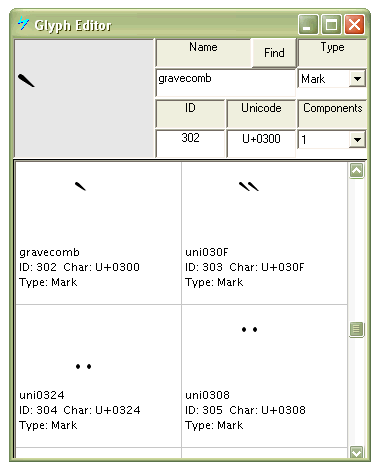
This dialog window is used for editing glyph properties.
- Find – Find a glyph by name or value (shortcut is Ctrl+F).
- Name - Change the glyph name used by VOLT.
- Type - Set the mark type as simple, mark or ligature.
- ID - Shows the glyph ID, which is editable.
- Unicode - Change the glyph's Unicode value.
- Components - Change the number of components of a glyph.
- Glyphs - Each glyph occupies a single cell in the display grid. The cell contains a preview of the glyph, the name, glyph ID, Unicode value(s), and the type and number of components (if it is a ligature).
Proofing Tool Dialog
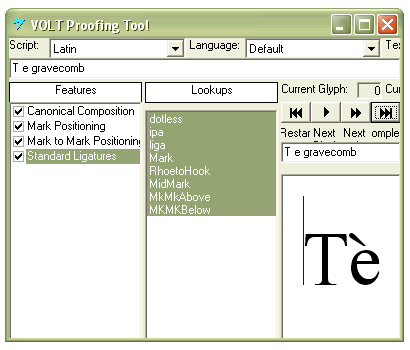
This dialog is used to proof the OpenType shaping functionality that has been specified.
- Script – Set the script to use for selecting the writing system.
- Language – Set the language to use for selecting the writing system.
- Text Flow – Controls the layout order of the previewed text.
- Alternate – Set the alternate number if an alternate substitution is used.
- Edit string – Specify text to display, which must be a glyph name specified in the font.
- Features – Features available for the specified writing system. To set the value(s) for each glyph, place the caret in the glyph name, or select one or more glyph names for applying selected features.
- Lookups – The lookup(s) that will be processed are highlighted. All processing is done in lookup order.
- Restart – Restart the glyph processing from the beginning.
- Next Glyph – Moves processing to the next glyph.
- Next Lookup – Moves processing to the next lookup.
- Complete – Moves processing to the end. This is the final form of display.