Cross-platform mobile development in Visual Studio
You can build apps for Android, iOS, and Windows devices by using Visual Studio. As you design your app, use tools in Visual Studio to easily add connected services such as Microsoft 365, Azure App Service, and Application Insights.
Build your apps by using C# and the .NET Framework, HTML and JavaScript, or C++. Share code, strings, images, and in some cases even the user interface.
If you want to build a game or immersive graphical app, install Visual Studio tools for Unity and enjoy all of the powerful productivity features of Visual Studio with Unity, the popular cross-platform game/graphics engine and development environment for apps that run on iOS, Android, Windows, and other platforms.
Build an app for Android, iOS, and Windows (.NET Framework)
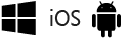
With Visual Studio Tools for Xamarin, you can target Android, iOS, and Windows in the same solution, sharing code and even UI.
| Learn more |
|---|
| Install Visual Studio (VisualStudio.com) |
| Learn about Xamarin in Visual Studio (VisualStudio.com) |
| Xamarin mobile app development documentation |
| DevOps with Xamarin apps |
| Learn about Universal Windows apps in Visual Studio (VisualStudio.com) |
| Learn about the similarities between Swift and C# (download.microsoft.com) |
Target Android, iOS, and Windows from a single code base
You can build native apps for Android, iOS, and Windows by using C# or F# (Visual Basic isn't supported at this time). To get started, install Visual Studio, select the Mobile Development with .NET option in the installer.
If you already have Visual Studio installed, rerun the Visual Studio Installer and select the same Mobile Development with .NET option for Xamarin (as shown earlier).
When you're done, project templates appear in the New Project dialog box. The easiest way to find Xamarin templates is to just search on "Xamarin."
Xamarin exposes the native functionality of Android, iOS, and Windows as .NET classes and methods. Your apps have full access to native APIs and native controls, and they're as responsive as apps written in the native platform languages.
After you create a project, you'll use all of the productivity features of Visual Studio. For example, you'll use a designer to create your pages, and use IntelliSense to explore the native APIs of the mobile platforms. When you're ready to run your app and see how it looks, you can use the Android SDK emulator and run Windows apps natively. You can also use tethered Android and Windows devices directly. For iOS projects, connect to a networked Mac and start the iOS emulator from Visual Studio, or connect to a tethered device.
Design one set of pages that render across all devices by using Xamarin.Forms
Depending on the complexity of your apps design, you might consider building it by using Xamarin.Forms templates in the Mobile Apps group of project templates. Xamarin.Forms is a UI toolkit that lets you create a single interface that you can share across Android, iOS, and Windows. When you compile a Xamarin.Forms solution, you'll get an Android app, an iOS app, and a Windows app. For more information, see learn about mobile development with Xamarin and the Xamarin.Forms documentation.
Share code between Android, iOS, and Windows apps
If you're not using Xamarin.Forms and choose to design for each platform individually, you can share most of your non-UI code between platform projects (Android, iOS, and Windows). This includes any business logic, cloud integration, database access, or any other code that targets the .NET Framework. The only code that you can't share is code that targets a specific platform.
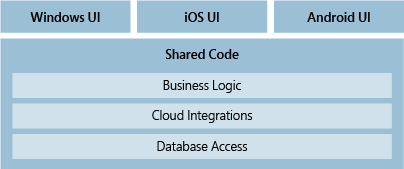
You can share your code by using a shared project, a Portable Class Library project, or both. You might find that some code fits best in a shared project, and some code makes more sense inside a Portable Class Library project.
| Learn more |
|---|
| Sharing Code Options (Xamarin) |
| Code sharing options with .NET |
Target Windows 10 devices
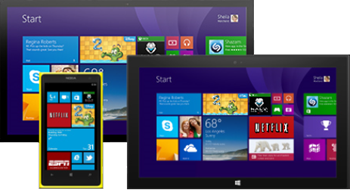
If you want to create a single app that targets the full breadth of Windows 10 devices, create a universal Windows app. You'll design the app by using a single project and your pages will render properly no matter what device is used to view them.
Start with a Universal Windows Platform (UWP) app project template. Design your pages visually, and then open them in a preview window to see how they appear for various types of devices. If you don't like how a page appears on a device, you can optimize the page to better fit the screen size, resolution, or various orientations such as landscape or portrait mode. You can do all of that by using intuitive tool windows and easily accessible menu options in Visual Studio. When you're ready to run your app, and step through your code, you'll find all of the device emulators and simulators for different types of devices together in one dropdown list that is located on the Standard toolbar.
| Learn more |
|---|
| Intro to the Universal Windows Platform |
| Create your first app |
| Develop apps for the Universal Windows Platform (UWP) |
Build an app for Android, iOS, and Windows (C++)

First, install Visual Studio and the Mobile Development with C++ workload. Then, you can build a native activity application for Android, or an app that targets Windows or iOS. You can target Android, iOS, and Windows in the same solution if you want, and then share code between them by using a cross-platform static or dynamic shared library.
If you need to build an app for Android that requires any sort of advanced graphics manipulation, such as a game, you can use C++ to do it. Start with the Native Activity Application (Android) project. This project has full support for the Clang toolchain.
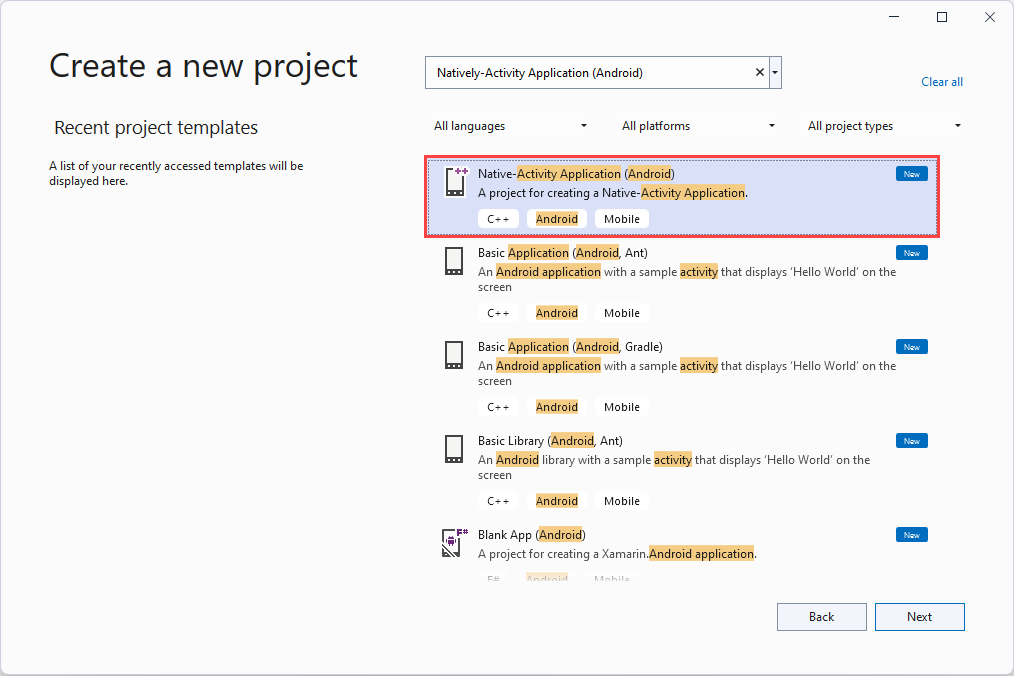
When you're ready to run your app and see how it looks, use the Android Emulator. It's fast, reliable, and easy to install and configure.
You can also build an app that targets the full breadth of Windows 10 devices by using C++ and a Universal Windows Platform (UWP) app project template. Read more about this in the Target Windows 10 devices section that appears earlier in this article.
You can share C++ code between Android, iOS, and Windows by creating a static or dynamic shared library.
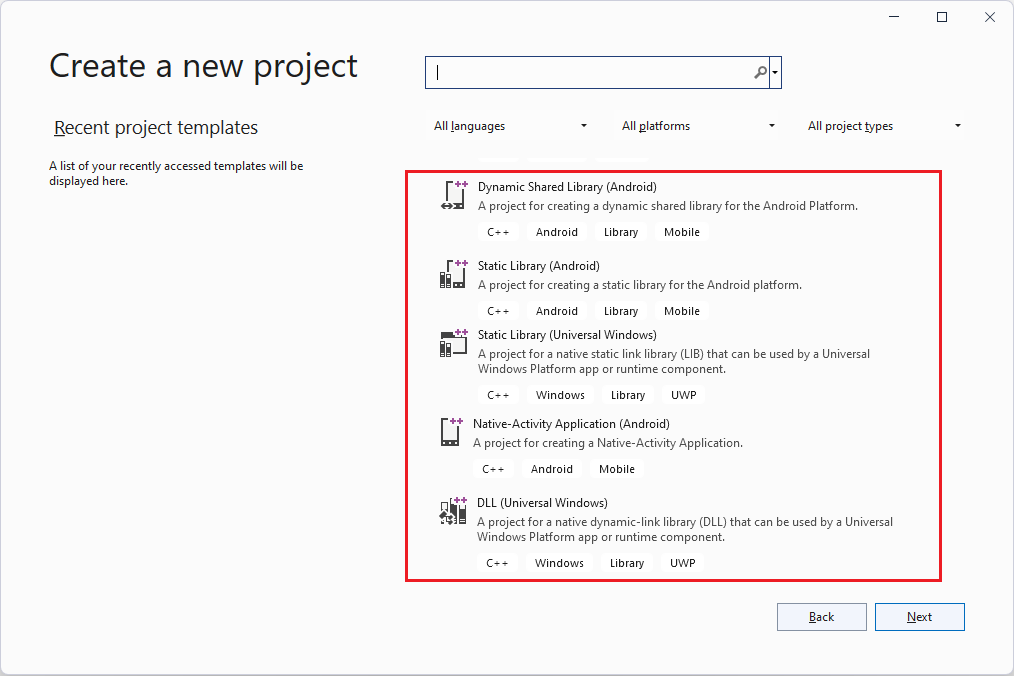
You can consume that library in a Windows, iOS, or Android project, like the ones described earlier in this article. You can also consume it in an app that you build by using Xamarin, Java, or any language that lets you invoke functions in an unmanaged DLL.
As you write code in these libraries, you can use IntelliSense to explore the native APIs of the Android and Windows platforms. These library projects are fully integrated with the Visual Studio debugger so you can set breakpoints. Step through code, and find and fix issues by using all of the advanced features of the debugger.
| Learn more |
|---|
| Download Visual Studio (VisualStudio.com) |
| Install cross-platform mobile development with C++ |
| Learn more about using C++ to target multiple platforms (VisualStudio.com) |
| Install what you need, and then create a C++ native activity application for Android |
| Learn more about sharing C++ code with Android and Windows apps (VisualStudio.com) |
| Cross-platform mobile development examples for C++ |
Build a cross-platform game for Android, iOS, and Windows by using Visual Studio tools for Unity
Visual Studio Tools for Unity is a free extension for Visual Studio that integrates Visual Studio's powerful code editing, productivity, and debugging tools with Unity, the popular cross-platform gaming/graphics engine and development environment for immersive apps that target Windows, iOS, Android, and other platforms including the web.
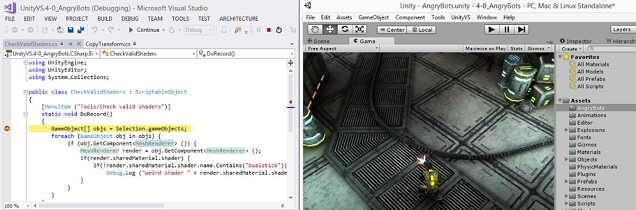
With Visual Studio Tools for Unity (VSTU), you can use Visual Studio to write game and editor scripts in C# and then use its powerful debugger to find and fix errors. The latest release of VSTU brings support for Unity 2019.4 and includes syntax coloring for Unity's ShaderLab shader language, better synchronization with Unity, richer debugging, and improved code generation for the MonoBehavior wizard. VSTU also brings your Unity project files, console messages, and the ability to start your game into Visual Studio so you can spend less time switching to and from the Unity Editor while writing code.
| Learn more |
|---|
| Learn more about building Unity games with Visual Studio |
| Read more about Visual Studio Tools for Unity |
| Start using Visual Studio Tools for Unity |
| Read about the latest enhancements to the Visual Studio Tools for Unity 2.0 Preview (Visual Studio blog) |
| Watch a video introduction to the Visual Studio Tools for Unity 2.0 Preview (Video) |
| Learn about Unity (Unity website) |
Related content
Feedback
Coming soon: Throughout 2024 we will be phasing out GitHub Issues as the feedback mechanism for content and replacing it with a new feedback system. For more information see: https://aka.ms/ContentUserFeedback.
Submit and view feedback for