Tabular visualizers in Visual Studio
While you are debugging in Visual Studio, you can view large collection objects with the built-in tabular visualizers. The visualizer shows data in a tabular view with one row per object and sortable columns for each field and property.
There are two types of tabular visualizers. The DataSet visualizer allows you to view the contents of a DataSet, DataTable, DataView, or DataViewManager. The IEnumerable visualizer allows you to view objects such as Arrays, List, etc.
Open the visualizer
To open the visualizer, you must be paused during debugging.
You can access the visualizer by clicking on the magnifying glass icon that appears next to the Value for one of those objects ![]() in a debugger variables window or in a DataTip.
in a debugger variables window or in a DataTip.
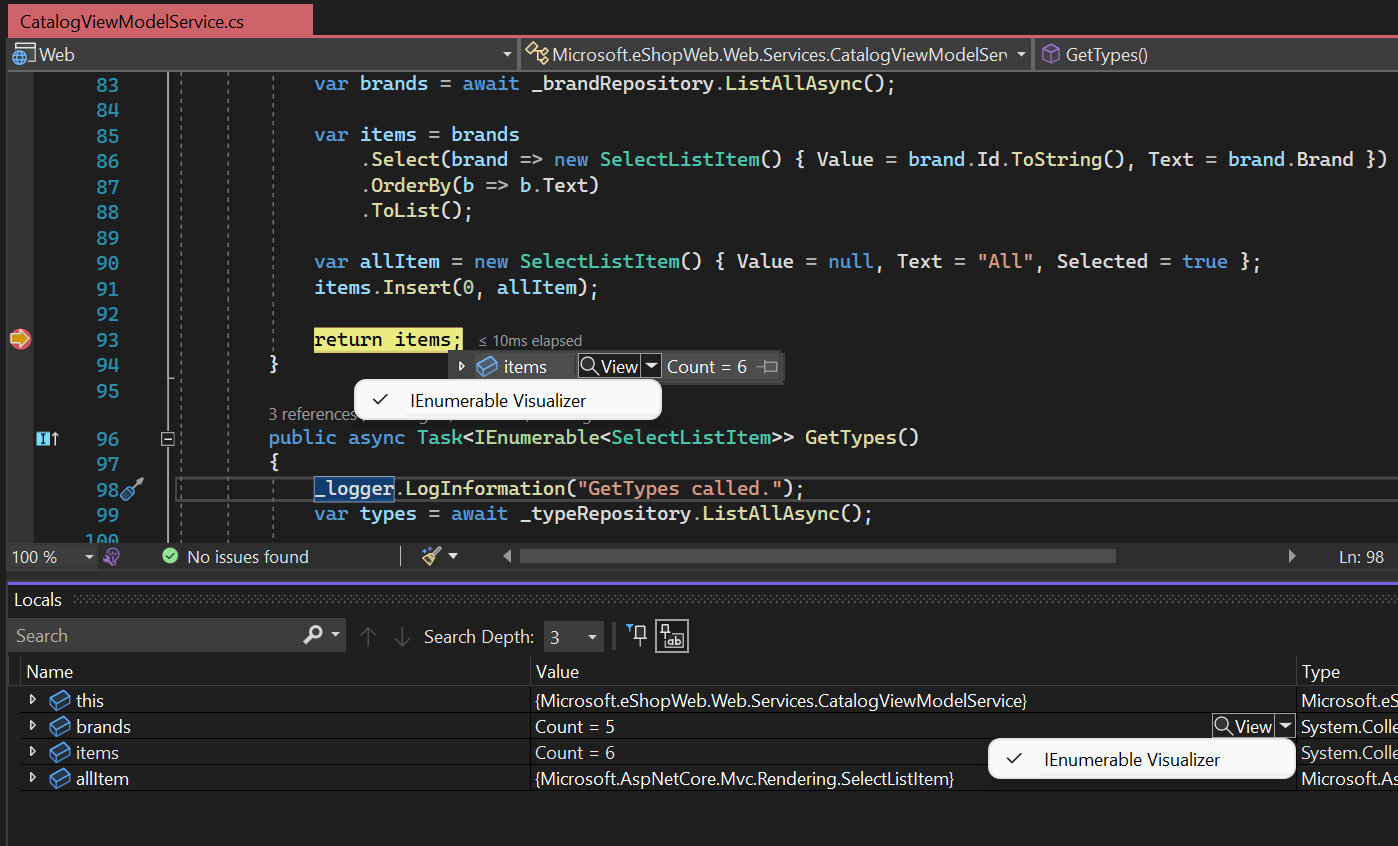
DataSet visualizer
The DataSet Visualizer allows you to view the contents of a DataSet, DataTable, DataView, or DataViewManager object.
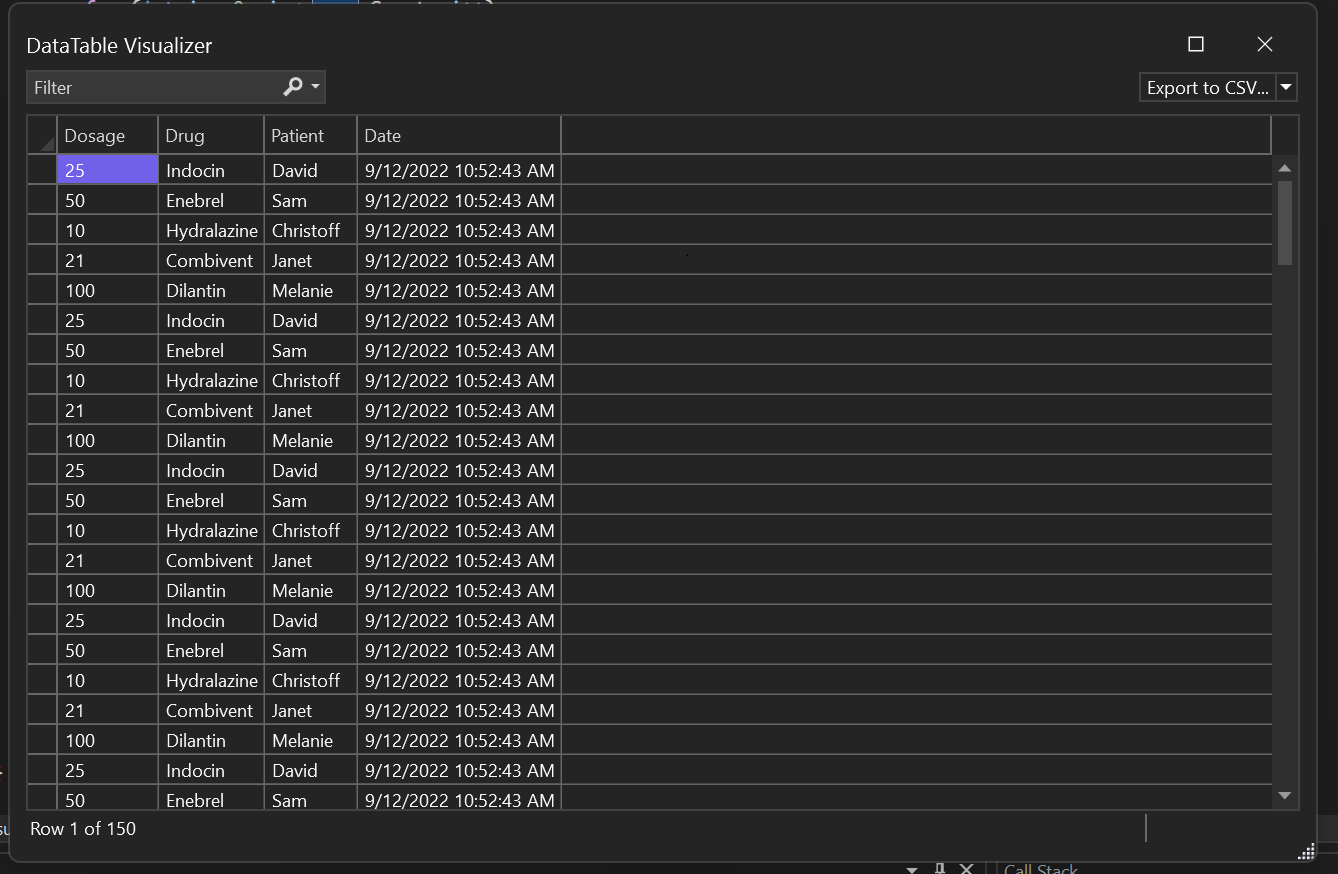
IEnumerable visualizer
Starting in Visual Studio 2022, you can view IEnumerable collections in a tabular view.
The IEnumerable visualizer helps explore large collection objects in a more streamlined way. The visualizer supports IEnumerable collections where the object type (T) can be simple types or complex types like dictionaries.
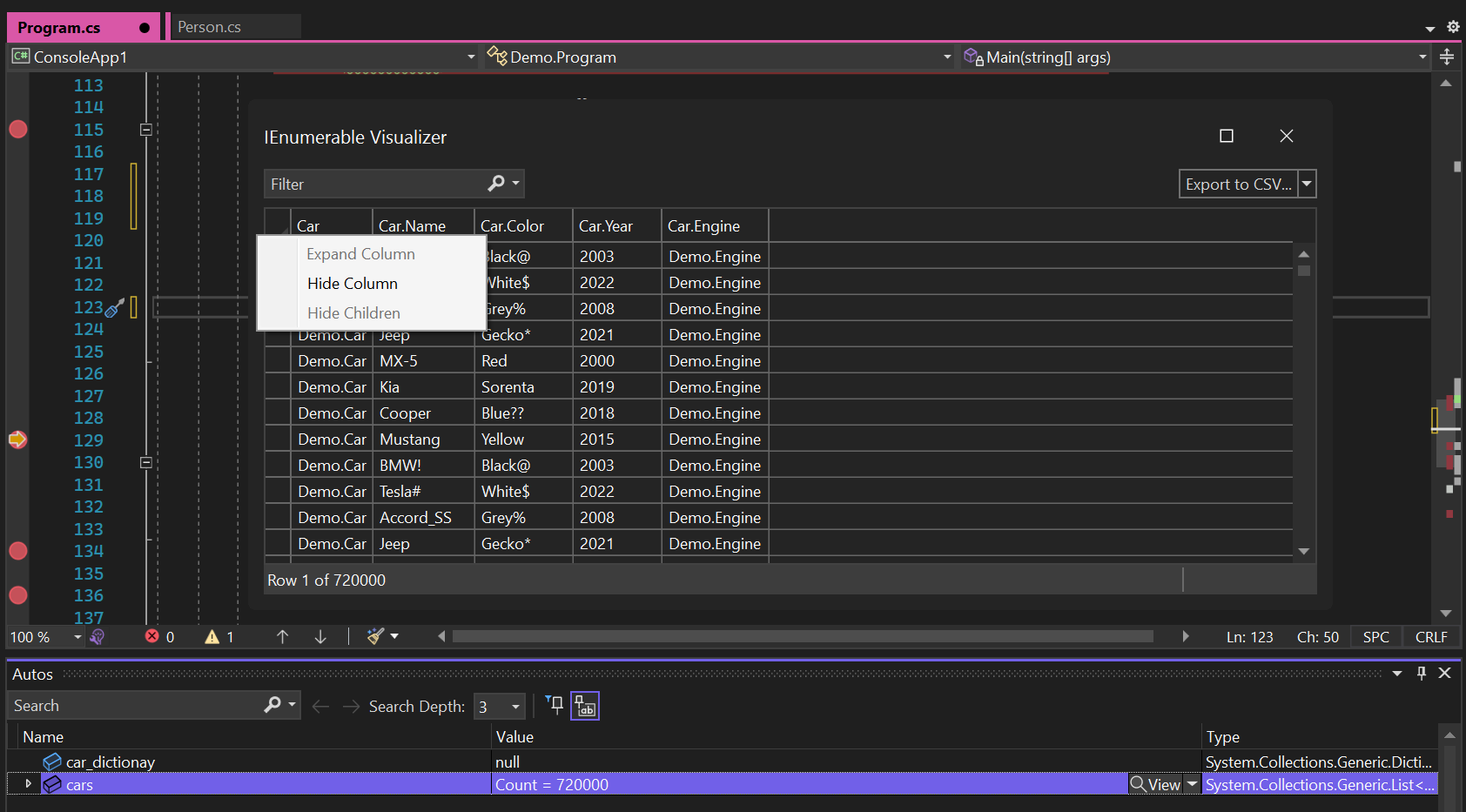
You can use the right-click context menu to customize the view:
- Select Hide Column to hide duplicate data.
- Select Expand Column to see more details items in the complex data.
- Select Hide Children to get a more concise view of your data.
Filter, sort, and export visualizer data
- Both DataSet and IEnumerable support filtering, sorting, and exporting of visualizer data.
- You can sort the visualizer columns in ascending/descending order by clicking on the column name.
- You also can filter visualizer data based on a filter string. Enter the string in the filter box in the upper right corner and press Enter. The Visualizer returns all the rows that contain a value that matches the filter string.
- You can export the data from IEnumerable visualizers in CSV/Excel format using the dropdown on the top right corner.
- You can also export the filtered and sorted results in CSV/Excel format.
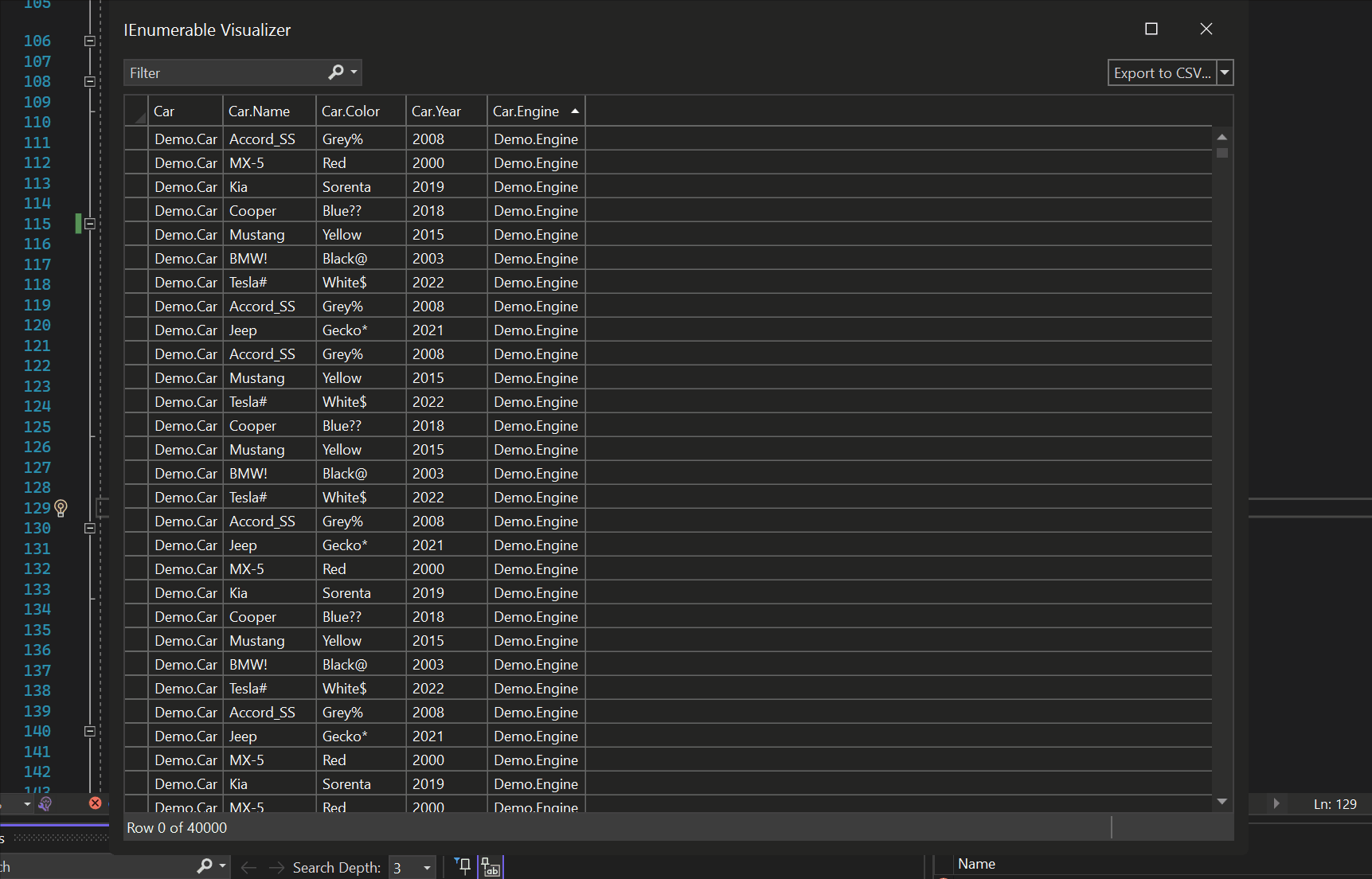
Related content
Feedback
Coming soon: Throughout 2024 we will be phasing out GitHub Issues as the feedback mechanism for content and replacing it with a new feedback system. For more information see: https://aka.ms/ContentUserFeedback.
Submit and view feedback for