Extend properties
The Visual Studio Properties window is a universal property browser for COM and COM+ components and supports all Visual Studio products. The Properties window works with ITypeInfo type information and COM+ metadata to list the design-time properties for the currently selected object in any other window in the integrated development environment (IDE).
The Properties window, which can be opened by pressing F4 on the keyboard, or selecting Properties Window on the View menu, is used to view and edit configuration-independent, design-time properties and events of selected objects. Configuration-dependent properties, associated with solutions and projects, are displayed on Property pages. For more information, Manage configuration options.
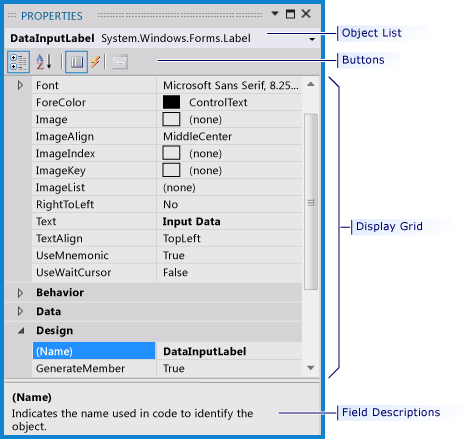
Properties window
This section provides detailed information that relates to the individual areas of the Properties window and the interfaces that you must implement and call to populate the window.
In this section
Properties window overview explains the purpose of the Properties window relative to the tool window and the document window.
Template policy and the Properties window discusses how a project is contained in an enterprise template project, and how that enterprise template project can enforce policy.
Properties window fields and interfaces explains the basis for selection that determines what information is displayed in the Properties window.
Properties window object list describes the purpose of the Properties window object list, describing how, when a different object from this list triggers a call, the environment is informed that a new object has been selected.
Properties window buttons explains the purpose of the four default buttons displayed on the Properties window toolbar.
Properties display grid explains where the property names and property values fields are found in the grid.
Related sections
Project types discusses projects as the building blocks of the Visual Studio IDE.
Compile and build describes how you can use the Visual Studio platform for continuously testing and debugging applications as you build them.
IDispatch describes the
IDispatchinterface, which was first designed to support automation, providing a late-bound mechanism to access and retrieve information about the methods and properties of an object.Manage application settings (.NET) provides an overview of application settings that let you configure your application so that property values are stored in an external configuration file instead of the application's compiled code.
Solutions and projects explains how Visual Studio efficiently manages the items such as references, data connections, folders, and files that are required by your development effort through solutions and projects.
Extend other parts of Visual Studio explains how to use Visual Studio services to create UI elements that match the rest of Visual Studio.