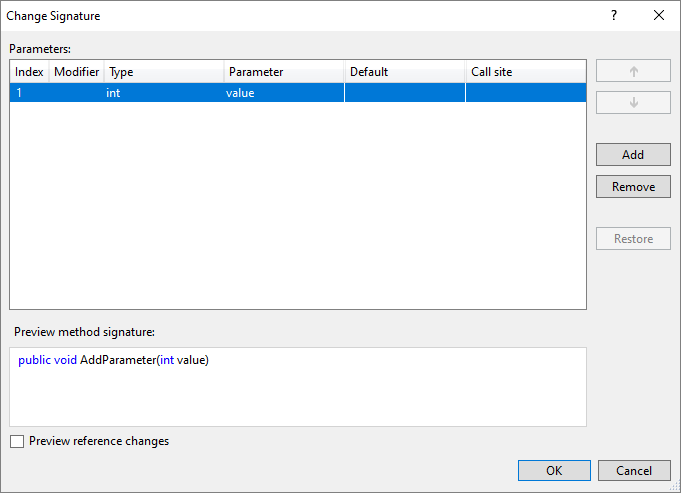Note
Access to this page requires authorization. You can try signing in or changing directories.
Access to this page requires authorization. You can try changing directories.
This refactoring applies to:
C#
Visual Basic
What: Lets you remove or change the order of a method's parameters.
When: You want to move or remove a method parameter that is currently being used in a variety of locations.
Why: You could manually remove and re-order the parameters, and then find all calls to that method and change them one-by-one, but that could lead to errors. This refactoring tool will perform the task automatically.
How-to
Highlight or place the text cursor inside the name of the method to modify, or one of its usages:
C#:
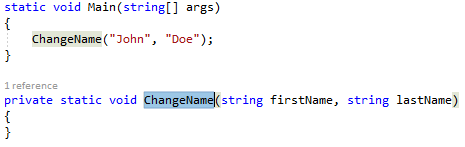
VB:
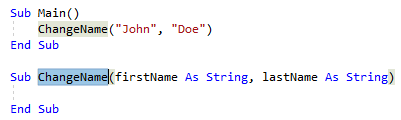
Next, do one of the following:
- Keyboard
- Press Ctrl+R, then Ctrl+V. (Note that your keyboard shortcut may be different based on which profile you've selected.)
- Press Ctrl+. to trigger the Quick Actions and Refactorings menu and select Change Signature from the Preview window popup.
- Mouse
- Select Edit > Refactor > Remove Parameters.
- Select Edit > Refactor > Reorder Parameters.
- Right-click the code, select the Quick Actions and Refactorings menu and select Change Signature from the Preview window popup.
- Keyboard
In the Change Signature dialog that pops up, you can use the buttons on the right side to change the method signature:
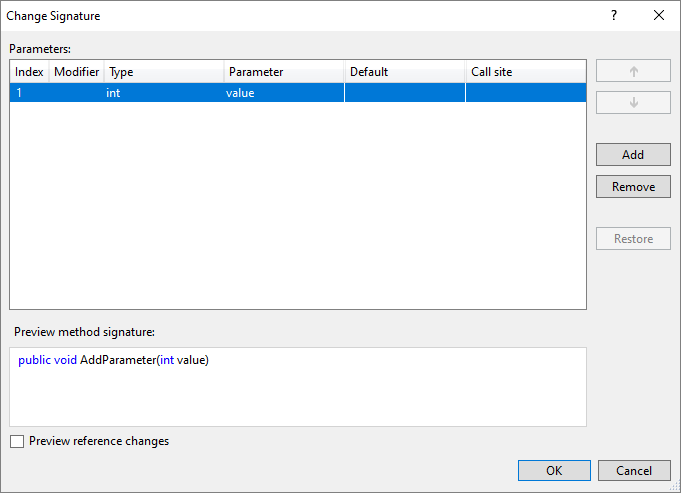
Button Description Up/Down Move the selected parameter up and down the list Add Add a new parameter to the list Remove Remove the selected parameter from the list Restore Restore the selected, crossed-out parameter to the list Tip
Use the Preview reference changes checkbox to see what the result will be before committing to it.
Selecting Add in the Change Signature dialog will open the Add Parameter dialog. The Add Parameter dialog allows you to add a type name and a parameter name. You can choose to make the parameter required or optional with a default value. You can then add a value at the call site and choose a named argument for that value or you can introduce a TODO variable. The TODO variable puts a TODO in your code so you can visit each error and go through each call site independently and decide what to pass. For optional parameters you have the option to omit the call site completely.

When you are finished adding a parameter, press OK to preview the changes.