Note
Access to this page requires authorization. You can try signing in or changing directories.
Access to this page requires authorization. You can try changing directories.
Optimizing your code reduces compute time and costs. This case study demonstrates how to use Visual Studio profiling tools to identify and fix performance issues in a sample .NET application. If you want to compare profiling tools, see Which tool should I choose?
This guide covers:
- How to use Visual Studio profiling tools to analyze and improve performance.
- Practical strategies for optimizing CPU usage, memory allocation, and database interactions.
Apply these techniques to make your own applications more efficient.
Optimization case study
The sample .NET application runs queries against a SQLite database of blogs and posts using Entity Framework. It executes many queries, simulating a real-world data retrieval scenario. The app is based on the Entity Framework getting started sample, but uses a larger dataset.
Key performance issues include:
- High CPU Usage: Inefficient computations or processing tasks increase CPU consumption and costs.
- Inefficient Memory Allocation: Poor memory management leads to excessive garbage collection and reduced performance.
- Database Overheads: Inefficient queries and excessive database calls degrade performance.
This case study uses Visual Studio profiling tools to pinpoint and address these issues, aiming to make the application more efficient and cost-effective.
Challenge
Fixing these performance issues involves several challenges:
- Diagnosing Bottlenecks: Identifying root causes of high CPU, memory, or database overheads requires effective use of profiling tools and a correct interpretion of results.
- Knowledge and Resource Constraints: Profiling and optimization require specific skills and experience, which may not always be available.
A strategic approach combining profiling tools, technical knowledge, and careful testing is essential to overcome these challenges.
Strategy
Here is a high-level view of the approach in this case study:
- Start with a CPU usage trace using Visual Studio's CPU Usage tool. Visual Studio's CPU Usage tool is a good starting point for performance investigations.
- Collect additional traces for memory and database analysis:
- Use the .NET Object Allocation tool for memory insights.
- Use the Database tool to examine SQL queries and timings.
Data collection requires the following tasks:
- Set the app to Release build.
- Select the CPU Usage tool in Performance Profiler (Alt+F2).
- In the Performance Profiler, start the app and collect a trace.
Inspect areas of high CPU usage
After collecting a trace with the CPU Usage tool and loading it into Visual Studio, we first check the initial .diagsession report page that shows summarized data. Use the Open details link in the report.
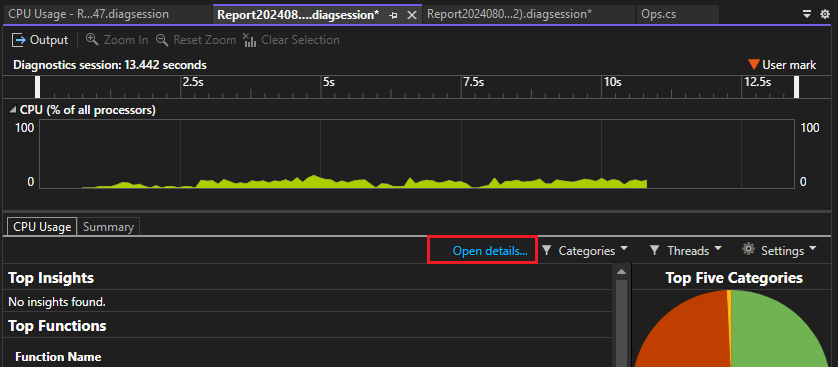
In the report details view, open the Call Tree view. The code path with highest CPU usage in the app is called the hot path. The hot path flame icon (![]() ) can help to quickly identify performance issues that might be improved.
) can help to quickly identify performance issues that might be improved.
In the Call Tree view, you can see high CPU usage for the GetBlogTitleX method in the app, using about a 60% share of the app's CPU usage. However, the Self CPU value for GetBlogTitleX is low, only about .10%. Unlike Total CPU, the Self CPU value excludes time spent in other functions, so we know to look farther down the call tree for the real bottleneck.
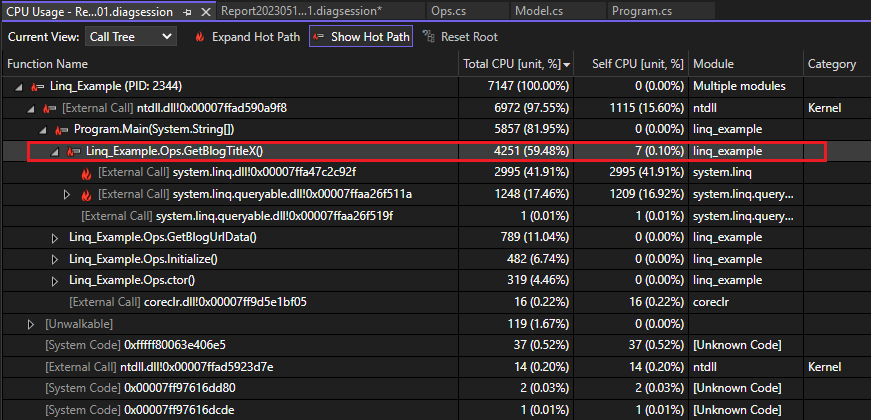
GetBlogTitleX makes external calls to two LINQ DLLs, which are using most of the CPU time, as evidenced by the very high Self CPU values. This is the first clue that a LINQ query might be an area to optimize.
To get a visualized call tree and a different view of the data, open the Flame Graph view. (Or, right-click GetBlogTitleX and choose View in Flame Graph.) Here again, it looks like the GetBlogTitleX method is responsible for a lot of the app's CPU usage (shown in yellow). External calls to the LINQ DLLs show up beneath the GetBlogTitleX box, and they're using all of the CPU time for the method.
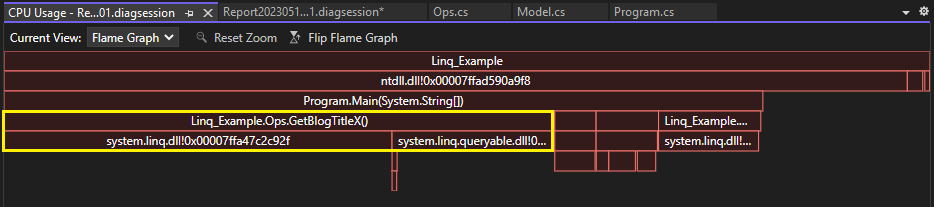
Gather additional data
Often, other tools can provide additional information to help the analysis and isolate the problem. In this case study, we take the following approach:
- First, look at memory usage. There might be a correlation between high CPU usage and high memory usage, so it can be helpful to look at both to isolate the issue.
- Because we identified the LINQ DLLs, we'll also look at the Database tool.
Check the memory usage
To see what's going on with the app in terms of memory usage, we collect a trace using the .NET Object Allocation tool (For C++, you can use the Memory Usage tool instead). The Call Tree view in the memory trace shows the hot path and helps us identify an area of high memory usage. No surprise at this point, the GetBlogTitleX method appears to be generating a lot of objects! Over 900,000 object allocations, in fact.
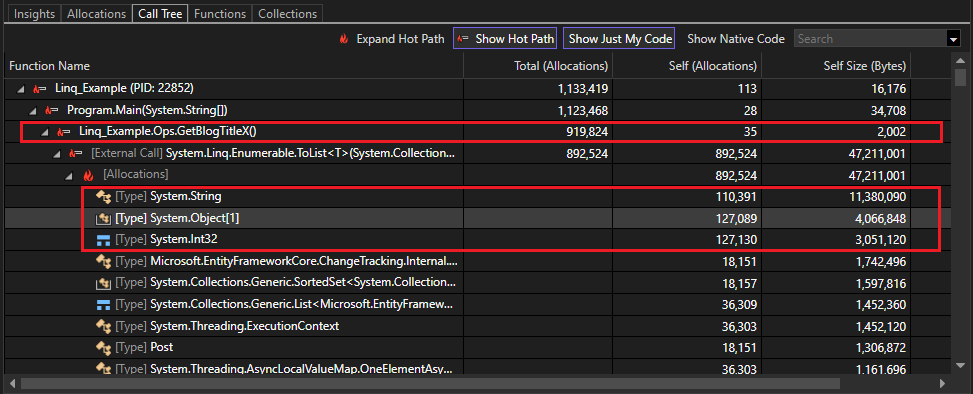
Most of the objects created are strings, object arrays, and Int32s. We may be able to see how these types are generated by examining the source code.
Check the query in the Database tool
In the Performance Profiler, we select the Database tool instead of CPU Usage (or, select both). When we've collected a trace, open the Queries tab in the diagnostics page. In the Queries tab for the Database trace, you can see the first row shows the longest query, 2446 ms. The Records column shows how many records the query reads. You can use this information for later comparison.

By examining the SELECT statement generated by LINQ in the Query column, we identify the first row as the query associated with the GetBlogTitleX method. To view the full query string, expand the column width. The full query string is:
SELECT "b"."Url", "b"."BlogId", "p"."PostId", "p"."Author", "p"."BlogId", "p"."Content", "p"."Date", "p"."MetaData", "p"."Title"
FROM "Blogs" AS "b" LEFT JOIN "Posts" AS "p" ON "b"."BlogId" = "p"."BlogId" ORDER BY "b"."BlogId"
Notice that the app is retrieving a lot of column values here, perhaps more than we need. Let's look at the source code.
Optimize code
It's time to take a look at the GetBlogTitleX source code. In the Database tool, right-click the query and choose Go to Source File. In the source code for GetBlogTitleX, we find the following code that uses LINQ to read the database.
foreach (var blog in db.Blogs.Select(b => new { b.Url, b.Posts }).ToList())
{
foreach (var post in blog.Posts)
{
if (post.Author == "Fred Smith")
{
Console.WriteLine($"Post: {post.Title}");
}
}
}
This code uses foreach loops to search the database for any blogs with "Fred Smith" as the author. Looking at it, you can see that a lot of objects are getting generated in memory: a new object array for each blog in the database, associated strings for each URL, and values for properties contained in the posts, such as blog ID.
We do a little research and find some common recommendations for how to optimize LINQ queries. Alternatively, we can save time and let Copilot do the research for us.
If we're using Copilot, we select Ask Copilot from the context menu and type the following question:
Can you make the LINQ query in this method faster?
Tip
You can use slash commands such as /optimize to help form good questions for Copilot.
In this example, Copilot gives the following suggested code changes, along with an explanation.
public void GetBlogTitleX()
{
var posts = db.Posts
.Where(post => post.Author == "Fred Smith")
.Select(post => post.Title)
.ToList();
foreach (var postTitle in posts)
{
Console.WriteLine($"Post: {postTitle}");
}
}
This code includes several changes to help optimize the query:
- Added the
Whereclause and eliminated one of theforeachloops. - Projected only the Title property in the
Selectstatement, which is all we need in this example.
Next, we retest using the profiling tools.
Results
After updating the code, we re-run the CPU Usage tool to collect a trace. The Call Tree view shows that GetBlogTitleX is running only 1754 ms, using 37% of the app's CPU total, a significant improvement from 59%.
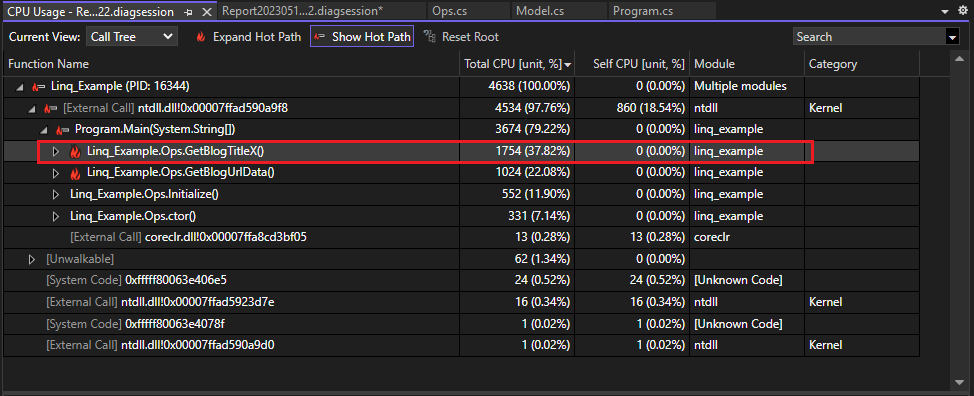
Switch to the Flame Graph view to see another visualization showing the improvement. In this view, GetBlogTitleX also uses a smaller portion of the CPU.
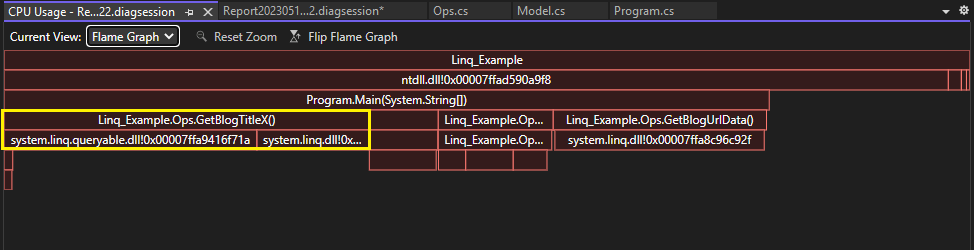
Check the results in the Database tool trace, and only two records are read using this query, instead of 100,000! Also, the query is much simplified and eliminates the unnecessary LEFT JOIN that was generated previously.

Next, we recheck the results in the .NET Object Allocation tool, and see that GetBlogTitleX is only responsible for 56,000 object allocations, nearly a 95% reduction from 900,000!
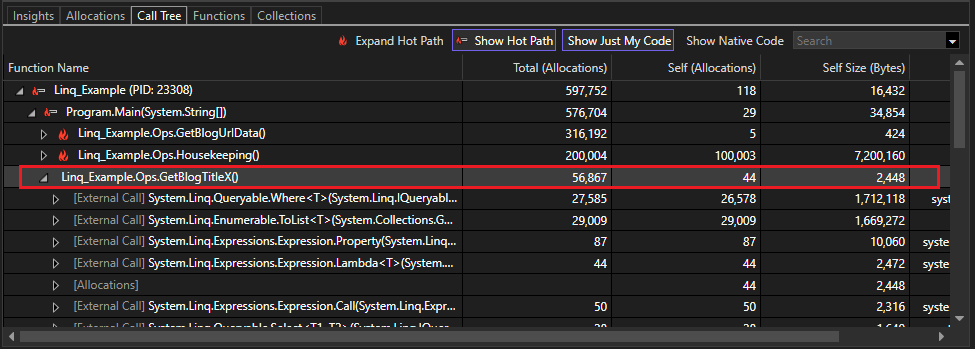
Iterate
Multiple optimizations may be necessary and we can continue to iterate with code changes to see which changes improve performance and help reduce the compute cost.
Next steps
The following articles and blog posts provide more information to help you learn to use the Visual Studio performance tools effectively.
- Case study: Isolate a performance issue
- Case Study: Double performance in under 30 minutes
- Improving Visual Studio performance with the new Instrumentation Tool
