Note
Access to this page requires authorization. You can try signing in or changing directories.
Access to this page requires authorization. You can try changing directories.
Visual Studio Test Explorer can run tests from any unit test framework that has an adapter interface available. Installing the framework copies the binaries and adds Visual Studio project templates for the languages it supports. When you create a project with the template, the framework is registered with Test Explorer.
A Visual Studio solution can contain unit test projects that use different frameworks and that are targeted at different languages.
For .NET, MSTest, NUnit, and xUnit are the test frameworks provided by Visual Studio, which are installed by default. For C++, a different set of test frameworks are provided, such as CTest.
Acquire frameworks
Install third-party unit test frameworks by using NuGet Package Manager:
In Solution Explorer, right-click the project for your test code, and select Manage NuGet Packages.
In NuGet Package Manager, search for the test framework you want to install:


Select the framework and then select Install.
Update to the latest test adapters
Update to the latest stable test adapter to experience better test discovery and execution. For more information about updates to MSTest, NUnit, and xUnit test adapters, see the Visual Studio blog.
To update to the latest stable test adapter version
Open NuGet Package Manager for your solution by selecting Tools > NuGet Package Manager > Manage NuGet Packages for Solution.
Select the Updates tab and search for MSTest, NUnit, or xUnit test adapters that are installed.
Select the checkbox next to each test adapter you want to refresh, and then select Update to install the latest version of each adapter.
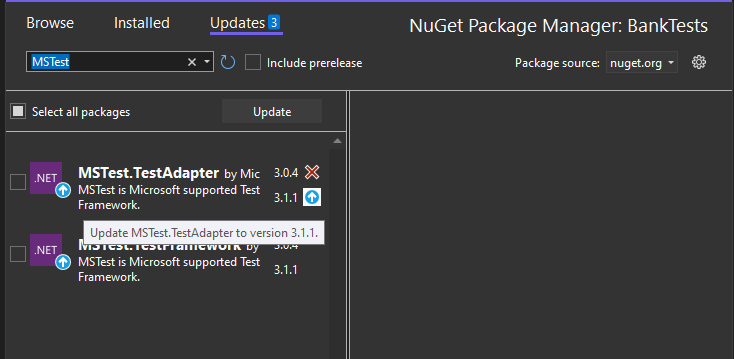
If the Preview changes dialog opens, confirm your selection, and select Apply. Accept any licensing changes, as needed.
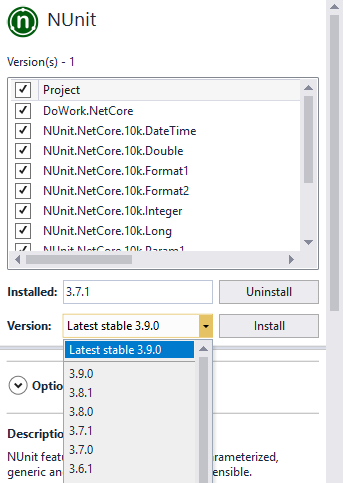
Select Install.