Select the XML schemas to use
The XML editor provides a schema cache located in the %VSInstallDir%\xml\Schemas directory. The schema cache includes well-known XML schemas that are used for IntelliSense and XML document validation.
Use the Schemas document property to select one or more XML schema definition language (XSD) schemas. You can select schemas from the schema cache or elsewhere.
The schemas you specify are saved in a (hidden) solution user options file (.suo), along with all other XML document properties. As a result, you don't have to reenter these values the next time you open the solution.
Note
The editor can validate using an inline schema or a schema referenced by the xsd:schemaLocation attribute. For more information, see XML document validation.
To select an XML schema from the schema cache
Open a file in the XML editor.
In the document properties window, click in the Schemas field. When the browse button (...) appears, click it.
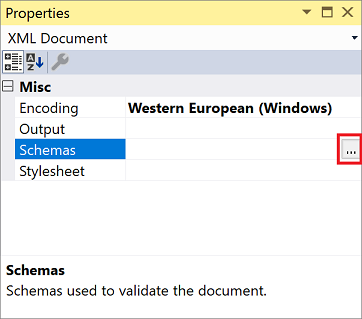
The XML Schemas dialog box opens. The dialog box lists all schemas with an .xsd extension in the schema cache (including schemas referenced in the catalog.xml file), and also any schema that is in the current solution, open in Visual Studio, referenced in an
xsd:schemaLocationattribute, or referenced in the Schemas property.Select the schemas to use for validation by doing one of the following:
Select a schema listed in the XML Schemas dialog, click the Use column, and then select Use this schema.
-or-
Select multiple schemas listed in the XML Schemas dialog, and then right-click and select Use this schema.
Choose OK.
The list of selected schemas is copied back to the Schemas document property.
To add an XML schema to the schema cache
In the document properties window, click the button on the Schemas field.
Click Add.
The Open XSD Schema dialog opens.
Browse and select the schema(s) to add to the schema cache.
Click Open.
The schemas are added to the schema cache and the Use column value is set to Use this schema.
To delete an XML schema from the schema cache
In the document properties window, click the button on the Schemas field.
Select the schema to remove and then click Remove.
The schema is removed from the in-memory schema cache, but it is not removed from the file system.
Note
If you still have a reference to the schema via a
schemaLocationattribute, or a matchingtargetNamespacethen Remove will not work in this situation due to auto-association. In this case it is recommended that you mark the schema as Do not use selected schemas in the Use column.