Note
Access to this page requires authorization. You can try signing in or changing directories.
Access to this page requires authorization. You can try changing directories.
Create a usage policy that users are required to accept to help ensure conversations on Viva Engage are positive, constructive, and in line with your company policies and culture.
You can display the policy as a pop-up message that users must accept before entering the network. You can also choose to link the usage policy to the side bar of each user's home page in Viva Engage.
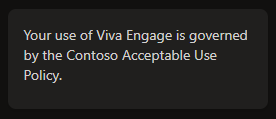
Set up or modify a Viva Engage usage policy
From the Viva Engage admin center and on the Setup & configuration tab, select Tenant Settings.
Under Usage policy, edit your policy using the following fields:
- Policy name
- Enabling and setting a policy reminder that shows on the user’s home feed
- Enter policy text/description
Additionally, you can choose whether users must review the policy after sign-in and updates.
Tips for creating your usage policy
For best results, we recommend that your usage policy:
Is primarily positive and explanatory (and not just a list of "don'ts").
Encourages usage by providing positive examples and suggestions.
Require that content is office‐appropriate.
Include a link for reporting inappropriate content.
You can include HTML links to relevant company policy information and to Viva Engage training resources.
Sample Viva Engage usage policy
Here's a sample usage policy for you to start with.
Welcome to Viva Engage! Our goal is to provide a collaborative environment to connect with colleagues and bridge our departments and geographic locations to share meaningful information.
Your activity in this network is governed by the following requirements:
- Everything in Viva Engage stays in Viva Engage! (No public posts or Tweets, and so on).
- Do not post confidential information into the main feed.
- Be respectful to other members. It's acceptable to disagree, but please do so in a respectful manner.
- Add value with each post.
- You are responsible for the material you post to Viva Engage.
- It is important to substantiate ideas, but please keep messages brief and to the point.
Get started by following these best practices:
- When you first join, select the colleagues you want to follow. Posts from these colleagues will appear in your Following feed. To see all company posts, select All.
- Fill out your profile information. Complete the Expertise and Education sections and add a profile picture.
- Customize your email preferences in the Notifications section.
- Before asking a question, use the search bar and explore the Topics feed to explore existing content. This will help limit repetitive messages.
- Browse the Group directory and join groups that you find relevant. If a specific group doesn't exist, start a new one and invite members of your team to contribute. For best results, use groups as a replacement for existing email listservs.
- Add topics, links, pictures, and vents to posts when applicable.
- Use the Viva Engage FAQs, and How To Guide to help clarify common concerns.
- Take time to explore Viva Engage. You'll get the hang of it!
Post a question or send a private message to [Engage admin] with any specific questions.
To report an inappropriate post, go to [link].