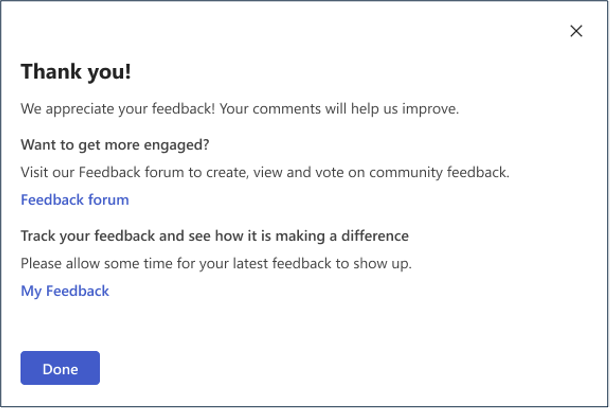Note
Access to this page requires authorization. You can try signing in or changing directories.
Access to this page requires authorization. You can try changing directories.
Microsoft Viva Glint provides an easy and consistent way for customers to provide in-app feedback. Submissions go to Viva Glint product and engineering teams so they can review suggestions to inform roadmap and strategic prioritization.
Important
To allow your users to give feedback, your Microsoft 365 global admin needs to enable in-product feedback for Viva Glint. Learn more about how to manage Microsoft feedback for your organization. Without this policy enabled, users don't have access to provide feedback.
We suggest enabling Allow users to submit feedback to Microsoft:
- Allow users to include screenshots and attachments when they submit feedback to Microsoft.
- Allow users to include log files and relevant content samples when they submit feedback to Microsoft.
Access feedback options
A Viva Glint dashboard user can provide feedback, if enabled, by selecting the question mark symbol and then Give feedback.
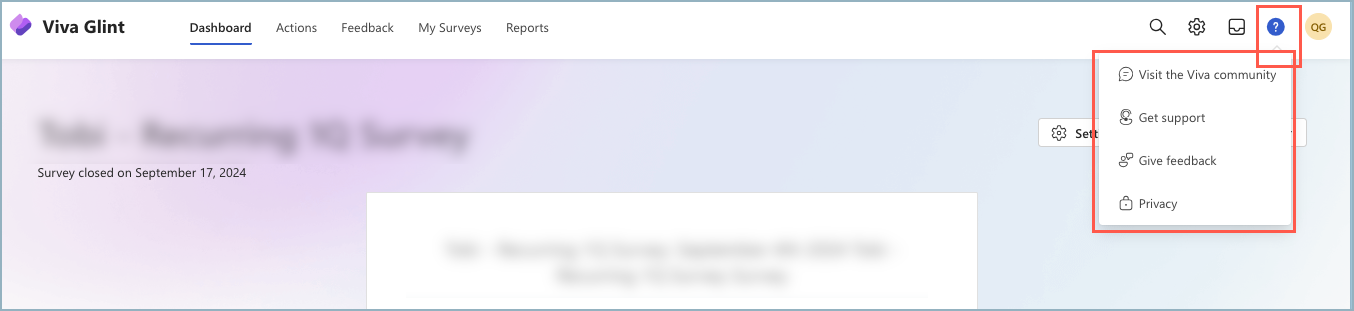
Three options to provide feedback
Select an option to open the corresponding feedback window.
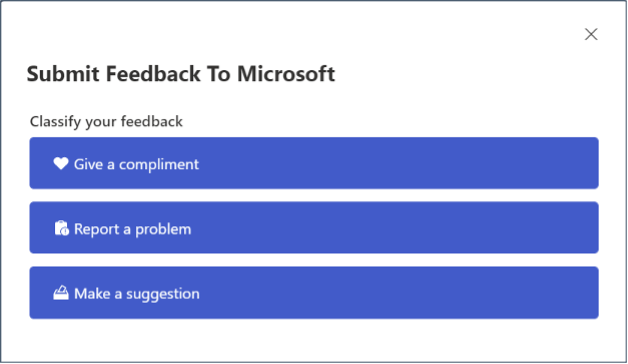
Give a compliment
- Supply the details you’d like to share. You can:
- Include a screenshot
- Include a screen recording
- Upload files
- Indicate whether you can be contacted regarding your feedback.
- Select Submit.
Report a problem
- Provide the details about what went wrong. You can:
- Include a screenshot
- Include a screen recording
- Upload files
- Indicate whether you can be contacted regarding your feedback.
- Select Submit.
Important
Need immediate help with an issue? Get support from Microsoft 365
Make a suggestion
- Tell us what we can do better. You can:
- Include a screenshot
- Include a screen recording
- Upload files
- Indicate whether you can be contacted regarding your feedback.
- Select Submit.
Follow up on feedback
A screen displays confirmation that your feedback is received. Also included is a link to track your feedback and see how it's making a difference and a link to our general Feedback forum. Allow a few days for your feedback to appear.