Note
Access to this page requires authorization. You can try signing in or changing directories.
Access to this page requires authorization. You can try changing directories.
Automatically track progress of initiatives and key results in Viva Goals while ensuring that everyone using Azure DevOps has transparency to how their work items connect to the bigger picture.
Note
To use the Azure DevOps Extension, the Azure DevOps integration needs to be enabled. To do this, a Microsoft 365 Viva Goals admin must first enable the Azure DevOps integration for their tenant. Once enabled at the tenant level, a Viva Goals Organization admin must then enable it for their organization.
Install the Azure DevOps extension
You need permissions in Azure DevOps to install the extension. Learn more about managing extension permissions.
- Go to the extension in the Visual Studio Marketplace.
- Select Get it free.
- Select your Azure DevOps organization.
- Select Install.
Use the Viva Goals Extension
- In Viva Goals, select Create Initiative (“Initiative” may be “Project” depending on your Viva Goals settings) and follow the steps in How to enable Azure DevOps Integrations with Initiatives to connect and automatically track progress in Viva Goals with data from Azure DevOps.
- Go to an Azure DevOps work item.
- Select the Viva Goals tab.
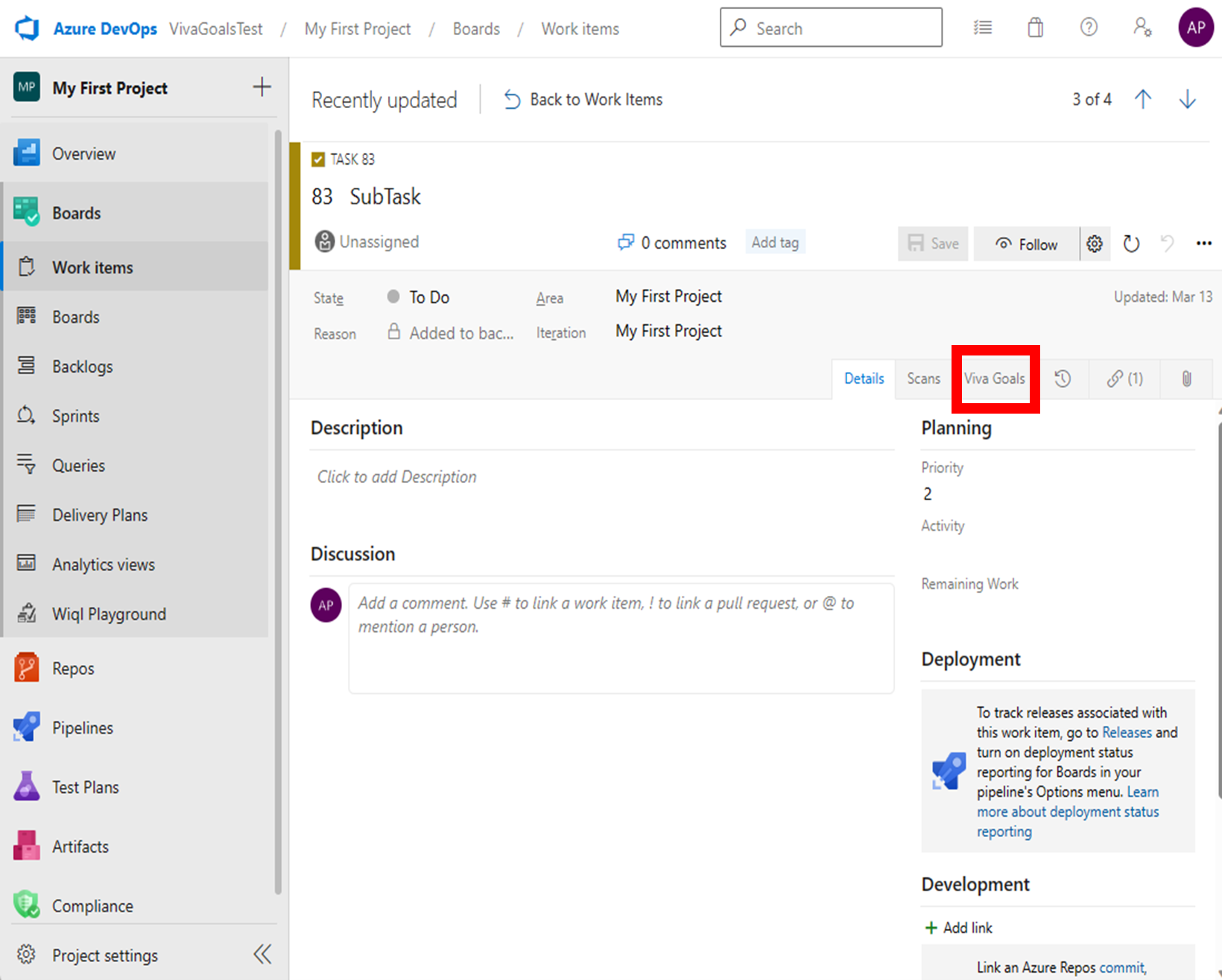
Note
If you don't see the Viva Goals tab it could be because of one of two reasons:
- Your work item form has a custom layout. Follow the steps in Add extensions in work item form via work item type definition xml.
- A custom process is blocking the extension. From Azure DevOps Organization Settings, go to Boards and select Process. Then enable Viva Goals to Show on layout.
If the work item is directly connected or aligned to a work item that is connected to an initiative in Viva Goals, you'll see alignment information under Viva Goals. You can select any aligned OKR to view progress, perform check-ins, add comments, and directly from Azure DevOps.
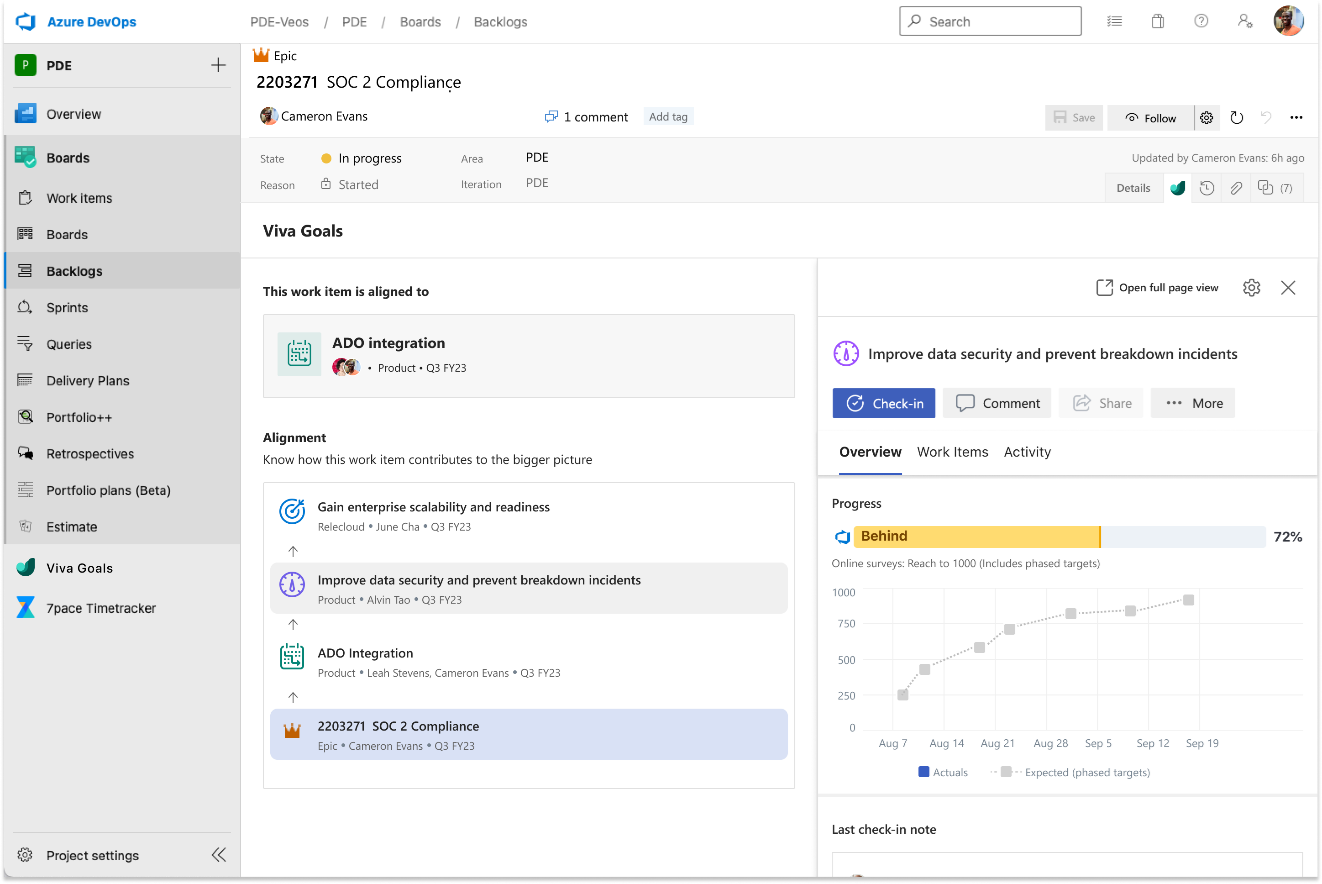
If your work item is not aligned to a Viva Goals initiative, select Add Project in Viva Goals to go to Viva Goals in a browser. Refer back to steps 1 and 2 to get started.