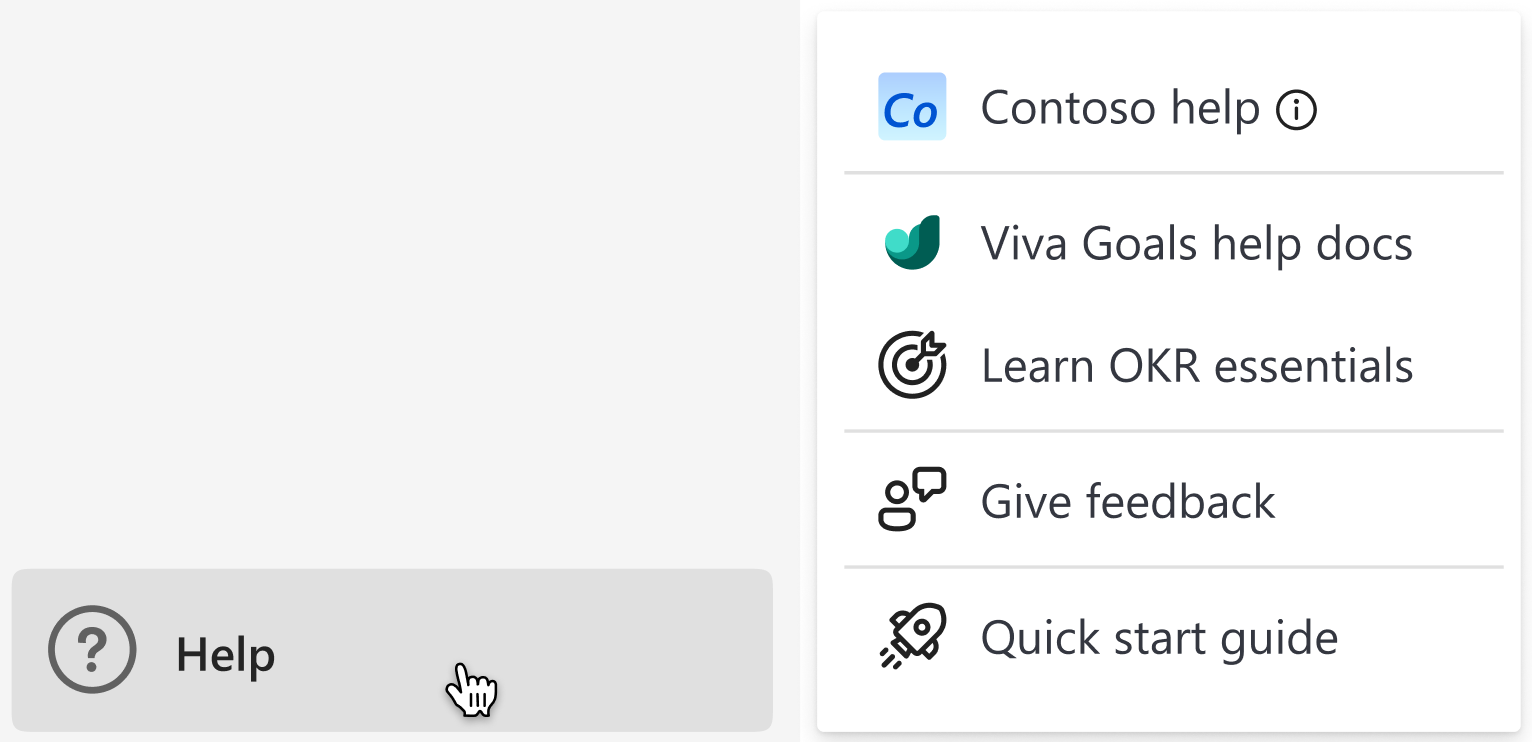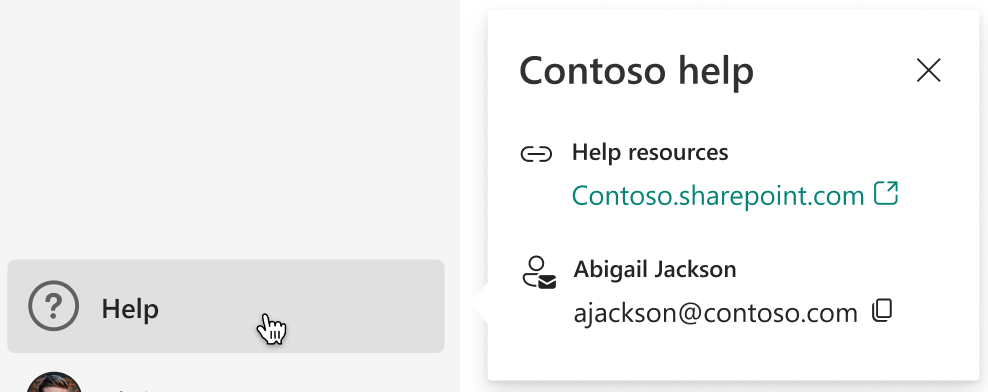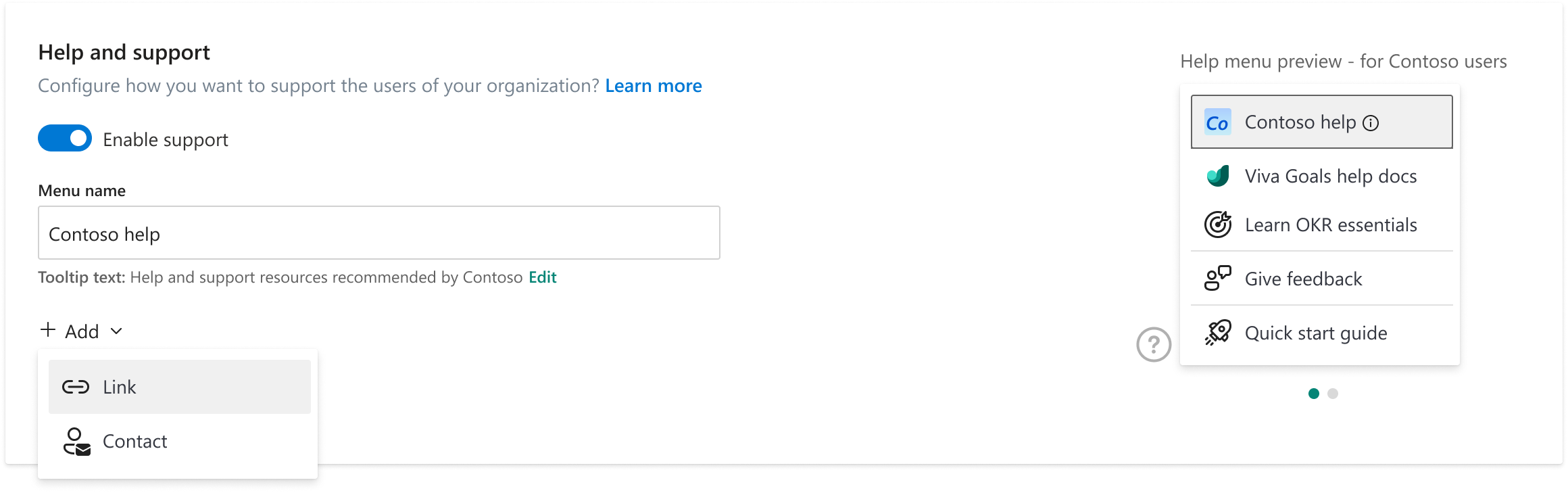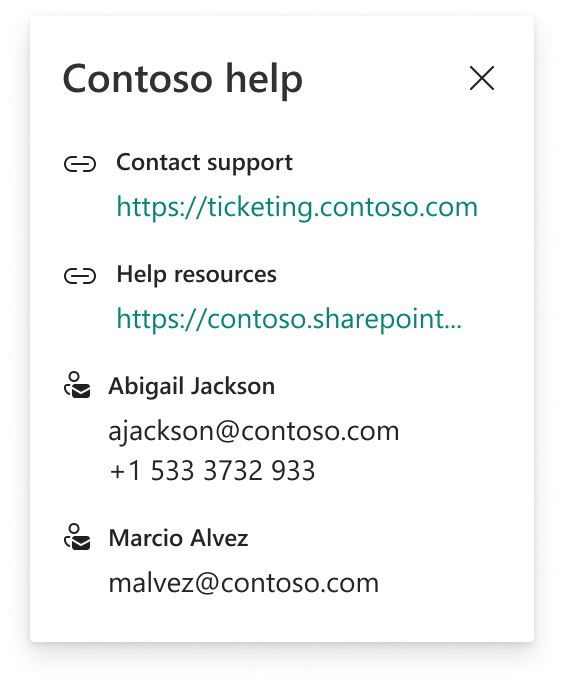Configure help and support
As an organization administrator, you can configure help and support resources for users in your organization. These resources will appear in the help section for users:
On selecting the ‘Contoso help’ menu item, users will see the help and support options configured by organization administrators.
How to configure help and support
To configure the help and support options, go to Admin Dashboard -> Settings tab -> Help and support setting and enable support using the toggle.
On enabling the configuration, you'll be able to:
Change the menu item name, which will appear in the help menu. Default is “{your org name} help”.
You can also update the tooltip text to something more suitable if necessary. This can guide your users on when to use these resources.
Add help and support resources. These can be of two types:
a. Links – you can add links to an MS Teams channel, ticketing system or other help resources. You can specify a name to describe what the users should expect in the link.
b. Contacts – You can specify the contact's name or description. You can add email, phone number, or any other kind of contact information. Use comma to separate different kinds of contact information, so that they'll appear in different lines. You can add up to five lines for a contact.
As you make the changes, you'll be able to see a live preview of how it will appear to the users.
You can add multiple links and contacts.
On saving, the menu will start appearing in the help section for users of your organization.
Disable help and support
You can use the toggle to disable help and support resources configured by you. You'll be shown a prompt to confirm. On confirmation, the help resources configured by you will disappear from the help menu for all users in the organization.
Note
You'll lose the configuration once you disable help and support.