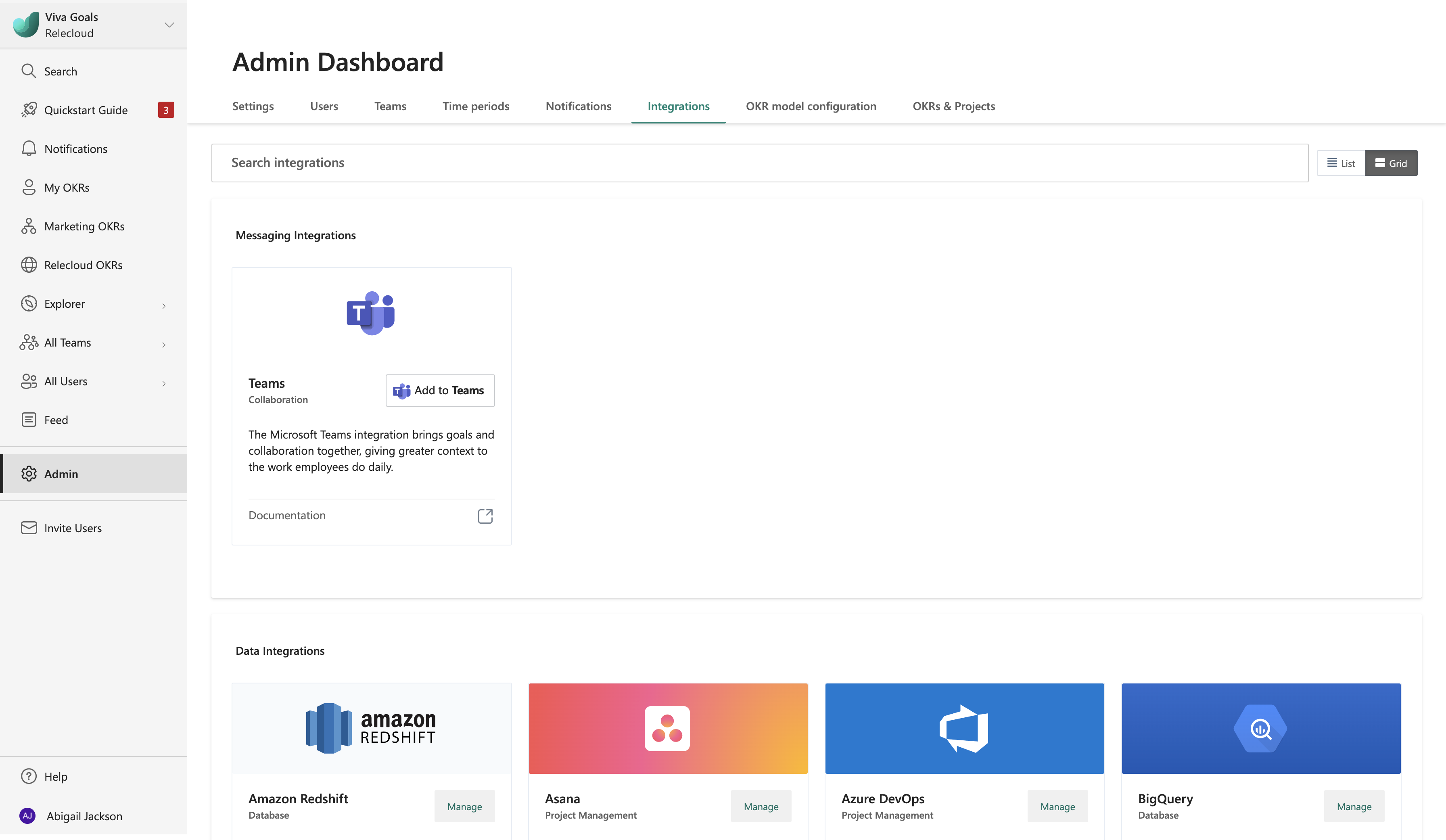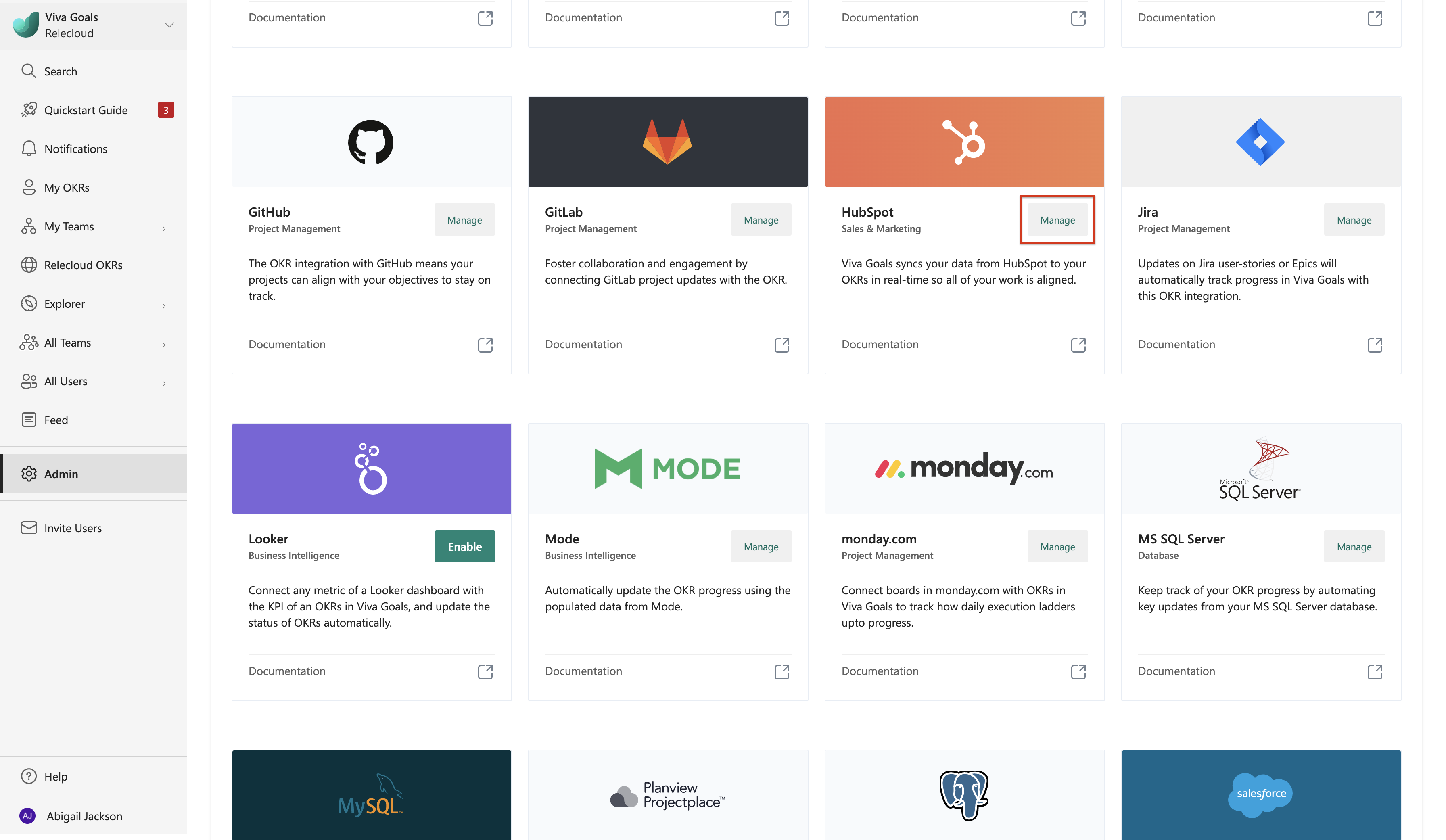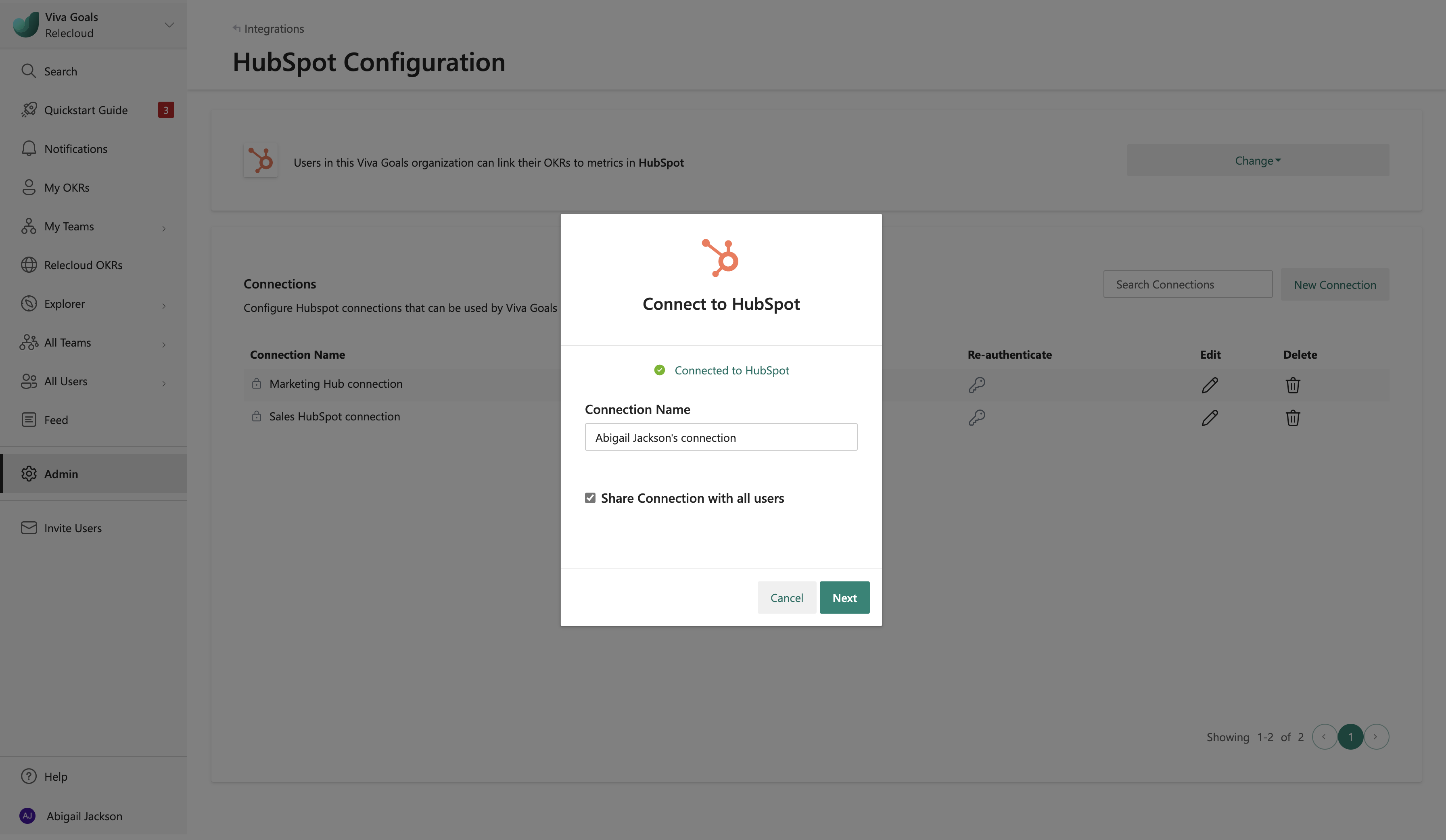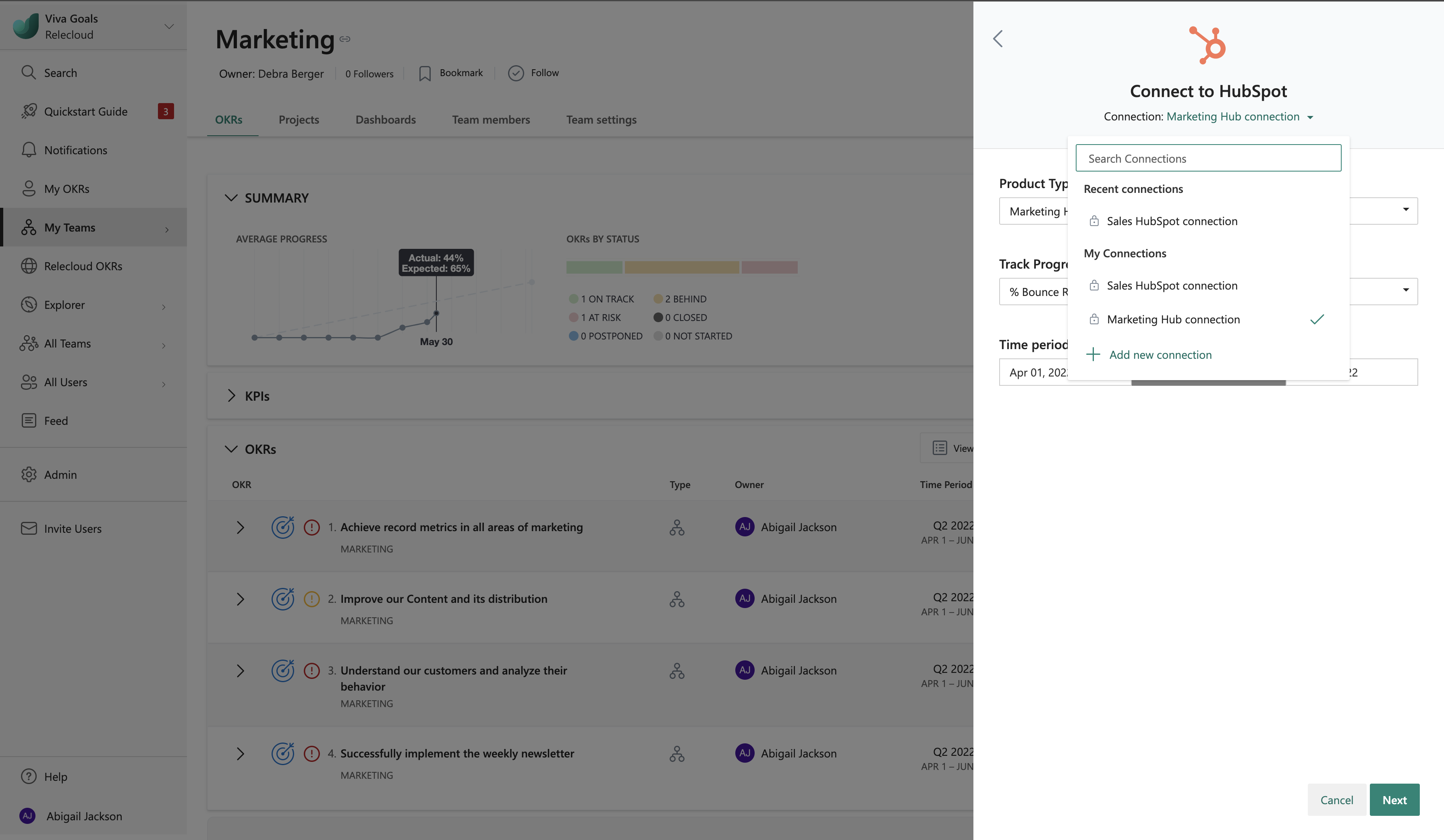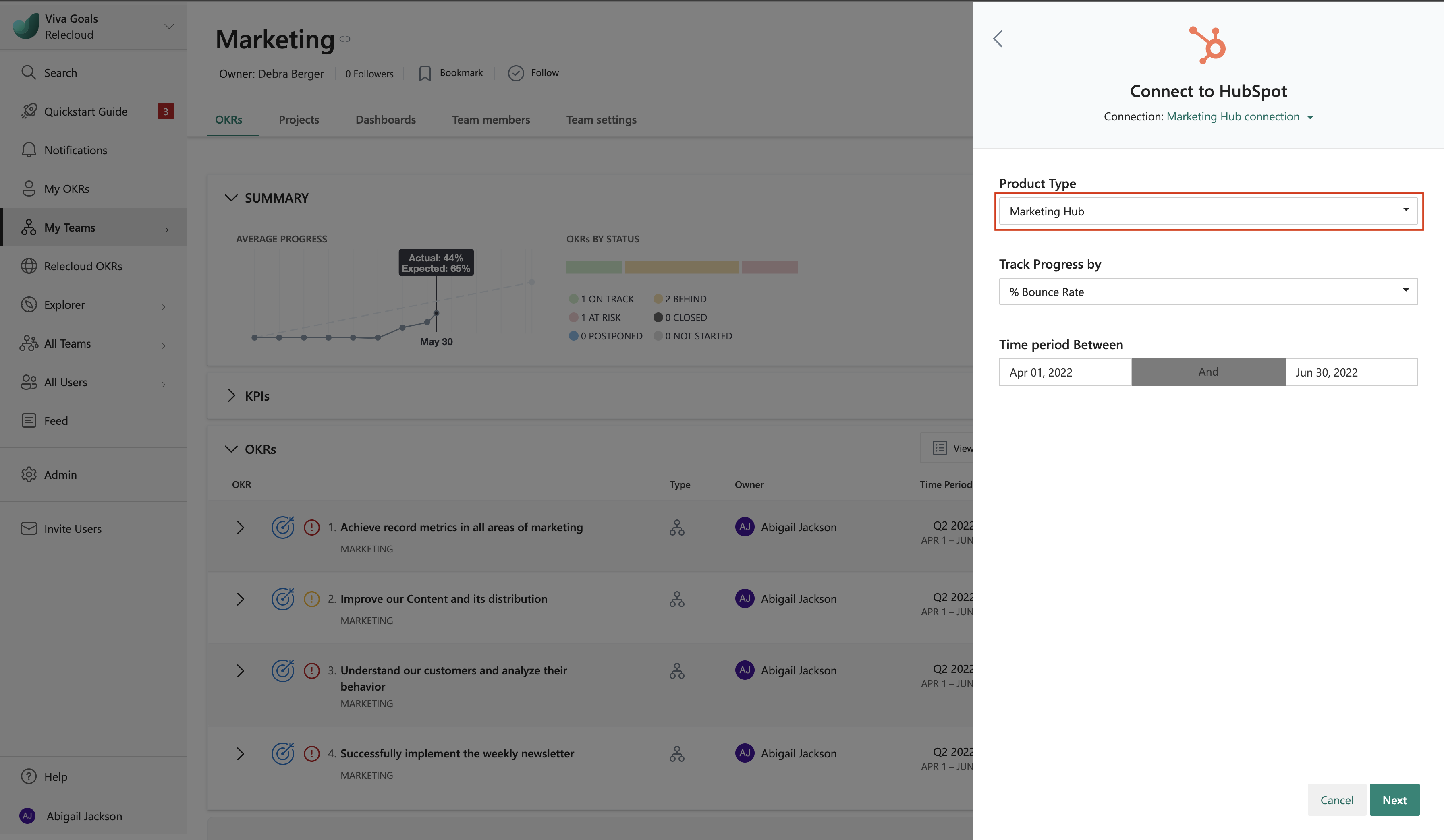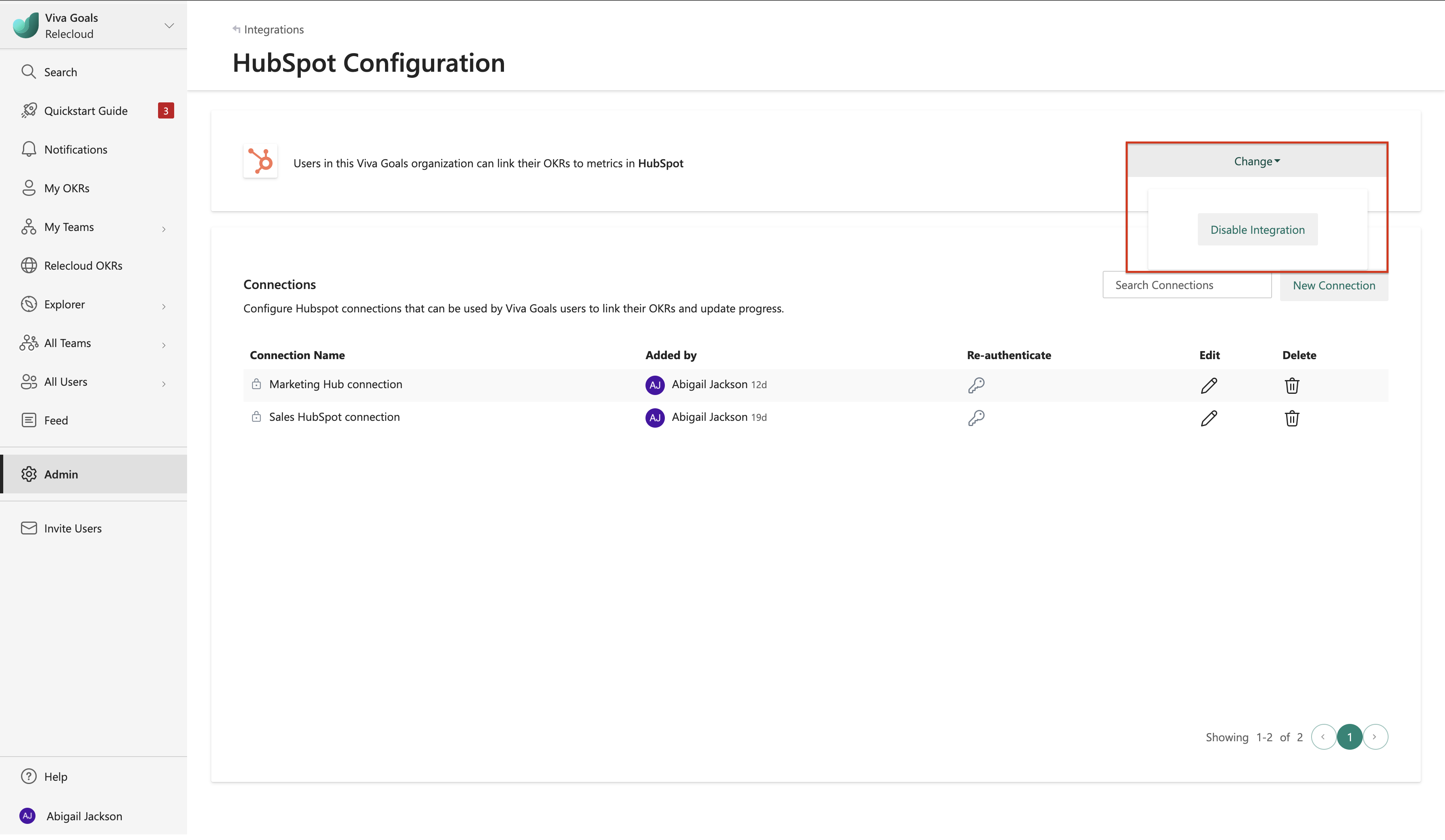Note
Access to this page requires authorization. You can try signing in or changing directories.
Access to this page requires authorization. You can try changing directories.
About HubSpot integration
Viva Goals HubSpot integration enables you to link objectives and key results (OKRs) to HubSpot sales and marketing metrics for automatic real-time updates on progress.
Let's use this example: You have an objective to increase the number of marketing qualified leads (MQLs) this quarter. You can use HubSpot integration to save yourself the hassle of going back and forth between HubSpot and Viva Goals to update progress. Viva Goals will sync values for you, saving time while keeping your OKRs current.
All users and admins can use the HubSpot integration. Admins also have permissions to manage the integration from the admin dashboard.
How to connect HubSpot to your Viva Goals account
Go to the Viva Goals integrations page at Admin > Integrations.
In the Integrations section, go to Hubspot, and then select Manage.
Select New Connection. In the dialog that opens, sign in to your Hubspot account.
Name your connection and select Next to complete setup.
Viva Goals lets you connect with multiple Hubspot accounts. Select New connection to add another instance. You use names to differentiate connections. The names are displayed to members when they link their OKRs to Hubspot.
How to edit an existing Hubspot connection
Admins can also edit an existing Hubspot connection, including the integration’s name and shared state from the Hubspot integration view:
Start in the Integrations section in the Admin Dashboard. Select Hubspot.
Select the Edit icon next to the Hubspot connection. In the dialog box that appears, you can edit the Connection Name and select or clear the Share connection with all users checkbox.
How to use Hubspot integration
Now that the integration is enabled, your team can link a Hubspot metric with an OKR:
When you add or edit an objective or key result, you can choose to measure progress by KPI or % complete. Select HubSpot from the list of integrations available.
Create or select a connection. If multiple connections are listed, select the connection that you want to use.
Select the product type that you want to integrate with. Currently, Viva Goals integrates with Marketing Hub and Sales Hub.
Note
If you select Sales Hub as the product type, addition fields become available, including Pipeline, Stage, Owner, and Team.
HubSpot Marketing Hub metrics you can track in Viva Goals
HubSpot Marketing Hub metrics OKR progress type (KPI, % complete) % New sessions KPI, % complete % Session to contact KPI, % complete % Contact to customer KPI, % complete % Bounce rate KPI, % complete Average page views per session KPI Number of contacts KPI Number of customers KPI Number of leads KPI Number of MQLs KPI Number of opportunities KPI Number of raw views KPI Number of SQLs KPI Number of subscribers KPI Number of visitors KPI Number of visits KPI Time per session (in seconds) KPI HubSpot Sales Hub Metrics that you can track in Viva Goals
% complete OKRs OKR progress type (KPI, % complete) % deals closed (close ratio) KPI, % complete % deals won (win rate) KPI, % complete Average deal size KPI Average number of activities KPI Average sales cycle in days (lost) KPI Average sales cycle in days (won & lost) KPI Average sales cycle in days (won) KPI Number of deals KPI Sales velocity KPI Total deal value KPI Total number of activities KPI In the following example, we count the number of marketing qualified leads in HubSpot in the specified time period.
Select Next to finish and save your OKR. You should now see a HubSpot icon next to the OKR. Viva Goals will now automatically count marketing qualified leads. The OKR syncs automatically every hour. To refresh it manually select refresh.
Note
Your access to Marketing Hub and Sales Hub metrics will depend on your HubSpot license.
How to disable HubSpot integration
The admin can disable Hubspot at any time: Go to HubSpot in the Integrations section and select Manage. On the Hubspot Configurations page, go to the Change dropdown, select Disable, and then confirm the action.