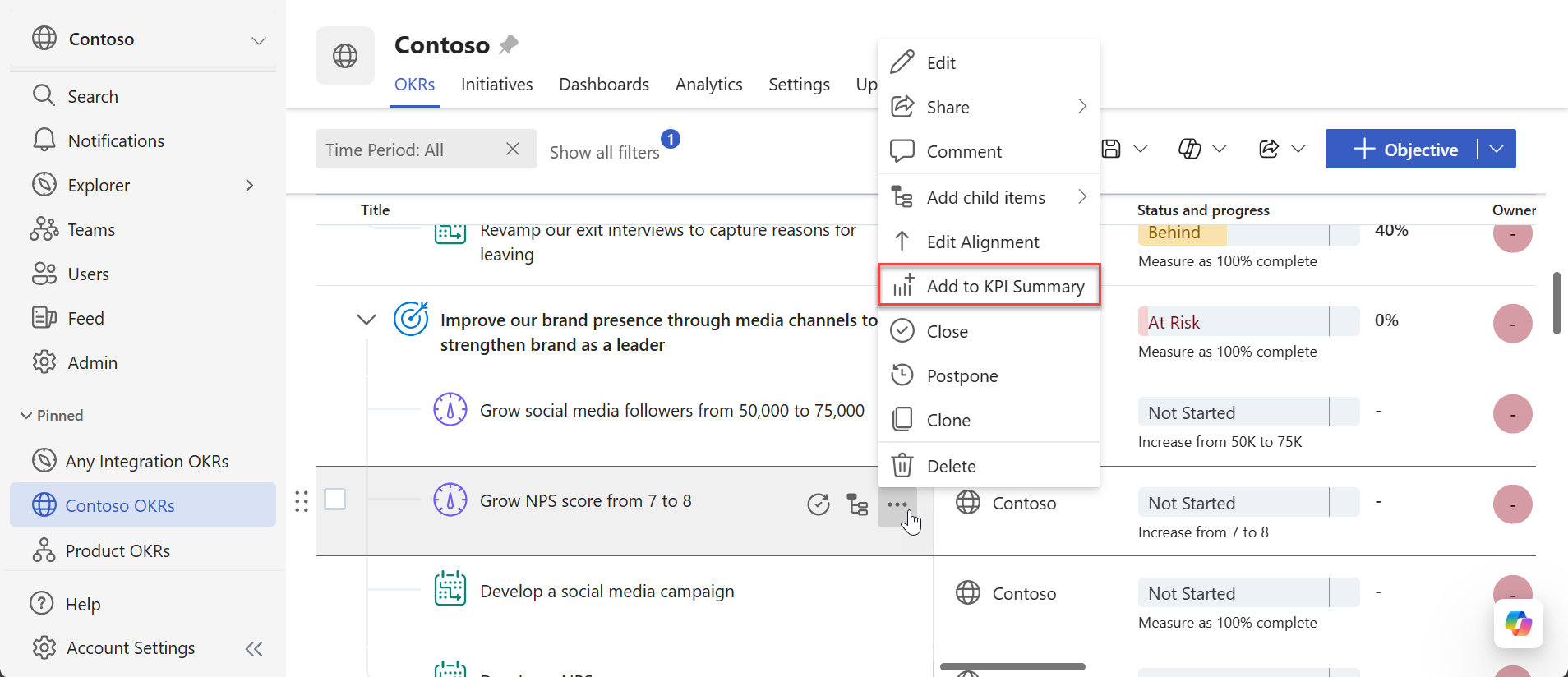Note
Access to this page requires authorization. You can try signing in or changing directories.
Access to this page requires authorization. You can try changing directories.
The Viva Goals KPI summary lets users view one or many key performance indicators in a single view.
If your organization has the KPI summary option enabled, it will be found on all dashboards in Viva Goals, and it can be configured differently for each team.
KPI summary
The KPI summary contains all key results that are set as KPIs. It displays the alignment (if applicable), the status given at the last check-in, and the current value. The summary also shows the progress from the start value.
Who can manage KPI summaries?
A KPI summary can be managed by anyone who has administrator permissions for the view.
A Viva Goals administrator or organization owner can manage the organization-level summary.
A team owner or team administrator can manage their team's KPI summary.
Individual contributors can manage the KPI summaries for objectives they own.
Add a KPI to the KPI summary
You can manually add a key result to the KPI summary by going to that key result and selecting More options (...) > Add to KPI Summary.
There is no limit on the number of KPIs you can add, but including only your business's most critical KPIs helps ensure a digestible view.
Remove a KPI from the KPI summary
To remove a KPI from the KPI summary:
Open the KPIs dropdown and hover over the tile for the KPI you want to remove.
Select the gear icon and choose Remove.
You can also remove a key result from the KPI summary the same way you added it to the KPI summary: go to that key result, select More options (...), and choose Remove from KPI Summary.
Rearrange KPIs in your KPI summary
To move a KPI tile, drag and drop it into the new position using the six dots that appear when you hover over the tile. The previous KPIs will move up to fill the space.