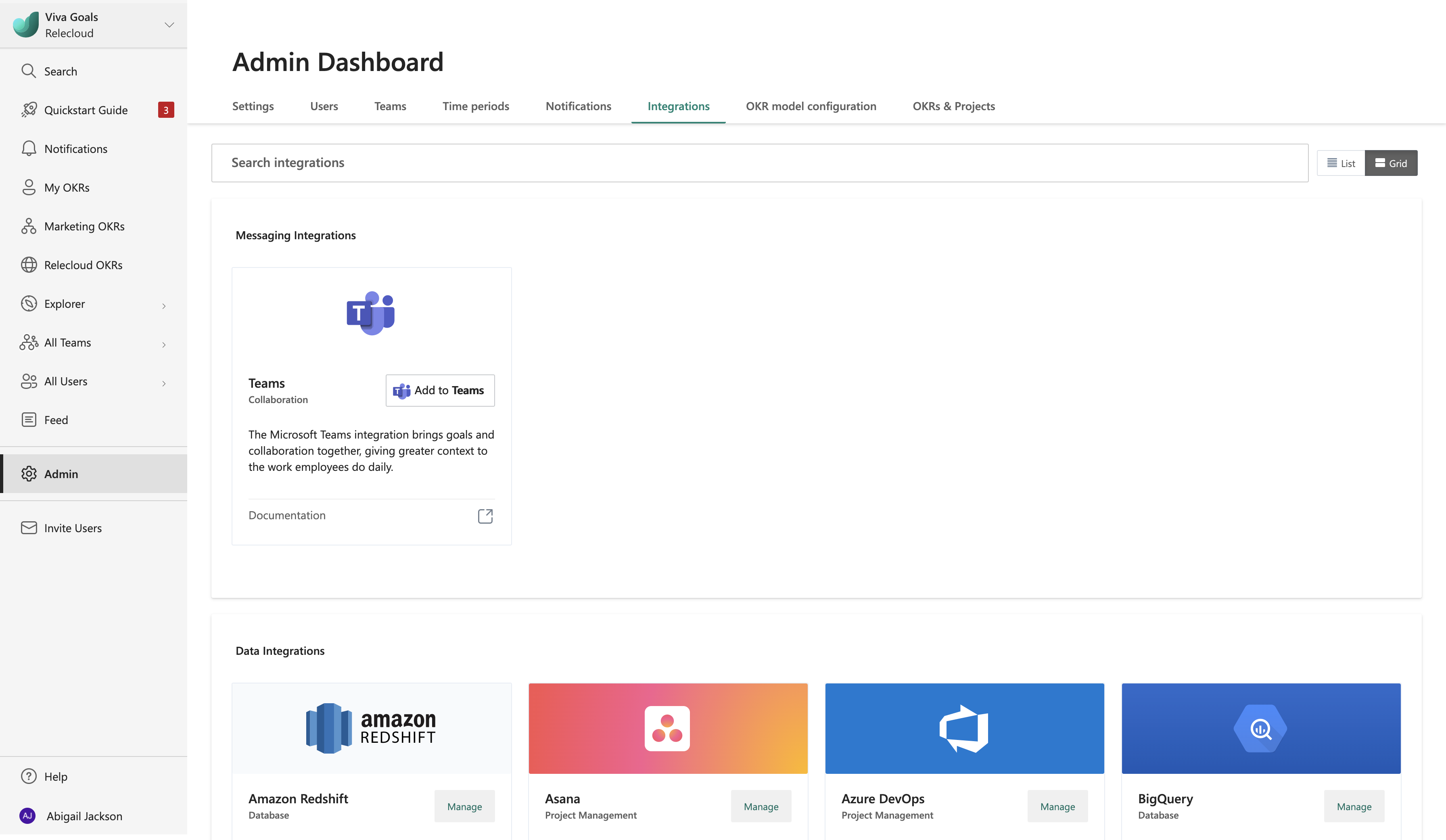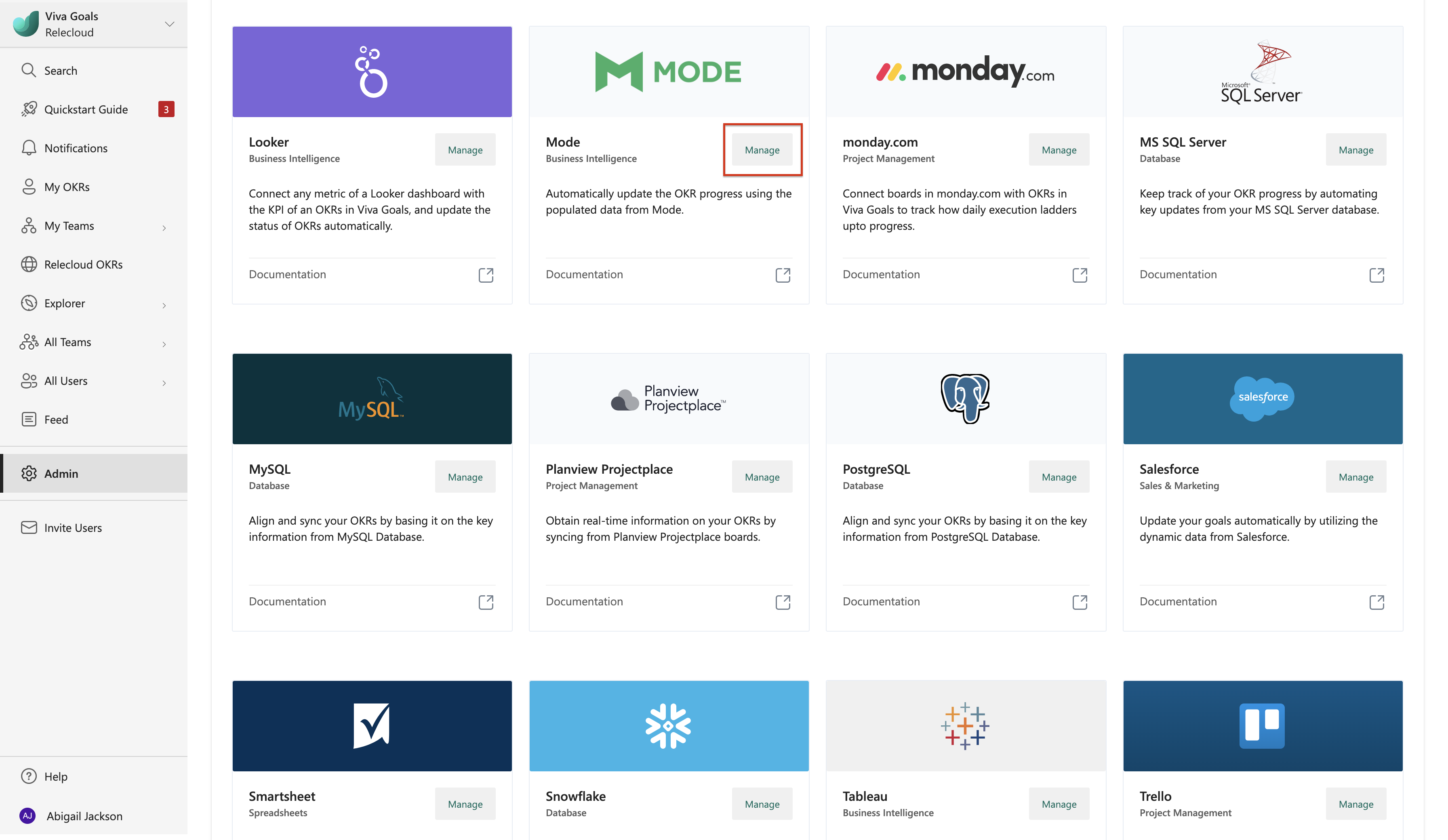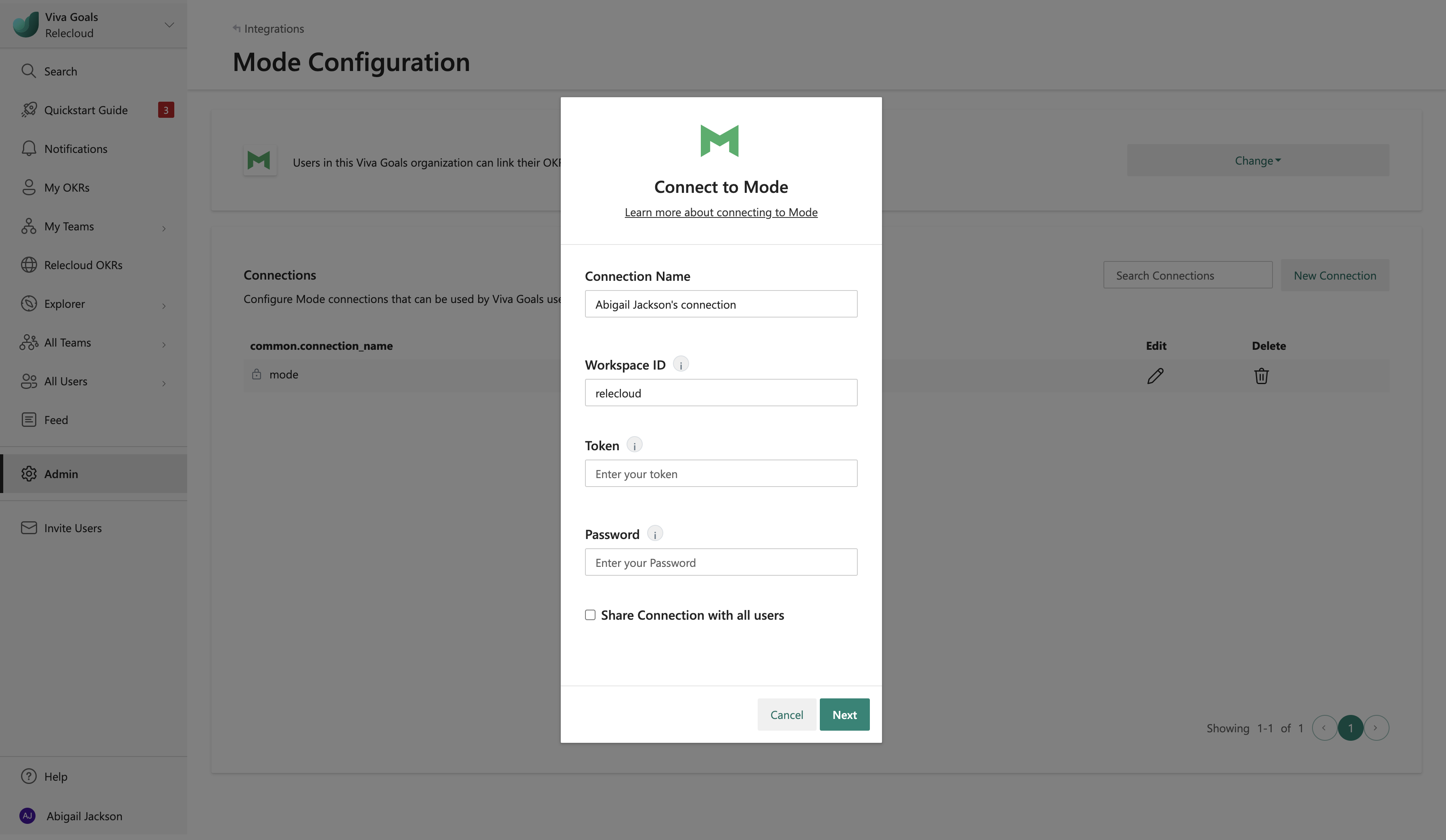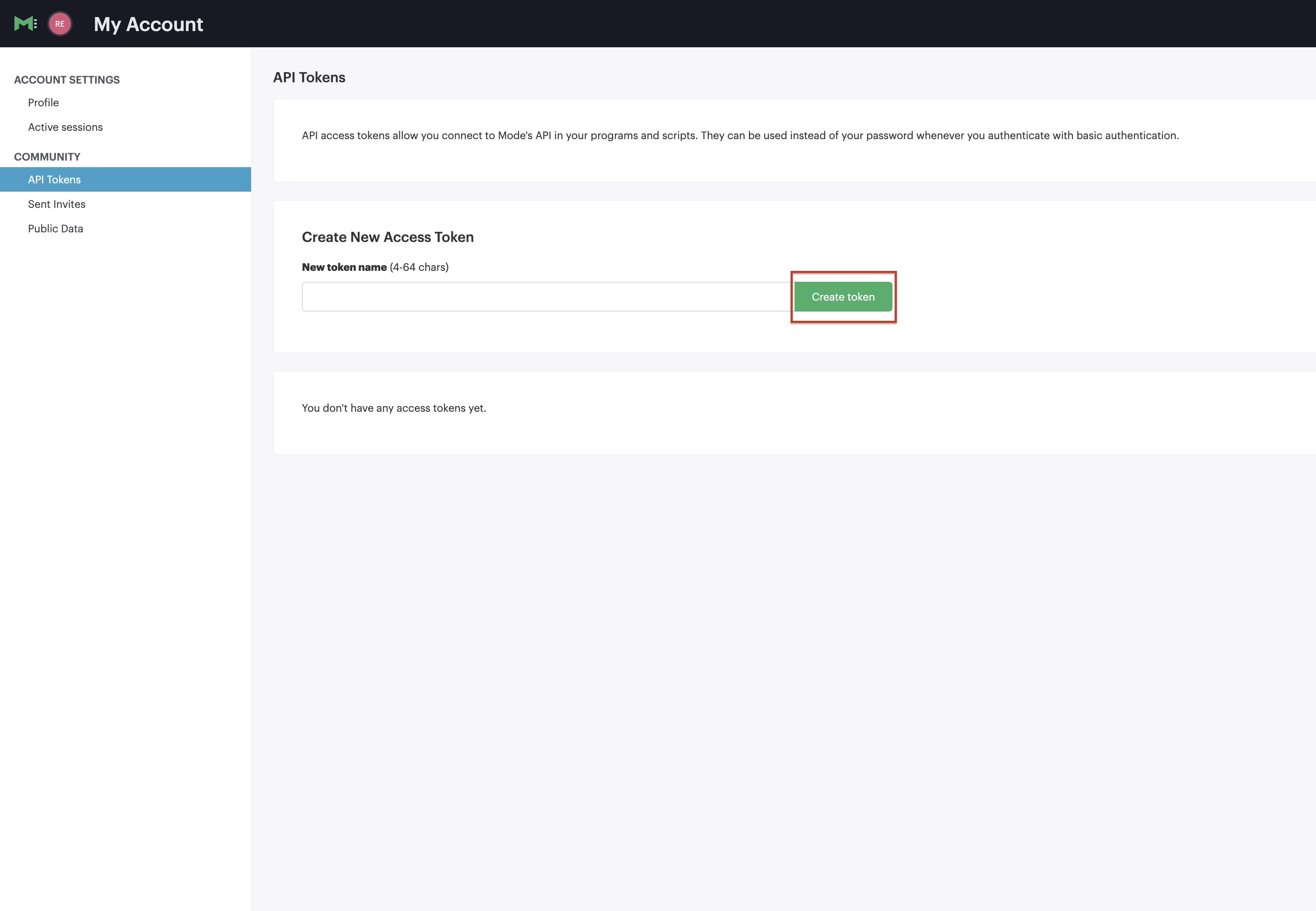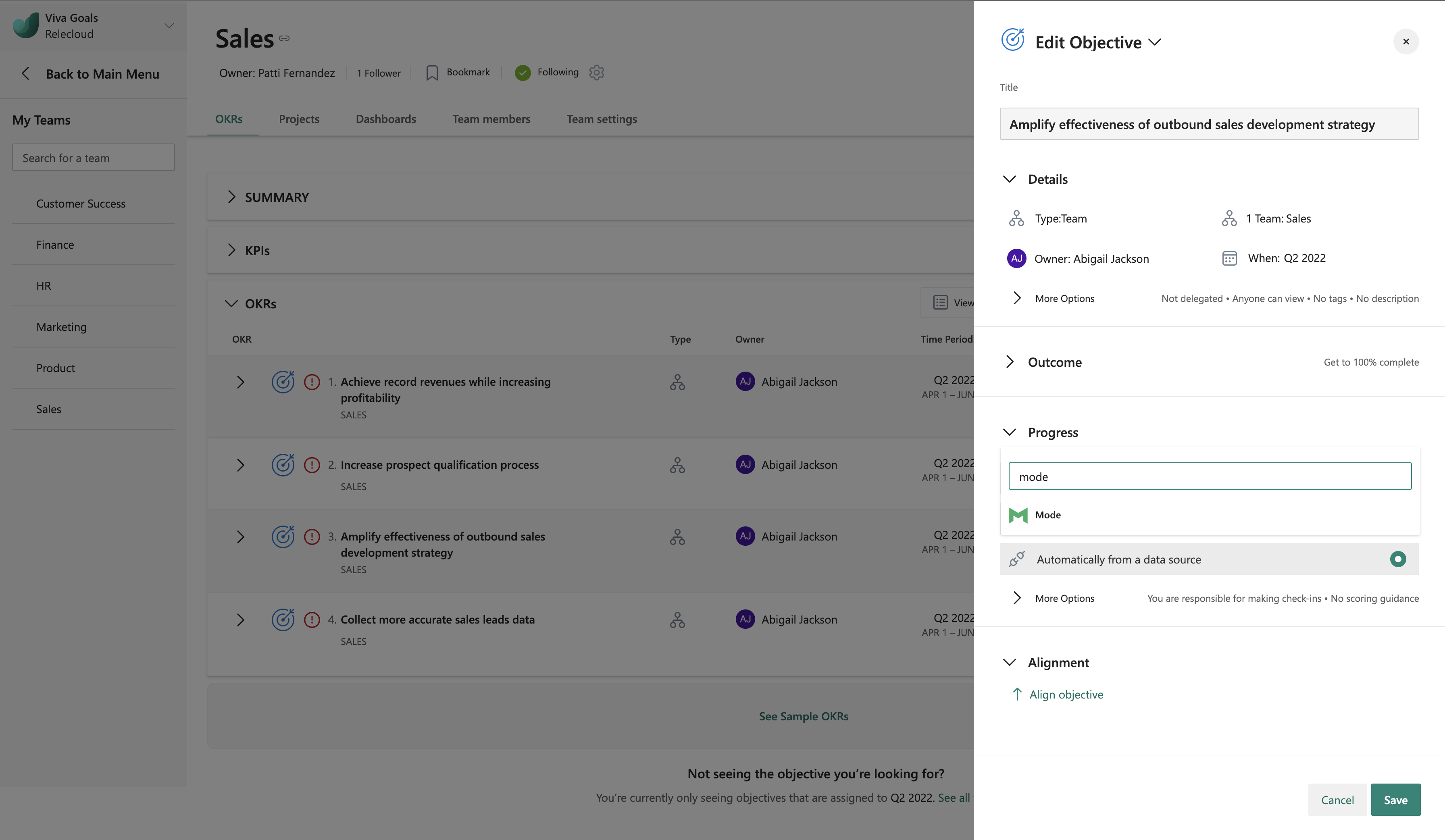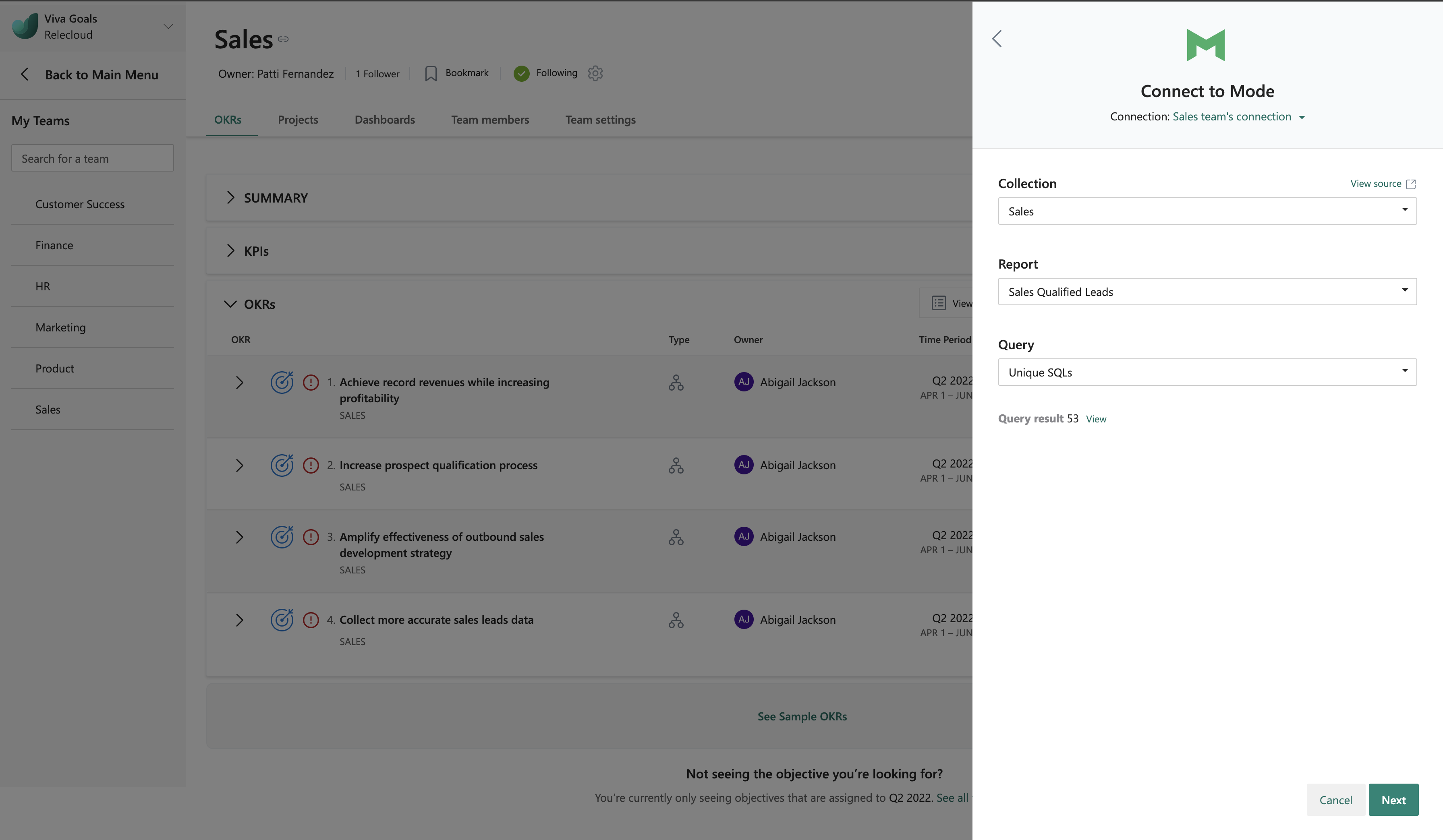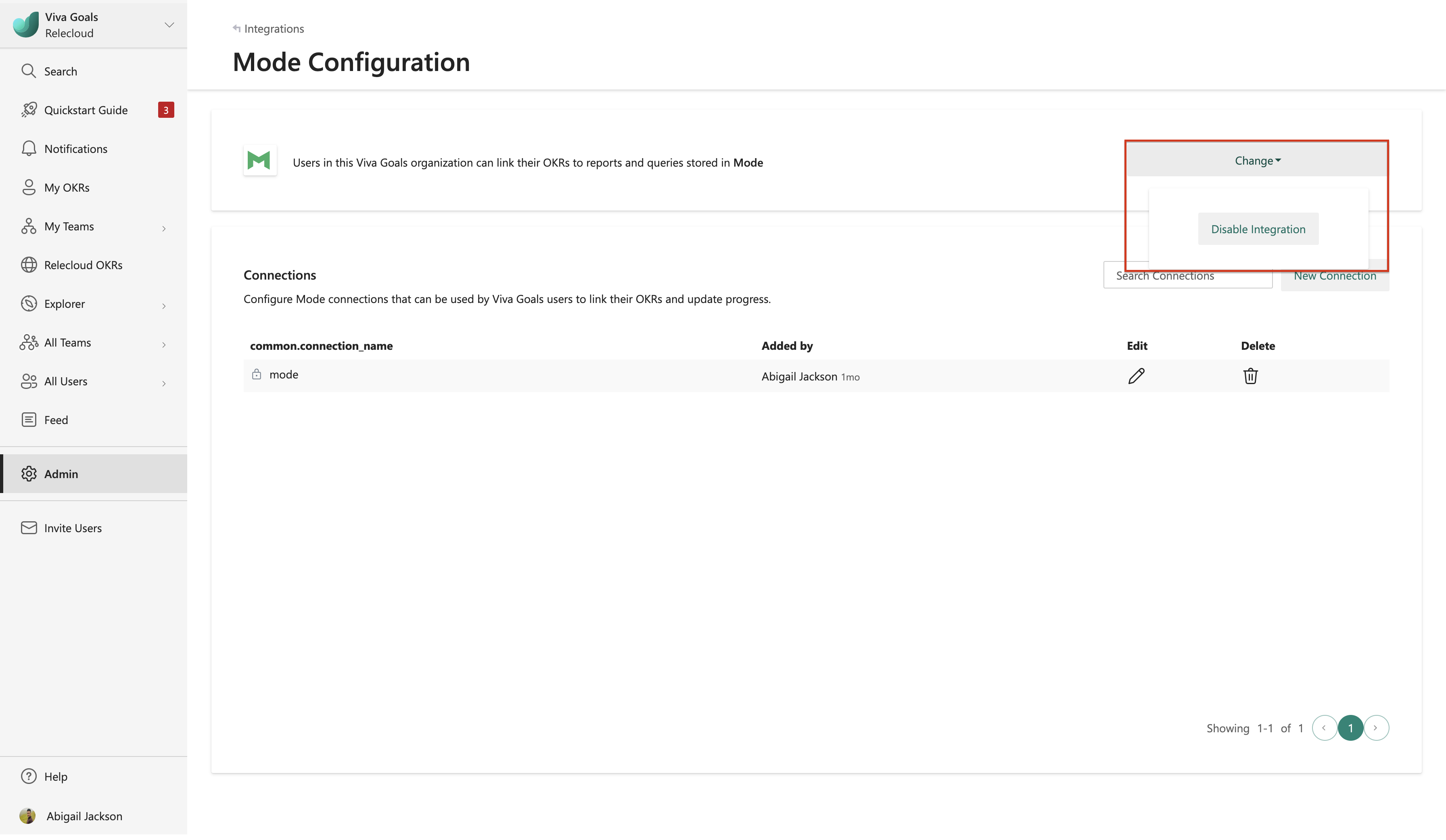Note
Access to this page requires authorization. You can try signing in or changing directories.
Access to this page requires authorization. You can try changing directories.
About Mode integration
Viva Goals Mode integration lets you link your OKRs to reports in Mode for automatic real-time updates on your objectives.
For example, say you have an objective to increase user adoption to a certain feature by 30 percent. You can directly link this objective to the relevant data in a Mode report. Whenever there's an update in the report, your OKR status gets automatically updated.
With Mode integration, Viva Goals offers flexibility and real-time clarity in your company’s OKR journey.
All users and admins have access to this integration. Admins have permissions to manage the integration from the admin dashboard.
How to connect Mode to your Viva Goals account
The first step to set up the Mode integration is to connect your Mode account to Viva Goals. In the sidebar, select Admin and then Integrations.
In the integrations section, go to Mode and select Manage.
Select New Connection. In the pop-up dialog, sign in to your Mode account.
How to get your Mode workspace ID and API token
To get your Mode workspace ID, select My Work in the side navigation bar and copy the workspace ID from the URL. For example, if your URL is
https://app.mode.com/home/relecloud/search, relecloud is the Workspace ID.To create your mode API token, select your profile and then select My Account Settings. On your account page, go to API Tokens under Community. Select Create token to create a new mode API token.
After you have your Mode workspace ID and API token, add the token to the connection page in Viva Goals.
Name your connection, add your organization name, which is your Mode Workspace ID, and token, which is your Mode API token). Then select Next to complete new account setup.
How to edit an existing Mode connection
Admins can edit an existing Mode connection, including the integration’s name any shared state that you’ve created, from the Mode integration's view.
Start in the Integrations section in the Admin Dashboard and select Mode.
Select the Edit icon next to the Mode connection. In the dialog box that appears, you can edit the connection's name, token, organization domain, and password and select or clear the Share connection with all users checkbox.
How to use Mode integration
After Mode integration is set up, connect your OKRs in Viva Goals with a corresponding report in Mode to measure OKR progress:
Go to the list of integrations available and select Mode. If multiple Mode connections are listed, choose the connection you want to use.
Next, map the OKR to the report and query of your choice.
Select Next to finish and save your OKR. You'll now see the Mode icon next to the OKR's progress indicator, which means Viva Goals will automatically measure the progress based on the updates in the corresponding report in Mode.
Note
Viva Goals will sync data from Mode every hour. You can also configure a scheduler in Mode to make sure Viva Goals syncs the latest data from your Mode Report.
How to disable Mode integration
An admin can disable Mode integration at any time: