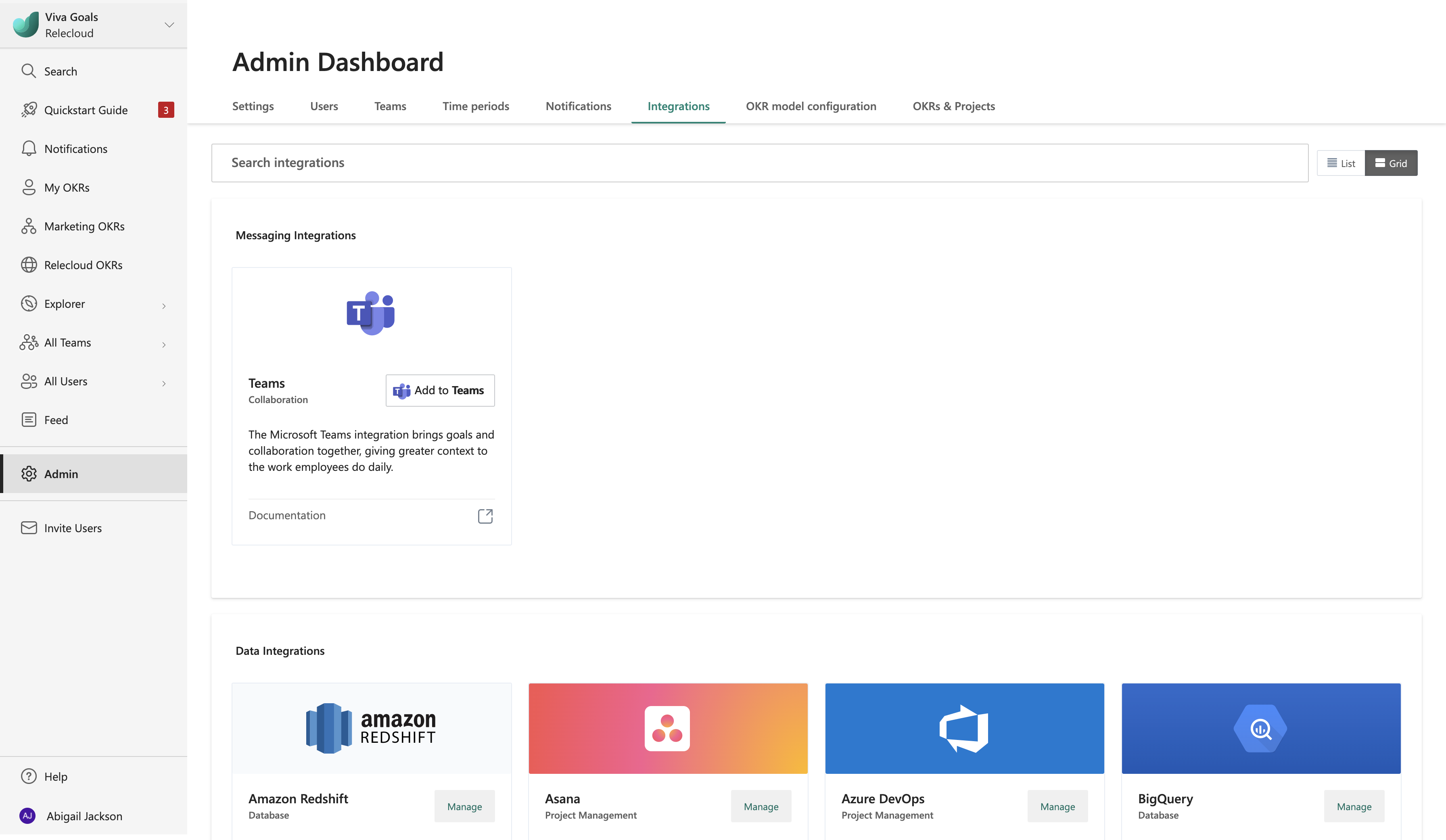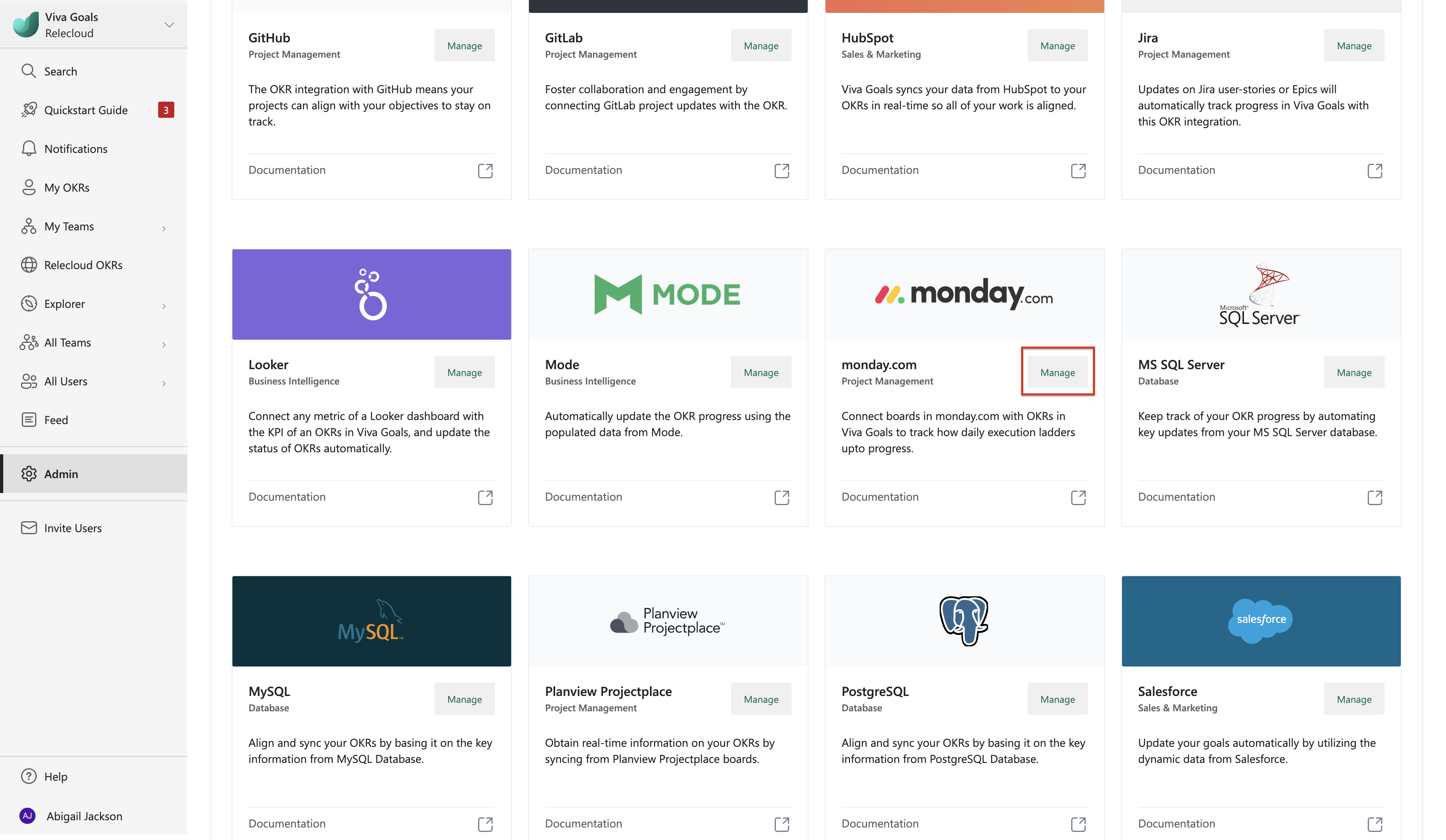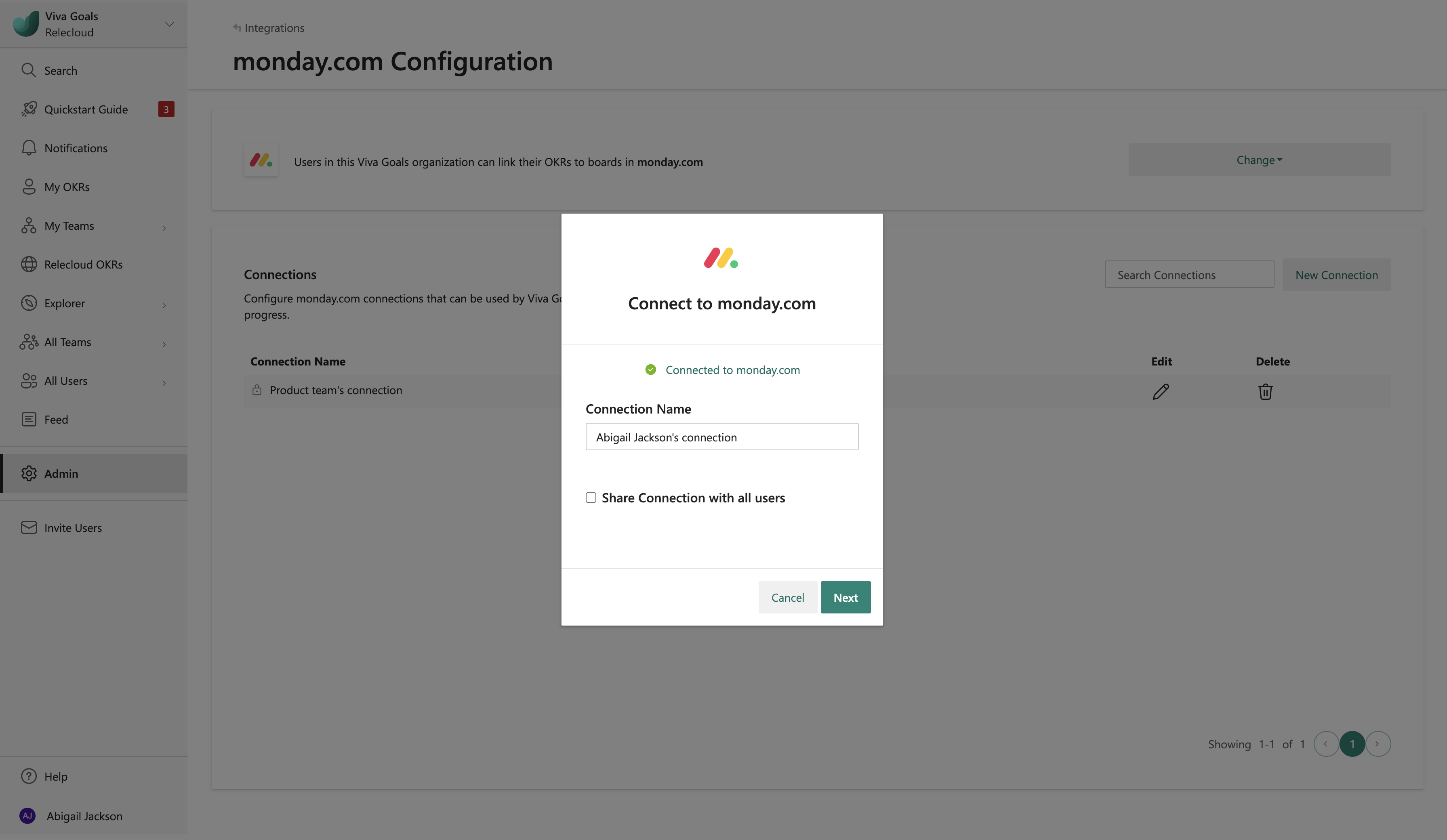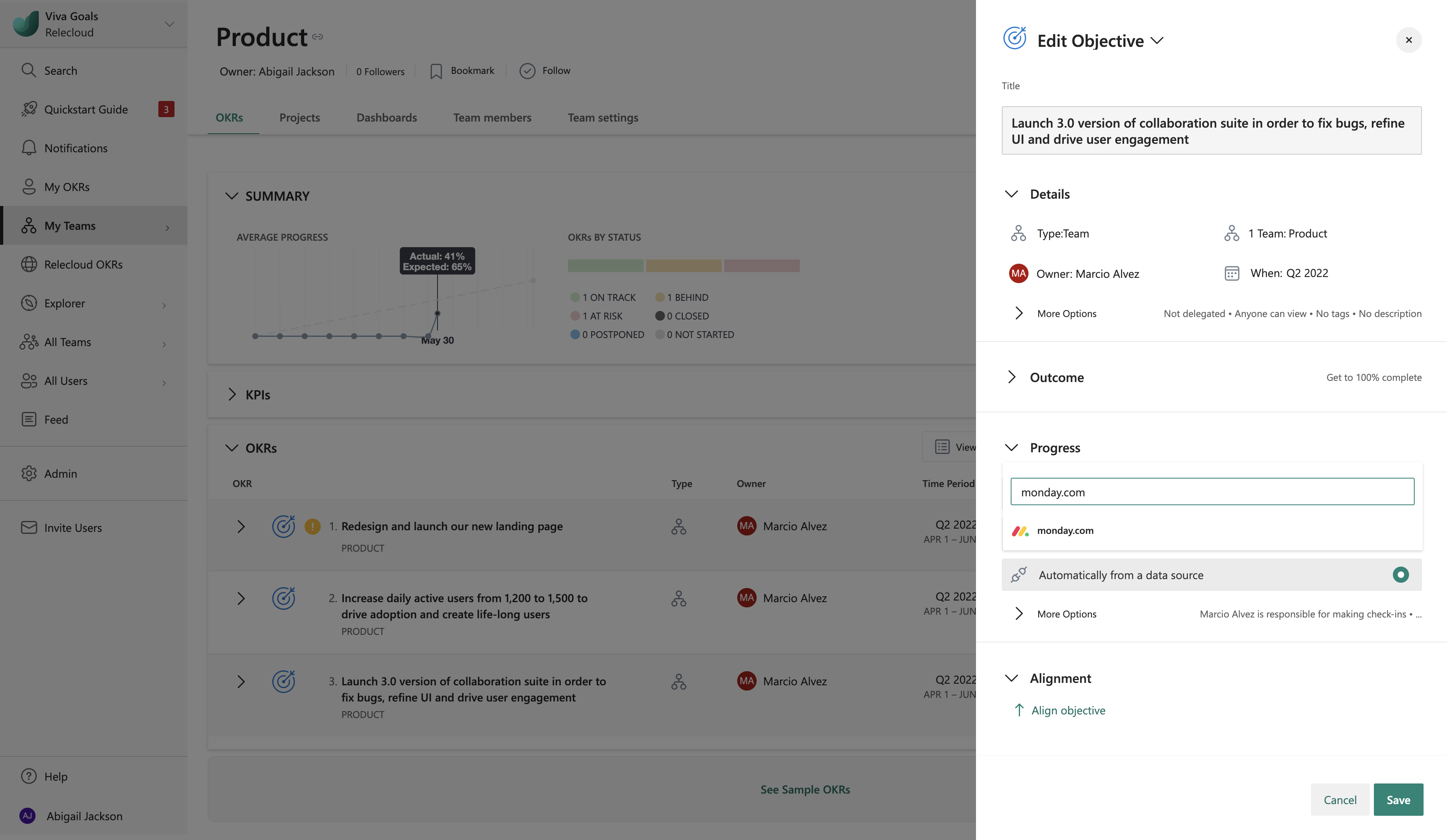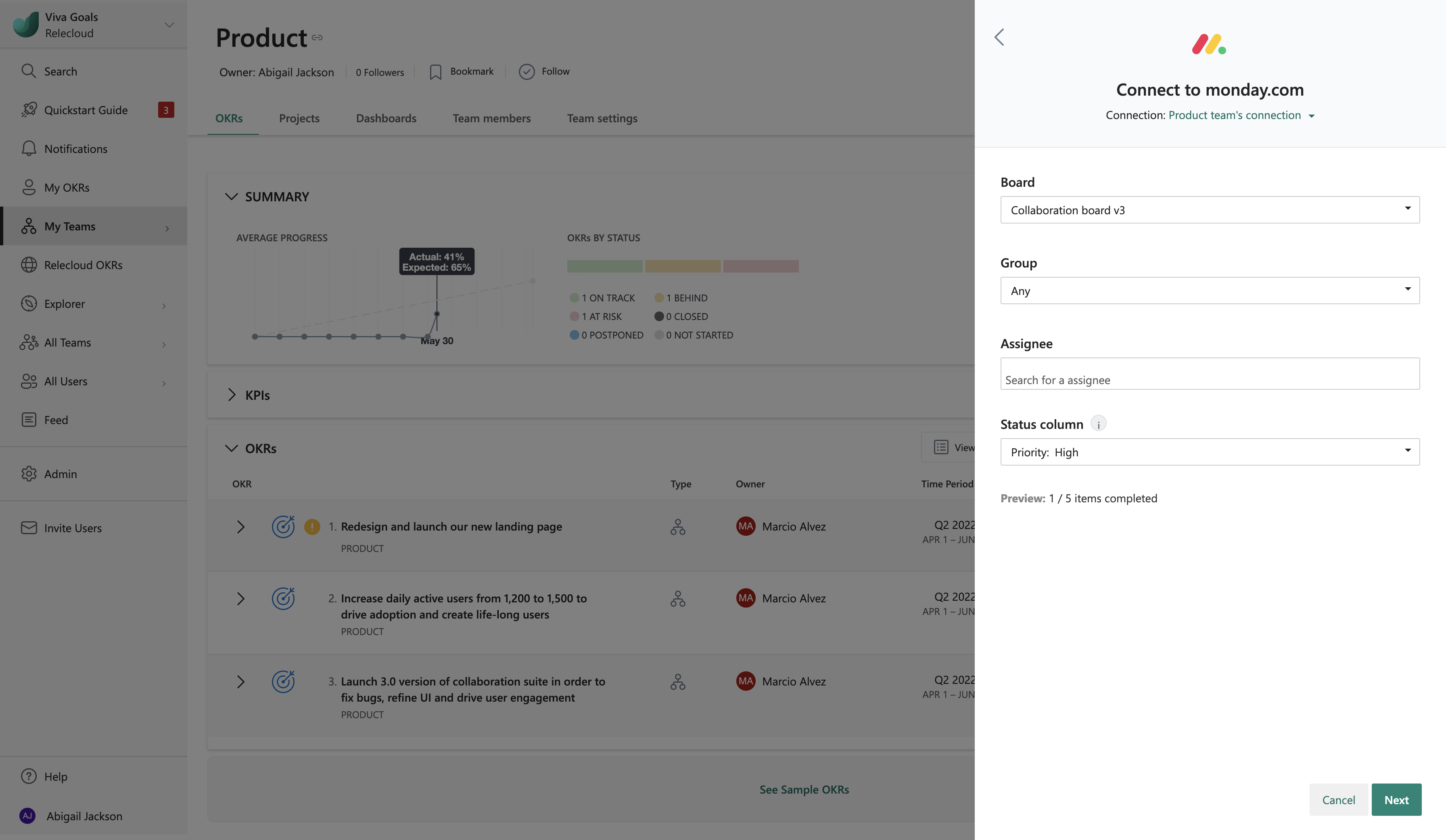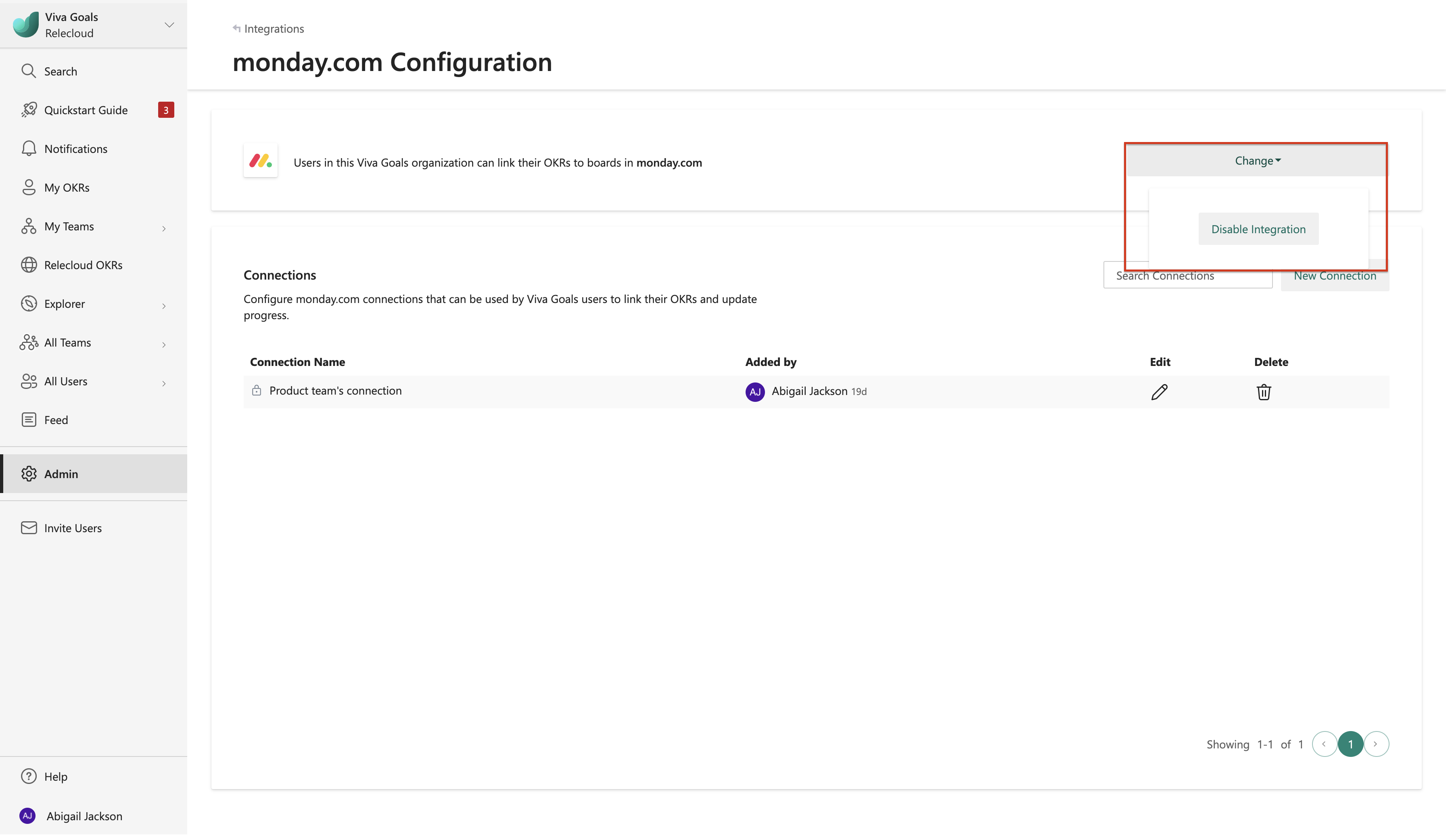monday.com integration
About monday.com integration
Viva Goals monday.com integration lets you link your OKRs to monday.com boards for automatic real-time updates on your objectives.
For example, if you have an objective to "Become the market leader," you can directly link this objective with the relevant items on a board on monday.com. Whenever there's an update in the status of items on monday.com, your OKR status will automatically get updated.
All users and admins can use the monday.com integration. Admins also have permissions to manage the integration from the admin dashboard.
How to install the Viva Goals app for monday.com
Before you set up the integration connection, reach out to your monday.com administrator to install the Viva Goals app by using this link.
Connect monday.com to your Viva Goals account from the admin dashboard
The first step to set up the monday.com integration is to connect your monday.com account to Viva Goals. From the sidebar, select Admin and then Integrations.
In the Integrations section, go to monday.com and then select Manage.
Select New Connection. In the pop-up dialog, sign in to your monday.com account.
Name your connection, and then select Next to complete new account setup.
How to edit an existing monday.com connection
Admins can also edit an existing monday.com connection, including the integration’s name and any shared state that you created, from the monday.com integration view:
Start in the Integrations section in the Admin Dashboard. Select monday.com.
Select the Edit icon next to the monday.com connection. In the pop-up dialog box that appears, you can edit the connection's name or clear the Share connection with all users checkbox.
How to use the monday.com integration
After the monday.com integration is set up, you can connect your Viva Goals OKRs with a corresponding board in monday.com to measure your OKR progress:
Go to the OKR of your choice. In the Progress section, select the Automatically from a data source option.
Select monday.com from the list of integrations available. If multiple monday.com connections are already listed, choose the connection you want to use or create a new one.
Select the board, group, and assignee you want to connect to, and map the status column based on which OKR progress should be tracked to.
Select Next to finish and save your OKR. You'll now see the monday.com icon next to the OKR's progress indicator, which means Viva Goals will automatically measure the progress based on item updates in the corresponding board in monday.com.
Note
- If an item in your monday.com has status indicated only by color but no labels, Viva Goals will consider that item incomplete even though the specific color is considered as done in the board column settings.
- If a monday.com doesn't have the default completion status, items that have status as Done will be considered complete.
- The assignee field in Viva Goals will be mapped to the Owner field in monday.com by default. You can also search and add assignees to list their items. The Preview option will show the total number of items that remain and that are completed. For KPI-based OKRs, the Preview option will just show the total number of items available in the mapped board.
- Viva Goals will sync data from monday.com hourly.
How to disable monday.com integration
An admin can disable the monday.com integration at any time:
Feedback
Coming soon: Throughout 2024 we will be phasing out GitHub Issues as the feedback mechanism for content and replacing it with a new feedback system. For more information see: https://aka.ms/ContentUserFeedback.
Submit and view feedback for