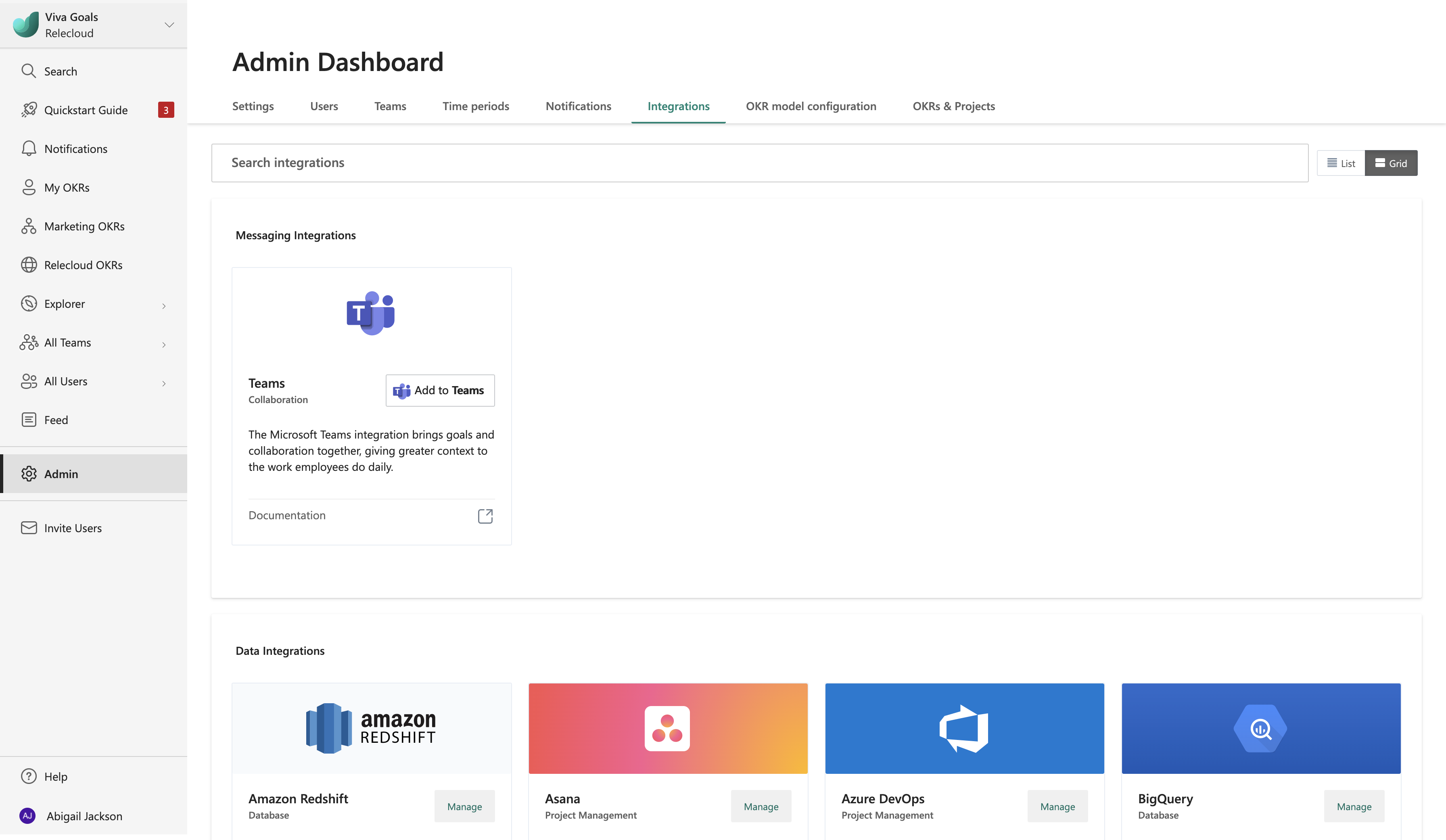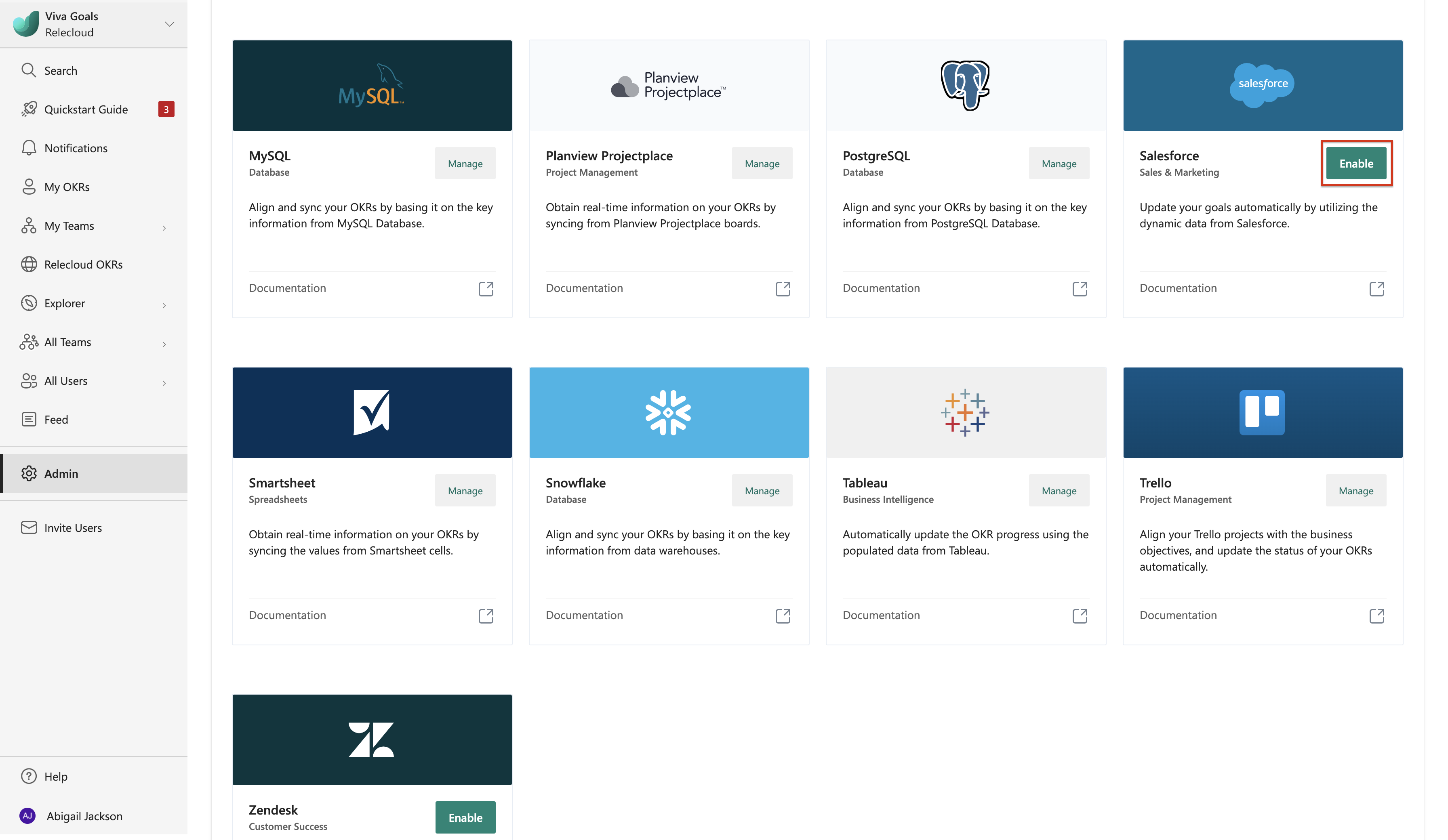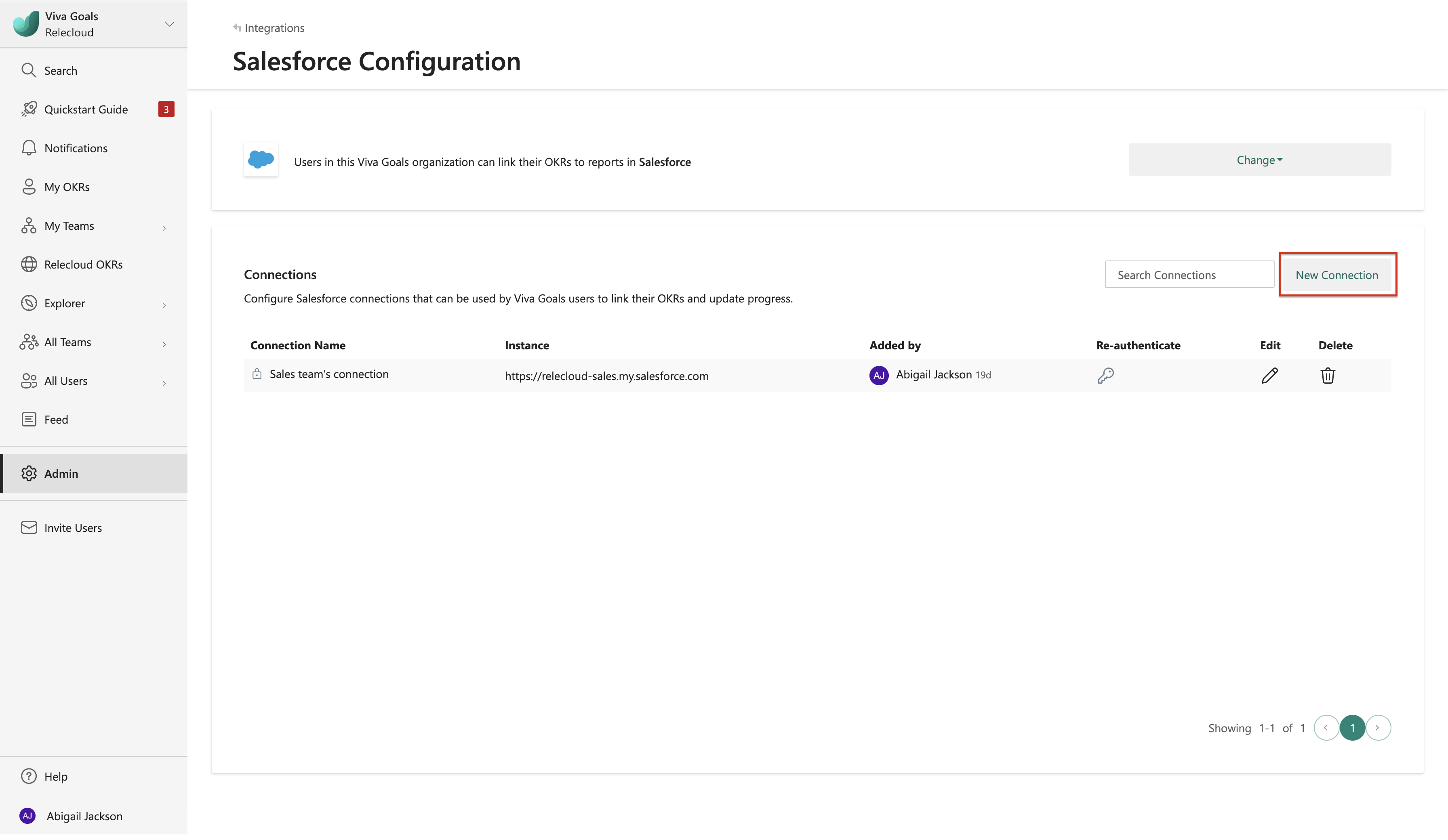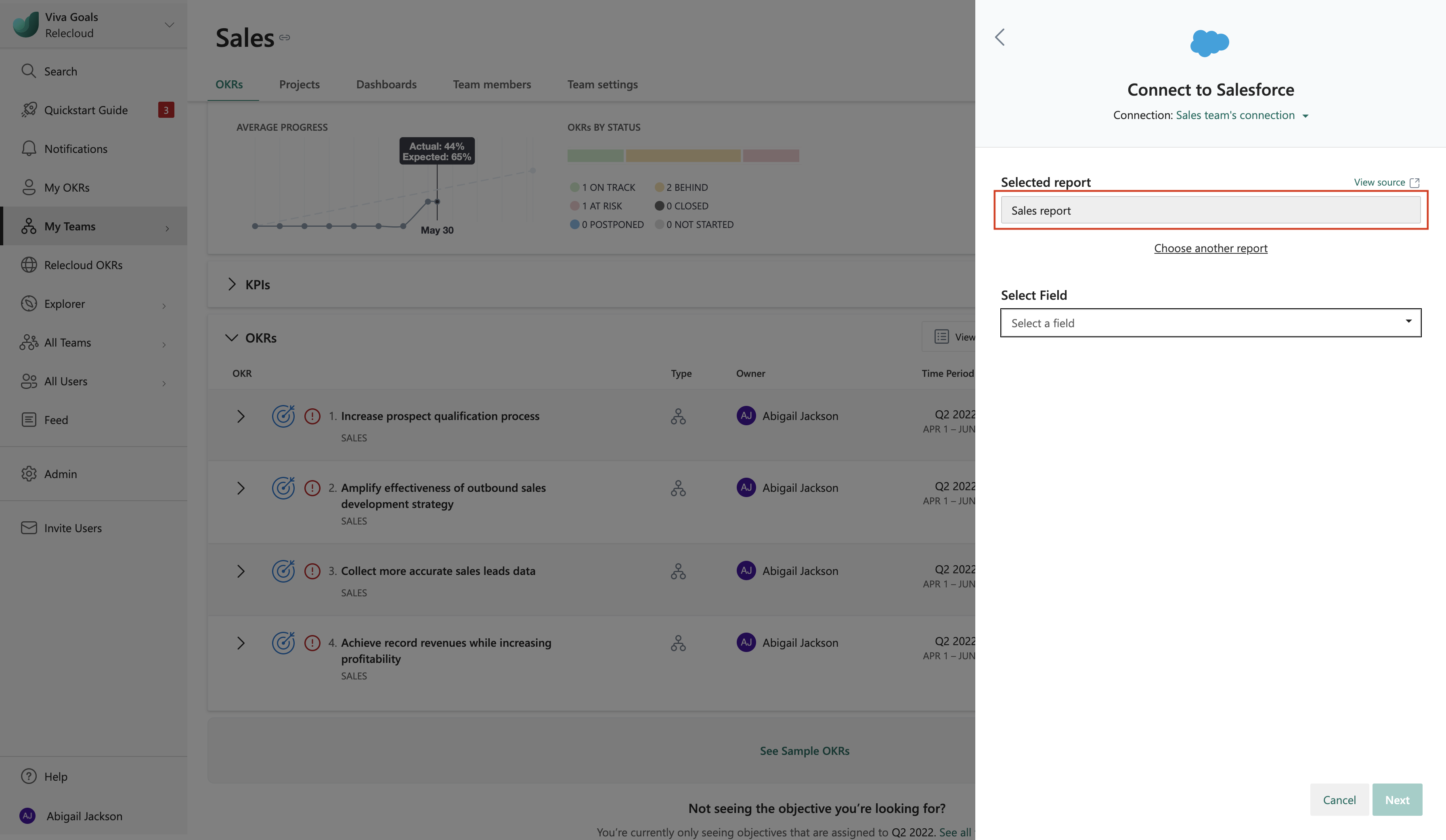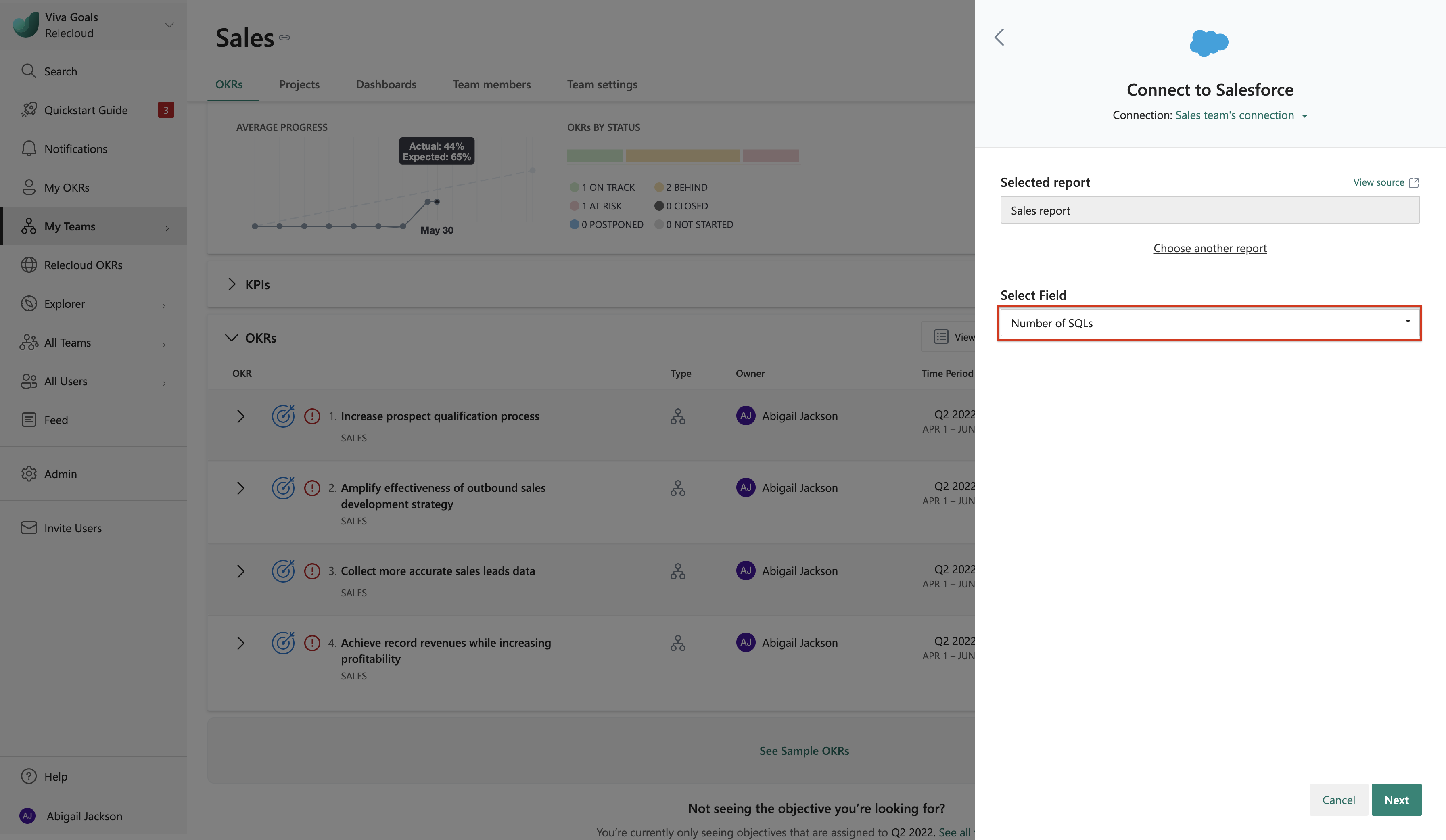Note
Access to this page requires authorization. You can try signing in or changing directories.
Access to this page requires authorization. You can try changing directories.
Viva Goals integrates with Salesforce lets you automatically update your objectives and key results (OKRs). For example, say you have a Salesforce report that tracks converted leads. You have a goal to increase the value of converted leads to a certain amount. Salesforce integration will automatically update your progress in Viva Goals.
How to set up Salesforce integration
An admin can follow these steps to set up Salesforce integration in Viva Goals.
Go to the Viva Goals integrations page: Admin -> Integrations.
Scroll through the list until you reach Salesforce. Select Enable or select Manage if a connection was made previously.
Select "New Connection" and follow the prompts to sign in to your Salesforce account.
Select "Next" to finish setup.
Viva Goals allows you to connect with multiple Salesforce accounts. Select New connection to add another account. You differentiate connections by name. The names are displayed to users when they link their OKRs to Salesforce reports.
How to use Salesforce integration
After setup is complete, users in your organization can link the success of their OKRs to fields in Salesforce reports.
When you create (or edit) an objective or key result, go to the Progress section and select Connect to a Data Source.
From the list of integrations, select Salesforce.
Search for the report you want to connect to. If you have multiple Salesforce connections, select the connection that your report is associated with before you search for the report.
Select the field you want to designate as the measure of success. The available fields will vary based on the configuration of the report you select.
Select Next and then Save to complete the update of your OKR.
You should now see a Salesforce icon next to the OKR. The OKR will sync automatically every hour. To refresh it manually, go to the cloud icon and select Sync.