Note
Access to this page requires authorization. You can try signing in or changing directories.
Access to this page requires authorization. You can try changing directories.
Seamless login lets users access premium LinkedIn content with minimal reentering of enterprise credentials. Users still enter their personal LinkedIn credentials if they've connected their personal and enterprise LinkedIn accounts.
To enable seamless login, admins can set up the following configurations:
Go to the Admin tab in Viva Learning and select Manage providers.
Turn on Seamless Login for LinkedIn Learning.
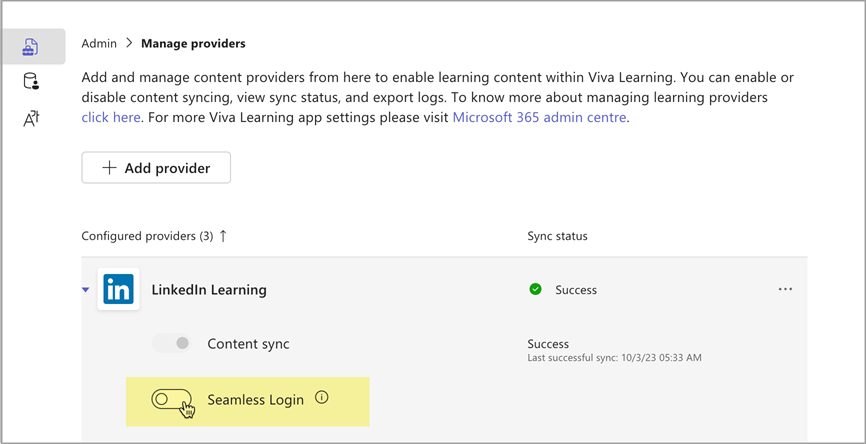

Provide admin consent.
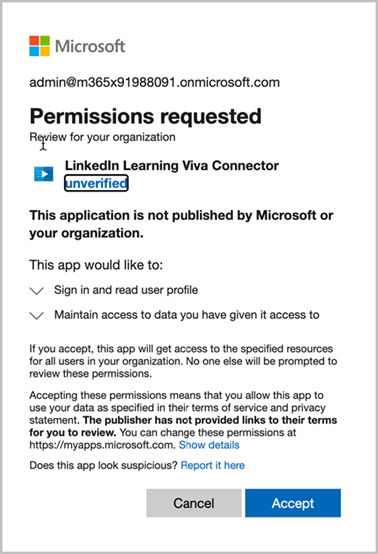
Important
Only a global admin or a knowledge admin can provide admin consent. For more information, read about grant tenant-wide admin consent in Enterprise applications.
Integrate LinkedIn Learning with Viva Learning.
Get the single sign-on WebURL from the LinkedIn Learning Admin page.
You can reach this url via the link shown or go to the LinkedIn Admin configuration > Authenticate > Set up Viva Learning Authentication.Enter the WebURL in Viva Learning.
On the same LinkedIn Learning configuration page, enter the Microsoft Entra tenant ID. The Entra ID is shown in the Viva Learning configuration.
Important
On the LinkedIn configuration page, select Submit after entering the tenant ID and copying the Link to ensure that configuration is saved.


Select Validate and follow the steps to confirm the configuration works. Users are prompted to use their organization's LinkedIn Learning credentials to sign in.
Select Save to save the configurations.